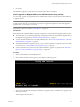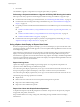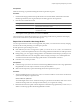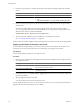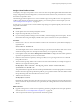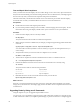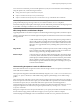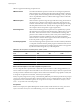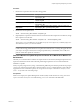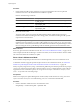Installation guide
4 Press Enter.
The installation, upgrade, or migration runs, using the options that you specified.
Install, Upgrade, or Migrate ESXi from a USB Flash Drive Using a Script
You can install, upgrade, or migrate ESXi from a USB flash drive using a script that specifies the installation
or upgrade options.
IMPORTANT After you upgrade or migrate your host to ESXi 5.0, you cannot roll back to your version 4.x ESX
or ESXi software. Back up your host before you perform an upgrade or migration, so that, if the upgrade or
migration fails, you can restore your 4.x host.
Supported boot options are listed in “Boot Options,” on page 110.
Prerequisites
Before running the scripted installation, upgrade, or migration, verify that the following prerequisites are met:
n
The system that you are installing, upgrading, or migrating to ESXi meets the hardware requirements for
the installation or upgrade. See “ESXi Hardware Requirements,” on page 13.
n
You have the ESXi installer ISO on a bootable USB flash drive. See “Format a USB Flash Drive to Boot the
ESXi Installation or Upgrade,” on page 84.
n
The default installation or upgrade script (ks.cfg) or a custom installation or upgrade script is accessible
to the system. See “About Installation and Upgrade Scripts,” on page 111.
n
You have selected a boot option to run the scripted installation, upgrade, or migration. See “Enter Boot
Options to Start an Installation or Upgrade Script,” on page 109.
Procedure
1 Boot the ESXi installer from the USB flash drive.
2 When the ESXi installer window appears, press Shift+O to edit boot options.
3 Type a boot option that calls the default installation or upgrade script or an installation or upgrade script
file that you created.
The boot option has the form ks=.
Chapter 6 Upgrading and Migrating Your Hosts
VMware, Inc. 121