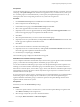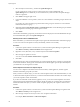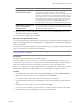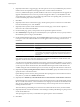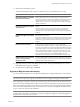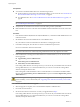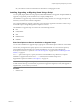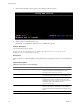Installation guide
17 Edit the cluster remediation options.
The Cluster Remediation Options page is available only when you remediate hosts in a cluster.
Option Details
Disable Distributed Power
Management (DPM) if it is enabled for
any of the selected clusters.
Update Manager does not remediate clusters with active DPM.
DPM monitors the resource use of the running virtual machines in the
cluster. If sufficient excess capacity exists, DPM recommends moving virtual
machines to other hosts in the cluster and placing the original host into
standby mode to conserve power. Putting hosts into standby mode might
interrupt remediation.
Disable High Availability admission
control if it is enabled for any of the
selected clusters.
Update Manager does not remediate clusters with active HA admission
control.
Admission control is a policy used by VMware HA to ensure failover
capacity within a cluster. If HA admission control is enabled during
remediation, the virtual machines within a cluster might not migrate with
vMotion.
Disable Fault Tolerance (FT) if it is
enabled for the VMs on the selected
hosts.
If FT is turned on for any of the virtual machines on a host, Update Manager
does not remediate that host.
For FT to be enabled, the hosts on which the Primary and Secondary virtual
machines run must be of the same version and must have the same patches
installed. If you apply different patches to these hosts, FT cannot be re-
enabled.
Enable parallel remediation for the
hosts in the selected clusters.
Remediate hosts in clusters in a parallel manner. If the setting is not selected,
Update Manager remediates the hosts in a cluster sequentially.
By default, Update Manager continuously evaluates the maximum number
of hosts it can remediate concurrently without disrupting DRS settings. You
can limit the number of concurrently remediated hosts to a specific number.
NOTE Update Manager remediates concurrently only the hosts on which
virtual machines are powered off or suspended. You can choose to power
off or suspend virtual machines from the Power State menu in the
Maintenance Mode Settings pane on the Host Remediation Options page.
Migrate powered off and suspended
virtual machines to other hosts in the
cluster, if a host must enter
maintenance mode.
Update Manager migrates the suspended and powered off virtual machines
from hosts that must enter maintenance mode to other hosts in the cluster.
You can choose to power off or suspend virtual machines before remediation
in the Maintenance Mode Settings pane.
18 (Optional) Generate a cluster remediation options report by clicking Generate Report on the Cluster
Remediation Options page and click Next.
19 On the Ready to Complete page, click Finish.
Upgrade or Migrate Hosts Interactively
You can boot the ESXi installer from a CD, DVD, or USB flash drive to upgrade ESX/ESXi 4.x hosts to ESXi 5.0.
IMPORTANT If you are performing a fresh ESXi installation, see the vSphere Installation and Setup documentation.
The instructions in this vSphere Upgrade documentation are for an upgrade or migration of ESXi or ESX.
Before upgrading, consider disconnecting your network storage. This action decreases the time it takes the
installer to search for available disk drives. When you disconnect network storage, any files on the disconnected
disks are unavailable at installation. Do not disconnect a LUN that contains an existing ESX or ESXi installation.
Do not disconnect a VMFS datastore that contains the Service Console of an existing ESX installation. These
actions can affect the outcome of the installation.
IMPORTANT After you upgrade or migrate your host to ESXi 5.0, you cannot roll back to your version 4.x ESX
or ESXi software. Back up your host before you perform an upgrade or migration, so that, if the upgrade or
migration fails, you can restore your 4.x host.
Chapter 6 Upgrading and Migrating Your Hosts
VMware, Inc. 107