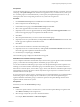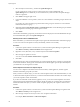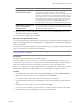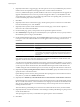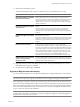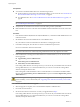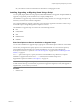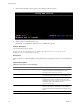Installation guide
10 On the Host Remediation Options page, from the Power state drop-down menu, you can select the change
in the power state of the virtual machines and virtual appliances that are running on the hosts to be
remediated.
Option Description
Power Off virtual machines
Power off all virtual machines and virtual appliances before remediation.
Suspend virtual machines
Suspend all running virtual machines and virtual appliances before
remediation.
Do Not Change VM Power State
Leave virtual machines and virtual appliances in their current power state.
A host cannot enter maintenance mode until virtual machines on the host
are powered off, suspended, or migrated with vMotion to other hosts in a
DRS cluster.
Some updates require that a host enters maintenance mode before remediation. Virtual machines and
appliances cannot run when a host is in maintenance mode.
To reduce the host remediation downtime at the expense of virtual machine availability, you can choose
to shut down or suspend virtual machines and virtual appliances before remediation. In a DRS cluster, if
you do not power off the virtual machines, the remediation takes longer but the virtual machines are
available during the entire remediation process, because they are migrated with vMotion to other hosts.
11 (Optional) Select Retry entering maintenance mode in case of failure, specify the number of retries, and
specify the time to wait between retries.
Update Manager waits for the retry delay period and retries putting the host into maintenance mode as
many times as you indicate in Number of retries field.
12 (Optional) Select Disable any removable media devices connected to the virtual machine on the host.
Update Manager does not remediate hosts on which virtual machines have connected CD, DVD, or floppy
drives. In cluster environments, connected media devices might prevent vMotion if the destination host
does not have an identical device or mounted ISO image, which in turn prevents the source host from
entering maintenance mode.
After remediation, Update Manager reconnects the removable media devices if they are still available.
13 Click Next.
14 Edit the cluster remediation options.
The Cluster Remediation Options page is available only when you remediate hosts in a cluster.
Option Details
Disable Distributed Power
Management (DPM) if it is enabled for
any of the selected clusters.
Update Manager does not remediate clusters with active DPM.
DPM monitors the resource use of the running virtual machines in the
cluster. If sufficient excess capacity exists, DPM recommends moving virtual
machines to other hosts in the cluster and placing the original host into
standby mode to conserve power. Putting hosts into standby mode might
interrupt remediation.
Disable High Availability admission
control if it is enabled for any of the
selected clusters.
Update Manager does not remediate clusters with active HA admission
control.
Admission control is a policy used by VMware HA to ensure failover
capacity within a cluster. If HA admission control is enabled during
remediation, the virtual machines within a cluster might not migrate with
vMotion.
Disable Fault Tolerance (FT) if it is
enabled for the VMs on the selected
hosts.
If FT is turned on for any of the virtual machines on a host, Update Manager
does not remediate that host.
For FT to be enabled, the hosts on which the Primary and Secondary virtual
machines run must be of the same version and must have the same patches
installed. If you apply different patches to these hosts, FT cannot be re-
enabled.
vSphere Upgrade
104 VMware, Inc.