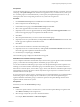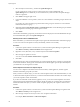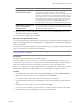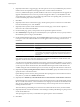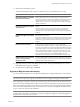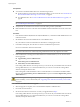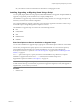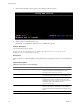Installation guide
3 Select an object from the inventory.
4 Click the Update Manager tab to view the scan results and compliance states.
Remediate Hosts Against an Upgrade Baseline
You can remediate ESX/ESXi hosts against a single attached upgrade baseline at a time. You can upgrade or
migrate all hosts in your vSphere inventory by using a single upgrade baseline containing an ESXi 5.0 image.
NOTE Alternatively, you can upgrade hosts by using a baseline group. See “Remediate Hosts Against Baseline
Groups,” on page 105.
Update Manager 5.0 supports only upgrade from ESXi 4.x to ESXi 5.x and migration from ESX 4.x to
ESXi 5.x. You cannot use Update Manager to upgrade a host to ESXi 5.0 if the host was upgraded from ESX
3.x to ESX 4.x. Such hosts do not have sufficient free space in the /boot partition to support the Update Manager
upgrade process. Use a scripted or interactive upgrade instead.
To upgrade or migrate hosts, use the ESXi installer image distributed by VMware with the name format VMware-
VMvisor-Installer-5.0.0-
build_number
.x86_64.iso or a custom image created by using Image Builder.
NOTE In case of an unsuccessful upgrade or migration from ESX/ESXi 4.x to ESXi 5.x, you cannot roll back to
your previous ESX/ESXi 4.x instance.
Prerequisites
Connect the vSphere Client to a vCenter Server system with which Update Manager is registered. If your
vCenter Server system is a part of a connected group in vCenter Linked Mode, specify the Update Manager
instance by selecting the name of the corresponding vCenter Server system in the navigation bar.
To remediate a host against an upgrade baseline, attach the baseline to the host.
Review any scan messages in the Upgrade Details window for potential problems with hardware, third-party
software, and configuration issues that might prevent a successful upgrade or migration to ESXi 5.0.
Procedure
1 On the Home page of the vSphere Client, select Hosts and Clusters and click the Update Manager tab.
2 Right-click the inventory object you want to remediate and select Remediate.
If you select a container object, all hosts under the selected object are remediated.
3 On the Remediation Selection page of the Remediate wizard, select the upgrade baseline to apply.
4 (Optional) Select the hosts that you want to remediate and click Next.
If you have chosen to remediate a single host and not a container object, the host is selected by default.
5 On the End User License Agreement page, accept the terms and click Next.
6 (Optional) On the ESXi 5.x Upgrade page, select the option to remove any installed third-party software
modules that are incompatible with the upgrade and to continue with the remediation.
In case any additional third-party modules installed on the hosts are incompatible with the upgrade, the
upgrade remediation does not succeed. To proceed and upgrade to ESXi 5.x your ESX/ESXi hosts that
contain third-party modules by using an ESXi image without the corresponding VIBs, you must choose
to remove the third-party software on the hosts.
7 Click Next.
8 On the Schedule page, specify a unique name and an optional description for the task.
9 Select Immediately to begin the process immediately after you complete the wizard, or specify a time for
the remediation process to begin, and click Next.
Chapter 6 Upgrading and Migrating Your Hosts
VMware, Inc. 103