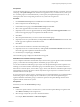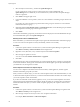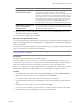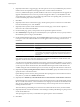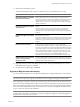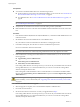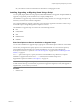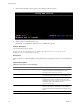Installation guide
3 Select the object in the inventory, and click the Update Manager tab.
If your vCenter Server system is part of a connected group in vCenter Linked Mode, the
Update Manager tab is available only for the vCenter Server system with which an Update Manager
instance is registered.
4 Click Attach in the upper-right corner.
5 In the Attach Baseline or Group window, select one or more baselines or baseline groups to attach to the
object.
If you select one or more baseline groups, all baselines in the groups are selected. You cannot deselect
individual baselines in a group.
6 (Optional) Click the Create Baseline Group or Create Baseline links to create a baseline group or a baseline
and complete the remaining steps in the respective wizard.
7 Click Attach.
The baselines and baseline groups that you selected to attach are displayed in the Attached Baseline Groups
and Attached Baselines panes of the Update Manager tab.
Manually Initiate a Scan of ESX/ESXi Hosts
Before remediation, you should scan the vSphere objects against the attached baselines and baseline groups.
To run a scan of hosts in the vSphere inventory immediately, initiate a scan manually.
Procedure
1 Connect the vSphere Client to a vCenter Server system with which Update Manager is registered and
select Home > Inventory > Hosts and Clusters in the navigation bar.
2 Right-click a host, datacenter, or any container object and select Scan for Updates.
3 Select the types of updates to scan for.
You can scan for either Patches and Extensions or Upgrades.
4 Click Scan.
The selected inventory object and all child objects are scanned against all patches, extensions, and upgrades
in the attached baselines. The larger the virtual infrastructure and the higher up in the object hierarchy that
you initiate the scan, the longer the scan takes.
View Compliance Information for vSphere Objects
You can review compliance information for the virtual machines, virtual appliances, and hosts against
baselines and baseline groups that you attach.
When you select a container object, you view the overall compliance status of the attached baselines, as well
as all the individual compliance statuses. If you select an individual baseline attached to the container object,
you see the compliance status of the baseline.
If you select an individual virtual machine, appliance, or host, you see the overall compliance status of the
selected object against all attached baselines and the number of updates. If you further select an individual
baseline attached to this object, you see the number of updates grouped by the compliance status for that
baseline.
Procedure
1 Connect the vSphere Client to a vCenter Server system with which Update Manager is registered and
select Home > Inventory in the navigation bar.
2 Select the type of object for which you want to view compliance information.
For example, Hosts and Clusters or VMs and Templates.
vSphere Upgrade
102 VMware, Inc.