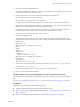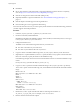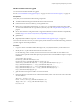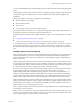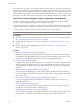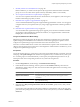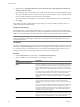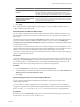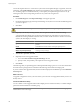Installation guide
Connect the vSphere Client to a vCenter Server system with which Update Manager is registered, and on the
Home page, click Update Manager under Solutions and Applications. If your vCenter Server system is part
of a connected group in vCenter Linked Mode, you must specify the Update Manager instance to use, by
selecting the name of the corresponding vCenter Server system in the navigation bar.
Procedure
1 On the ESXi Images tab click Import ESXi Image on the upper-right side.
2 On the Select ESXi Image page of the Import ESXi Image wizard, browse to and select the ESXi image that
you want to upload.
3 Click Next.
CAUTION Do not close the import wizard. Closing the import wizard stops the upload process.
4 (Optional) In the Security Warning window, select an option to handle the certificate warning.
A trusted certificate authority does not sign the certificates that are generated for vCenter Server and
ESX/ESXi hosts during installation. Because of this, each time an SSL connection is made to one of these
systems, the client displays a warning.
Option Action
Ignore
Click Ignore to continue using the current SSL certificate and start the upload
process.
Cancel
Click Cancel to close the window and stop the upload process.
Install this certificate and do not
display any security warnings
Select this check box and click Ignore to install the certificate and stop
receiving security warnings.
5 After the file is uploaded, click Next.
6 (Optional) Create a host upgrade baseline.
a Leave the Create a baseline using the ESXi image selected.
b Specify a name, and optionally, a description for the host upgrade baseline.
7 Click Finish.
The ESXi image that you uploaded appears in the Imported ESXi Images pane. You can see more information
about the software packages that are included in the ESXi image in the Software Packages pane.
If you also created a host upgrade baseline, the new baseline is displayed in the Baselines pane of the Baselines
and Groups tab.
What to do next
To upgrade or migrate the hosts in your environment, you must create a host upgrade baseline if you have not
already done so.
Create a Host Baseline Group
You can combine one host upgrade baseline with multiple patch or extension baselines, or combine multiple
patch and extension baselines in a baseline group.
NOTE You can click Finish in the New Baseline Group wizard at any time to save your baseline group and
add baselines to it at a later stage.
vSphere Upgrade
100 VMware, Inc.