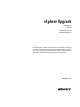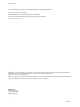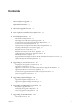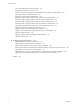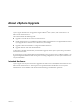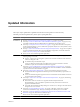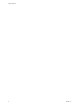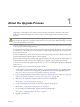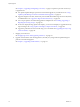vSphere Upgrade vSphere 5.0 ESXi 5.0 vCenter Server 5.0 vSphere Client 5.0 This document supports the version of each product listed and supports all subsequent versions until the document is replaced by a new edition. To check for more recent editions of this document, see http://www.vmware.com/support/pubs.
vSphere Upgrade You can find the most up-to-date technical documentation on the VMware Web site at: http://www.vmware.com/support/ The VMware Web site also provides the latest product updates. If you have comments about this documentation, submit your feedback to: docfeedback@vmware.com Copyright © 2009–2011 VMware, Inc. All rights reserved. This product is protected by U.S. and international copyright and intellectual property laws. VMware products are covered by one or more patents listed at http://www.
Contents About vSphere Upgrade 5 Updated Information 7 1 About the Upgrade Process 9 2 How vSphere 5.0 Differs from vSphere 4.
vSphere Upgrade About Virtual Machines and Host Upgrades 143 Virtual Machine Hardware Versions 144 Perform an Orchestrated Upgrade of Virtual Machines with vSphere Update Manager 145 Planning Downtime for Virtual Machines 150 Downtime for Upgrading Virtual Machines 150 Manually Install or Upgrade VMware Tools in a Windows Virtual Machine 151 Manually Install or Upgrade VMware Tools in a Linux Virtual Machine 152 Manually Install or Upgrade VMware Tools in a Solaris Virtual Machine 154 Manually Install or U
About vSphere Upgrade ® vSphere Upgrade describes how to upgrade or migrate VMware ESX™, ESXi™, and vCenter Server™ to ESXi 5.0 and vCenter Server 5.0. This content includes the following tasks: n Upgrade to vCenter Server 5.0 from vCenter Server 4.0. n Install vCenter Server 5.0 on a different machine and keep a VirtualCenter 2.5 or higher database. Do this if you upgrade from a 32-bit server to a 64-bit server, for example. n Upgrade to ESXi 5.0 from ESXi 4.x or migrate to ESXi from ESX 4.x.
vSphere Upgrade 6 VMware, Inc.
Updated Information This vSphere Update publication is updated with each release of the product or when necessary. This table provides the update history of the vSphere Update publication. Revision Description EN-000589-02 n n n n n EN-000589-01 The topic “Required Ports for the vCenter Server Appliance,” on page 23 was added.
vSphere Upgrade 8 VMware, Inc.
About the Upgrade Process 1 Upgrading is a multistage process in which procedures must be performed in a particular order. Follow theprocess outlined in this high-level overview to ensure a smooth upgrade with a minimum of system downtime. CAUTION Make sure that you understand the entire upgrade process before you attempt to upgrade. If you do not follow the safeguards, you might lose data and lose access to your servers. Without planning, you might incur more downtime than is necessary.
vSphere Upgrade See Chapter 6, “Upgrading and Migrating Your Hosts,” on page 73. vSphere 5.0 provides several ways to upgrade hosts: 7 n Use vSphere Update Manager to perform an orchestrated upgrade of your ESXi hosts. See “Using vSphere Update Manager to Perform Orchestrated Host Upgrades,” on page 94. n Upgrade a single host at a time, interactively, from an ESXi ISO installer image stored on a CD, DVD, or USB flash drive. See “Upgrade or Migrate Hosts Interactively,” on page 107.
How vSphere 5.0 Differs from vSphere 4.x 2 vSphere 5.0 is a major upgrade from vSphere 4.x. The following changes from vSphere 4.x affect vSphere installation and setup. For a complete list of new features in vSphere 5.0, see the release notes. Service Console is removed ESXi does not include a Service Console. You can perform most tasks that you performed in the Service Console by using esxcli commands in the ESXi Shell, by using vCLI commands, and by using VMware PowerCLI commands.
vSphere Upgrade Installer caching Instead of using a binary image to install the system, whatever bits were used at boot time are cached to the system. This caching reduces installation problems caused by accessing installation files across networks that are under load. NOTE Scripted installations cannot PXE boot a server and then obtain the binary image from some other form of media. Changes to partitioning of host disks All freshly installed hosts in vSphere 5.
System Requirements 3 Systems running vCenter Server and ESXi instances must meet specific hardware and operating system requirements. If you are using Auto Deploy to provision ESXi hosts, see also the information about preparing for VMware Auto Deploy in the vSphere Installation and Setup documentation.
vSphere Upgrade n ESXi supports a broad range of x64 multicore processors. For a complete list of supported processors, see the VMware compatibility guide at http://www.vmware.com/resources/compatibility. n ESXi requires a minimum of 2GB of physical RAM. VMware recommends 8GB of RAM to take full advantage of ESXi features and run virtual machines in typical production environments.
Chapter 3 System Requirements ESXi Booting Requirements vSphere 5.0 supports booting ESXi hosts from the Unified Extensible Firmware Interface (UEFI). With UEFI you can boot systems from hard drives, CD-ROM drives, or USB media. Network booting or provisioning with VMware Auto Deploy requires the legacy BIOS firmware and is not available with UEFI. ESXi can boot from a disk larger than 2TB provided that the system firmware and the firmware on any addin card that you are using support it.
vSphere Upgrade Table 3-1. Recommendations for Enhanced Performance System Element Recommendation RAM ESXi hosts require more RAM than typical servers. VMware recommends 8GB of RAM to take full advantage of ESXi features and run virtual machines in typical production environments. An ESXi host must have sufficient RAM to run concurrent virtual machines. The following examples are provided to help you calculate the RAM required by the virtual machines running on the ESXi host.
Chapter 3 System Requirements n For Intel Xeon-based systems, the processors must include support for Intel Virtualization Technology (VT). Many servers that include CPUs with VT support might have VT disabled by default, so you must enable VT manually. If your CPUs support VT ,but you do not see this option in the BIOS, contact your vendor to request a BIOS version that lets you enable VT support.
vSphere Upgrade Table 3-3.
Chapter 3 System Requirements vSphere Client Hardware Requirements and Recommendations Make sure that the vSphere Client host machine meets the following requirements. Table 3-6. vSphere Client Minimum Hardware Requirements and Recommendations vSphere Client Hardware Requirements and Recommendations CPU 1 CPU Processor 500MHz or faster Intel or AMD processor (1GHz recommended) Memory 1GB RAM Disk Storage 1.
vSphere Upgrade Table 3-9. Extra-Large Deployment of Up to 1,000 Hosts and 10,000 Powered-On Virtual Machines Product Cores Memory Disk vCenter Server 8 16GB 10GB vSphere Client 2 500MB 1.5GB vSphere Web Client Hardware Requirements The vSphere Web Client has two components: A Java server and an Adobe Flex client application running in a browser. Table 3-10.
Chapter 3 System Requirements vSphere Client and vSphere Web Client Software Requirements Make sure that your operating system supports the vSphere Client. For the most current, complete list of supported operating systems for the vSphere Client and the vSphere Web Client, see the VMware Compatibility Guide at http://www.vmware.com/resources/compatibility. The vSphere Client requires the Microsoft .NET 3.5 SP1 Framework. If it is not installed on your system, the vSphere Client installer installs it. The .
vSphere Upgrade Required Ports for vCenter Server The VMware vCenter Server system must be able to send data to every managed host and receive data from every vSphere Client. To enable migration and provisioning activities between managed hosts, the source and destination hosts must be able to receive data from each other. For information about ports required for the vCenter Server Appliance, see “Required Ports for the vCenter Server Appliance,” on page 23. VMware uses designated ports for communication.
Chapter 3 System Requirements Table 3-12. Ports Required for Communication Between Components (Continued) Port Description 10109 vCenter Inventory Service Management 10111 vCenter Inventory Service Linked Mode Communication To have the vCenter Server system use a different port to receive vSphere Client data, see the vCenter Server and Host Management documentation. For a discussion of firewall configuration, see the vSphere Security documentation.
vSphere Upgrade Table 3-13. Ports Required for the vCenter Server Appliance (Continued) Port Description 9443 vSphere Web Client HTTPS. 5480 vCenter Server Appliance Web user interface HTTPS. 5489 vCenter Server Appliance Web user interface CIM service. 22 System port for SSHD. To have the vCenter Server system use a different port to receive vSphere Client data, see the vCenter Server and Host Management documentation.
Chapter 3 System Requirements Ensure that DNS reverse lookup returns a fully qualified domain name when queried with the IP address of the vCenter Server. When you install vCenter Server, the installation of the web server component that supports the vSphere Client fails if the installer cannot look up the fully qualified domain name of the vCenter Server from its IP address. Reverse lookup is implemented using PTR records.
vSphere Upgrade Depending on the size of your deployment, Update Manager requires a minimum amount of free space per month for database usage. For more information about space requirements, see the VMware vSphere Update Manager Sizing Estimator. For more information about ESXi 5.x and vCenter Server 5.x hardware requirements, see Chapter 3, “System Requirements,” on page 13. Supported Operating Systems and Database Formats Update Manager works with specific databases and operating systems.
Upgrading to vCenter Server 5.0 4 The upgrade to vCenter Server includes a database schema upgrade and an upgrade of vCenter Server 4.x. This chapter includes the following topics: n “Preparing for the Upgrade to vCenter Server,” on page 27 n “Upgrade to vCenter Server 5.
vSphere Upgrade Table 4-1. Upgrading vCenter Server Components 28 Product Component Description vCenter Server VI Client 1.x Not supported. VirtualCenter Server 1.x Not supported. VirtualCenter Server 2.0 Not supported. VirtualCenter Server 2.5 Not supported. VirtualCenter Server 2.5 Update 6 Upgrade by using the data migration tool to upgrade to vCenter Server 5.0 on a different machine.
Chapter 4 Upgrading to vCenter Server 5.0 Table 4-1. Upgrading vCenter Server Components (Continued) Product Component Description VM3 virtual machines Upgrade (optional). VMDK3 virtual disk Not supported with vCenter Server 5.0. Best Practices for vCenter Server Upgrades When you upgrade vCenter Server, you must understand and follow the best practices process for a successful upgrade.
vSphere Upgrade 6 Make sure that no processes are running that conflict with the ports that vCenter Server uses. See “Required Ports for vCenter Server,” on page 22. 7 Run the vCenter Server upgrade. 8 Configure new vSphere 5.0 licenses. 9 Upgrade the vSphere Client to version 5.0 to prevent compatibility problems that can interfere with the operation of the vSphere Client. See “Upgrade the vSphere Client,” on page 58.
Chapter 4 Upgrading to vCenter Server 5.0 n If you use vCenter Guided Consolidation Service in the VirtualCenter 2.x environment, complete the consolidation plan before you upgrade to vCenter Server 5.0. The upgrade to vCenter Server 5.0 does not preserve or migrate any data gathered by the vCenter Guided Consolidation Service. After the upgrade, all of the data is cleared, and you cannot restore it.
vSphere Upgrade Prerequisites for Microsoft SQL Databases n To use a newly supported Microsoft SQL database, such as Microsoft SQL 2008, you do not need to perform a clean installation of vCenter Server if your existing database is also Microsoft SQL Server. For example, you can upgrade a Microsoft SQL Server 2000 database to Microsoft SQL Server 2005 or Microsoft SQL Server 2008 and then upgrade VirtualCenter 2.5 Update 6 or higher to vCenter Server 5.0.
Chapter 4 Upgrading to vCenter Server 5.0 grant grant grant grant create materialized view to execute on dbms_job to execute on dbms_lock to unlimited tablespace to # To ensure sufficient space After the upgrade is complete, you can optionally remove the following permissions from the user profile: create any sequence and create any table. By default, the RESOURCE role has the CREATE PROCEDURE, CREATE TABLE, and CREATE SEQUENCE privileges assigned.
vSphere Upgrade Table 4-2. Configuration Notes for Databases Supported with vCenter Server (Continued) Database Type Configuration Notes Microsoft SQL Server 2008 Ensure that the machine has a valid ODBC DSN entry. NOTE This database is not supported for the vCenter Server Appliance. Oracle For Oracle 10g R2, if necessary, first apply patch 10.2.0.4 (or later) to the client and server. You can then apply patch 5699495 to the client. Ensure that the machine has a valid ODBC DSN entry.
Chapter 4 Upgrading to vCenter Server 5.0 Table 4-3. vCenter Server Upgrade Scenarios for Each Database Type (Continued) Database Type Supported in vCenter Server 5.0 Supported Upgrade MS SQL Server 2008 Yes You can install or upgrade to vCenter Server. Oracle 9i No After you upgrade to a database server that is supported by vCenter Server, you can install or upgrade to vCenter Server. Oracle 10g Yes You can install or upgrade to vCenter Server.
vSphere Upgrade Procedure 1 Make a full backup of the VirtualCenter 2.5 Update 6 or higher database. See your database documentation. 2 3 Back up the VirtualCenter 2.5 Update 6 or higher SSL certificates. a Copy the SSL certificate folder under %ALLUSERSPROFILE%\Application Data\VMware\VMware VirtualCenter. b Paste it at the backup location. Take notes on the existing VirtualCenter installation regarding the selections, settings, and information used.
Chapter 4 Upgrading to vCenter Server 5.0 Run the vCenter Host Agent Pre-Upgrade Checker The vCenter Host Agent Pre-Upgrade Checker reports known issues that might prevent a successful upgrade of the vCenter Host Agent software. For more information about the vCenter Host Agent Pre-Upgrade Checker, see “About the vCenter Host Agent Pre-Upgrade Checker,” on page 36. Prerequisites n Verify that VirtualCenter 2.
vSphere Upgrade 5 Select an option for scanning all hosts or specific hosts. Option Action Scan all of the hosts Select Standard Mode and click Next. Specify hosts to scan 6 a Select Custom Mode and click Next. b Select the hosts to scan and click Next. To select all hosts in a cluster, double-click the cluster. Click Run Precheck. The tool takes 30-40 seconds for each host. 7 When the check is complete, click Next. 8 View the pre-upgrade reports.
Chapter 4 Upgrading to vCenter Server 5.0 Microsoft SQL Database Set to Unsupported Compatibility Mode Causes vCenter Server Installation or Upgrade to Fail vCenter Server installation with a Microsoft SQL database fails when the database is set to compatibility mode with an unsupported version. Problem The following error message appears: The DB User entered does not have the required permissions needed to install and configure vCenter Server with the selected DB.
vSphere Upgrade Updating Version 3.5 Hosts in High Availability Clusters Before Upgrading vCenter Server Before you upgrade vCenter Server to version 5.0, make sure that any ESX 3.5 hosts that are in a vSphere HA cluster are updated to a patch level that supports High Availability. If a version 3.
Chapter 4 Upgrading to vCenter Server 5.0 Prerequisites n See “Prerequisites for the vCenter Server Upgrade,” on page 30 for requirements for the vCenter Server system and for the database. n Download the vCenter Server 5.0 installer from the VMware Web site. n Back up the existing vCenter Server database. n Close all instances of the VI Client and the vSphere Client. n Make sure that you have a valid license key.
vSphere Upgrade 9 10 Select the account for the vCenter Service to run in. Option Description SYSTEM Account Select the Use SYSTEM account checkbox, type the fully qualified domain name of the vCenter Server host, and click Next. You cannot use the SYSTEM account if you are using the bundled database or SQL Server with Windows authentication.
Chapter 4 Upgrading to vCenter Server 5.0 n Database data for a bundled SQL Server Express database only. If VMware vCenter Update Manager or vCenter Orchestrator is installed on the same machine as vCenter Server, you can use the data migration tool to migrate configuration data for these products. You can also use the tool to migrate the vCenter Update Manager database if it is a SQL Server Express database installed on the same machine as vCenter Update Manager and vCenter Server.
vSphere Upgrade Procedure u If your database is local to VirtualCenter or vCenter Server, and you want it to remain local after the upgrade, choose one the following options. Option Description Microsoft SQL Server Express database If the database was installed by the vCenter Server installer, back up the database, and move the database along with other configuration data using the data migration tool.
Chapter 4 Upgrading to vCenter Server 5.0 6 Right-click the new database icon and select Task > Restore > Database. 7 Select From Device and click Browse. 8 Click Add, navigate to the backup file, and click OK. 9 In the Restore Database window, select the .bak file check box. 10 On the Options page, select the Overwrite the existing database check box and click OK. The original database is restored onto the new database, which you can use for the upgrade to vCenter Server 5.0.
vSphere Upgrade What to do next See “Back Up VirtualCenter or vCenter Server Configuration with the Data Migration Tool,” on page 49. Back Up and Restore an Oracle Database Before you perform an upgrade to vCenter Server on a different machine, you might want to move the database to the new vCenter Server machine. To move the database, back up the database on the existing machine and restore the database on the new machine. Moving the database is optional.
Chapter 4 Upgrading to vCenter Server 5.0 Prerequisites n Your machine has a vCenter 4.0 Update 1 or vCenter Server 4.1 system installed and running with a local or remote IBM DB2 database version that is supported for vCenter Server 5.0. See “vCenter Server Database Patch and Configuration Requirements,” on page 33. n You are a system administrator to perform backup or restore operations. n You are using archival logging to create backup image of tablespaces.
vSphere Upgrade Variables for IBM DB2 Backup and Restore Commands The commands to back up and restore an IBM DB2 database use these variables. Table 4-4. backup Command Variables Variable Description DatabaseName The name assigned to the database. UserName The user name of the administrator. Password Password of the administrator. TS_Name The name of the specific tablespaces to be backed up. Location The directory to store the backup image.
Chapter 4 Upgrading to vCenter Server 5.0 Back Up VirtualCenter or vCenter Server Configuration with the Data Migration Tool The data migration tool allows you to back up VirtualCenter or vCenter Server configuration data such as port settings, SSL certificates, and licensing information. The data migration tool can restore these settings when you upgrade to vCenter Server on a new 64-bit host machine.
vSphere Upgrade 5 Respond to the script prompts. The script checks the vCenter Server version, database type, vCenter Update Manager configuration (if installed), and vCenter Orchestrator configuration (if installed) to determine whether they are compatible with the data migration tool. 6 If VMware vCenter Update Manager is not installed, enter y when prompted to continue the backup.
Chapter 4 Upgrading to vCenter Server 5.0 n Restore the vCenter Server Configuration and Nonbundled Database and Install vCenter Server on the New Machine on page 53 After you use the data migration tool to back up the configuration of a vCenter Server system with a nonbundled database, you complete the migration to a new machine by using the data migration tool to install vCenter Server and restore the vCenter Server configuration on the destination machine.
vSphere Upgrade 5 Type the path to the vCenter Server installation media. For example, if the installation media is in D:\Temp\VMware-VIMSetup-en-5.0-build number, enter D:\Temp\VMware-VIMSetup-en-5.0-build number. The install script verifies that migration data is present, and opens the vCenter Server installer. 6 Follow the prompts in the installation wizard to choose the installer language, agree to the end user patent and license agreements, enter your user name, organization name, and license key.
Chapter 4 Upgrading to vCenter Server 5.0 vCenter Server is installed, and the settings that you backed up are restored. The SQL Server Express database is also restored on the new machine. After the installation is complete, vCenter Server is started. What to do next n If the new vCenter Server machine has a different name than the source machine, update plug-ins and other solutions that access the vCenter Server system with the name of the new machine.
vSphere Upgrade 5 Type the path to the vCenter Server installation media. For example, if the installation media is in D:\Temp\VMware-VIMSetup-en-5.0-build number, enter D:\Temp\VMware-VIMSetup-en-5.0-build number. The install script verifies that migration data is present, and opens the vCenter Server installer. 6 Follow the prompts in the installation wizard to choose the installer language, agree to the end user patent and license agreements, enter your user name, organization name, and license key.
Chapter 4 Upgrading to vCenter Server 5.0 13 Type the port numbers for Inventory Service or accept the port numbers shown in the Configure Ports for Inventory Service window. 14 Select the size of your vCenter Server inventory to allocate memory for several Java services that are used by vCenter Server. This setting determines the maximum JVM heap settings for VMware VirtualCenter Management Webservices (Tomcat), Inventory Service, and Profile-Driven Storage Service.
vSphere Upgrade 2 Edit the contents of the tag to replace the name of the source vCenter Server system with the name of the new vCenter Server system. For example: If the new server name is vcenter.example.com, the tag might read http://vcenter.example.com:80/sms/smService-web/health.xml. 3 Save the extension.xml file. 4 Re-register the extension with vCenter Server.
Chapter 4 Upgrading to vCenter Server 5.0 3 In the Upgrade tab of the new appliance, select destination for the appliance role, and click Set role. 4 In the Upgrade tab of the old appliance, select source for the appliance role, and click Set role. 5 In each appliance, click Establish Trust. The local appliance key appears. 6 In the new appliance, copy the local appliance key. 7 Paste the local appliance key into the Remote appliance key field of the old appliance.
vSphere Upgrade n On the VMware Web site, log in to your account page to access the license portal. From the license portal, upgrade your VirtualCenter 2.x or vCenter Server license. Using the vSphere Client, assign the upgraded license key to the vCenter Server 5.0 host. n In the vSphere Client, select Home > vCenter Server Settings > Licensing to verify that the vCenter Server is connected to a license server. A license server is required if this vCenter Server is managing version 3.
Chapter 4 Upgrading to vCenter Server 5.0 Prerequisites n Verify that you have the vCenter Server installer or the vSphere Client installer. n Verify that you are a member of the Administrators group on the system. n Verify that the system has an Internet connection. Procedure 1 (Optional) Use Add/Remove Programs from the Windows Control Panel to remove any previous vCenter Server client. You do not need to remove earlier versions of vCenter Server clients.
vSphere Upgrade License Server Upgrade Scenarios If you upgrade to vCenter Server 5.0 and you want the vCenter Server system to manage version 3.5 ESX or ESXi hosts, verify that the license server is running and that vCenter Server 5.0 is configured to access the license server. To configure vCenter Server to access a license server, see the vCenter Server and Host Management documentation. Table 4-6. License Server Upgrade Scenarios Upgrade Scenario Action Required Upgrade from VirtualCenter 2.
Chapter 4 Upgrading to vCenter Server 5.0 n CAUTION If you need to uninstall and reinstall vCenter Server on more than one member of a Linked Mode group, do so with a single vCenter Server at a time. Uninstalling and reinstalling multiple linked vCenter Servers at the same time is not supported, and can cause errors that prevent vCenter Server from connecting to vCenter Inventory Service.
vSphere Upgrade 5 Type the server name and LDAP port number of any remote vCenter Server that is or will be a member of the group and click Next. If you enter an IP address, the installer converts it to a fully qualified domain name. 6 If the vCenter Server installer detects a role conflict, select how to resolve the conflict. A conflict results if the joining system and the Linked Mode group each contain a role with the same name but with different privileges.
Chapter 4 Upgrading to vCenter Server 5.0 Procedure 1 From a vSphere Client host that is connected to a vCenter Server system, select Administration > vCenter Server Configuration. 2 Click Database. 3 In the Current vCenter Server menu, select the appropriate server. 4 In Maximum number, type the number. 5 Restart the vCenter Server. The new database setting takes effect.
vSphere Upgrade Upgrading Datastore and Network Permissions In previous releases of vCenter Server, datastores and networks inherited access permissions from the datacenter. In vCenter Server 4.0 and later, datastores and networks have their own set of privileges that control access to them. You might have toassign privileges manually, depending on the access level you require. In vCenter Server 5.0, users are granted the No Access role on all new managed objects, including datastores and networks.
Chapter 4 Upgrading to vCenter Server 5.0 Table 4-8. Datastore Privileges (Continued) Pair with Object Effective on Object hosts, vCenter Servers datastores datastores Carry out file operations in the datastore browser. hosts, vCenter Servers datastores datastores Move Datastore Move a datastore between folders in the inventory. NOTE Privileges are required on both the source and destination objects.
vSphere Upgrade 8 Select the users and groups for whom to add the role. To select multiple names, control-click each additional name. 9 Click OK. All users are added to the Users and Groups list for this role. 10 Click OK. The datastore is saved with the new permissions. NOTE You need to set up permissions for new datastores that you create. By default, new datastores are created under the datacenter folder in the inventory. You can move it into a datastore folder, as appropriate.
Chapter 4 Upgrading to vCenter Server 5.0 4 Right-click in the Permissions tab and from the context menu, choose Add Permission. 5 In the Assigned Role pane, do one of the following: n To assign specific network privileges defined in a role by your company, choose the custom role. NOTE The Read-only propagating permission on a datacenter, in addition to all permissions you have set, will be kept intact after the upgrade.
vSphere Upgrade 68 VMware, Inc.
Upgrading Update Manager 5 You can upgrade Update Manager 1.0 Update 6 and Update Manager 4.x to Update Manager 5.0. You can install Update Manager 5.0 only on a 64-bit operating system. If you are running an earlier version of Update Manager on a 32-bit platform, you must either back up and restore your database manually, or use the data migration tool to back up the existing data on the 32-bit machine, and then restore your data on the 64bit machine on which you are installing Update Manager 5.0.
vSphere Upgrade Procedure 1 Upgrade vCenter Server to a compatible version. NOTE The vCenter Server installation wizard warns you that Update Manager is not compatible when vCenter Server is upgraded. If prompted, you must restart the machine that is running vCenter Server. Otherwise, you might not be able to upgrade Update Manager. 2 In the software installer directory, double-click the autorun.exe file at C:\installer_location, and select vSphere Update Manager. If you cannot launch the autorun.
Chapter 5 Upgrading Update Manager 16 Click Finish. You upgraded the Update Manager server. What to do next Upgrade the Update Manager Client plug-in. Upgrade the Update Manager Client Plug-In The Update Manager server and the Update Manager Client plug-in must be of the same version. Prerequisites Upgrade the Update Manager server. Procedure 1 Connect the vSphere Client to a vCenter Server system with which Update Manager is registered. 2 Select Plug-ins > Manage Plug-ins.
vSphere Upgrade 72 VMware, Inc.
Upgrading and Migrating Your Hosts 6 After you upgrade vCenter Server, and vSphere Update Manager if you are using Update Manager, upgrade or migrate VMware ESX 4.x and ESXi 4.x hosts to ESXi 5.0. These topics are intended for administrators who are upgrading ESX, ESXi, and virtual machines from ESX 4.x/ESXi 4.x to ESXi 5.0.
vSphere Upgrade n Make sure your system hardware complies with ESXI 5.0 requirements. See Chapter 3, “System Requirements,” on page 13 and the VMware Compatibility Guide, at http://www.vmware.com/resources/compatibility/search.php. Check for system compatibility, I/O compatibility (network and HBA cards), storage compatibility, and backup software compatibility. Server hardware for ESXi 5.0 must be 64-bit compatible. Intel VT must be enabled in the host BIOS.
Chapter 6 Upgrading and Migrating Your Hosts Table 6-1. Files Migrated During Migration or Upgrade to ESXi File Migrated Comments /etc/sfcb/sfcb.cfg Migrated. /var/lib/sfcb/registration/repository/root/inte rop/* Migrated. /etc/logrotate.conf Not migrated. ESXi Logrotation is incompatible with prior versions. /etc/localtime Not migrated. Timezones are not supported in ESXi. /etc/ntp.conf Migrated. /etc/ntp.drift Migrated. /etc/ntp.keys Migrated. /etc/syslog.
vSphere Upgrade Table 6-1. Files Migrated During Migration or Upgrade to ESXi (Continued) File Migrated Comments /etc/pam.d/* Partially migrated. Needed for authentication and authorization. NOTE Custom edits made to settings in /etc/pam.d/system-auth in ESX 4.x are reset to the default values by the upgrade to ESXi 5.0. To maintain the custom values, reset them manually after the upgrade. /etc/hosts.allow Not migrated. /etc/hosts.deny Not migrated. /etc/ldap.conf Not migrated.
Chapter 6 Upgrading and Migrating Your Hosts Firewall Configuration Changes After Migration or Upgrade to ESXi 5.0 The migration or upgrade from ESX/ESXi 4.x to ESXi 5.0 results in several changes to the host firewall configuration. When you migrate from ESX 4.x to ESXi 5.0, the ESX 4.x rulesets list is replaced by the new rulesets list in ESXi 5.0. The following configuration from the /etc/vmware/esx.conf file is preserved: n The existing enabled/disabled status.
vSphere Upgrade When virtual NICs are configured to use DHCP, a setting controls whether DHCP sets the default route and host name in addition to installing an IPv4 address. In ESX this setting is PEERDNS. In ESXi, the setting is DhcpDNS. The PEERDNS value for ESX Service Console virtual NICs is migrated to the DhcpDNS setting for the ESXi virtual NICs. The DhcpDNS setting preserves the ESX configuration for default route and host name as well as the IPv4 address. The migration from ESX 4.x to ESXi 5.
Chapter 6 Upgrading and Migrating Your Hosts Partitioning in New ESXi 5.0 Installations In new installations, several new partitions are created for the boot banks, the scratch partition, and the locker. New ESXi 5.0 installations use GUID Partition Tables (GPT) instead of MSDOS-based partitioning. The partition table is fixed as part of the binary image, and is written to the disk at the time the system is installed.
vSphere Upgrade ESXi 5.0 Upgrade Options VMware provides several ways to upgrade ESX/ESXi hosts. vSphere Update Manager vSphere Update Manager is software for upgrading, migrating, updating, and patching clustered hosts, virtual machines, and guest operating systems. Update Manager orchestrates host and virtual machine upgrades. If your site uses vCenter Server, VMware recommends that you use Update Manager.
Chapter 6 Upgrading and Migrating Your Hosts Table 6-2. ESXi 5.0 Upgrade Methods Upgrade Method Upgrade from ESX or ESXi 4.x to ESXi 5.0 Upgrade or Patch from ESXi 5.0 to ESXi 5.
vSphere Upgrade Supported Upgrades to ESXi 5.0 In most cases, you can migrate an ESX 4.x or upgrade an ESXi 4.x host directly to ESXi 5.0. The details and level of support for an upgrade or migration from version 4.x ESX and ESXi hosts to ESXi 5.0 depend on the host to be upgraded and the upgrade method that you use. Table 6-4. Supported Scenarios for Upgrade or Migration to ESXi 5.0 82 Scenario for Upgrade or Migration to ESXi 5.0 Support 3.x ESX and ESXi hosts Not supported for direct upgrade.
Chapter 6 Upgrading and Migrating Your Hosts Table 6-4. Supported Scenarios for Upgrade or Migration to ESXi 5.0 (Continued) Scenario for Upgrade or Migration to ESXi 5.0 Support 4.x ESX host, missing Service Console .vmdk file, interactive migration from CD or DVD, scripted migration, or migration with vSphere Update Manager Not supported. 4.
vSphere Upgrade Format a USB Flash Drive to Boot the ESXi Installation or Upgrade You can format a USB flash drive to boot the ESXi installation or upgrade. These instructions assume that you are performing the procedure on a Linux machine and that the USB flash drive is detected by the operating system as /dev/sdb. NOTE The ks file containing the installation script cannot be located on the same USB flash drive that you are using to boot the installation or upgrade.
Chapter 6 Upgrading and Migrating Your Hosts 4 Run the following commands. /path_to_syslinux-3.86_directory/syslinux-3.86/bin/syslinux /dev/sdb1 cat /path_to_syslinux-3.86_directory/syslinux-3.86/usr/share/syslinux/mbr.bin > /dev/sdb 5 Mount the USB flash drive. mount /dev/sdb1 /usbdisk 6 Mount the ESXi installer ISO image. mount -o loop VMware-VMvisor-Installer-5.0.0-XXXXXX.x86_64.iso /esxi_cdrom 7 Copy the contents of the ISO image to /usbdisk. cp -r /esxi_cdrom/* /usbdisk 8 Rename the isolinux.
vSphere Upgrade e Type p to print the partition table. The result should be similar to the following text: Disk /dev/sdb: 2004 MB, 2004877312 bytes 255 heads, 63 sectors/track, 243 cylinders Units = cylinders of 16065 * 512 = 8225280 bytes Device Boot Start End Blocks /dev/sdb1 * 1 243 1951866 f 3 Id c System W95 FAT32 (LBA) Type w to write the partition table and quit. Format the USB flash drive with the Fat32 file system. /sbin/mkfs.vfat -F 32 -n USB /dev/sdb1 4 Mount the USB flash drive.
Chapter 6 Upgrading and Migrating Your Hosts 5 (Optional) Modify the boot.cfg file to specify the location of the installation or upgrade script using the kernelopt option. This step makes the installation or upgrade completely automatic, without the need to specify the kickstart file during the installation or upgrade. 6 Recreate the ISO image: mkisofs -relaxed-filenames -J -R -o custom_esxi.iso -b isolinux.bin -c boot.
vSphere Upgrade Figure 6-1. Overview of PXE Boot Installation Process ESXi target host UDP DHCP server IP & TFTP server UDP TFTP server Give me an IP for the virtual network adapter Give me the network boot loader gpxelinux.0 or pxelinux.0 TCP for gPXELINUX UDP for PXELINUX Web server kernel UDP DHCP server Give me an IP for the kernel IP TCP scripts depot Give me the kernel Give me an installation script Installer starts ks.
Chapter 6 Upgrading and Migrating Your Hosts gPXE Example This example shows how to configure a ISC DHCP version 3.0 server to enable gPXE. allow booting; allow bootp; # gPXE options option space gpxe; option gpxe-encap-opts code 175 = encapsulate gpxe; option gpxe.bus-id code 177 = string class "pxeclients" { match if substring(option vendor-class-identifier, 0, 9) = "PXEClient"; next-server TFTP server address; if not exists gpxe.bus-id { filename "/gpxelinux.
vSphere Upgrade Required Files In the PXE configuration file, you must include paths to the following files: n mboot.c32 is the boot loader. n boot.cfg is the boot loader configuration file. See “About the boot.cfg File,” on page 119 File Name for the PXE Configuration File For the file name of the PXE configuration file, select one of the following options: n 01-mac_address_of_target_ESXi_host. For example, 01-23-45-67-89-0a-bc n The target ESXi host IP address in hexadecimal notation.
Chapter 6 Upgrading and Migrating Your Hosts 2 On the Linux machine, install PXELINUX. PXELINUX is included in the SYSLINUX package. Extract the files, locate the pxelinux.0 file and copy it to the /tftpboot directory on your TFTP server. 3 Configure the DHCP server to send the following information to each client host: n The name or IP address of your TFTP server. n The name of your initial boot file. This is pxelinux.0.
vSphere Upgrade n PXELINUX n Server with a hardware configuration that is supported with ESXi 5.0. See the Hardware Compatibility Guide at http://www.vmware.com/resources/compatibility/search.php. n Network security policies to allow TFTP traffic (UDP port 69) n (Optional) Installation script, the kickstart file. See “About Installation and Upgrade Scripts,” on page 111. n Network adapter with PXE support on the target ESXi host n IPv4 networking. IPv6 is not supported for PXE booting.
Chapter 6 Upgrading and Migrating Your Hosts PXE Boot the ESXi Installer Using gPXE You can PXE boot the ESXi installer using gPXE. See also “About Installation and Upgrade Scripts,” on page 111 and “About the boot.cfg File,” on page 119 Prerequisites Verify that your environment has the following components: n The ESXi installer ISO image downloaded from the VMware Web site n HTTP Web server that is accessible by your target ESXi hosts n DHCP server configured for PXE booting: /etc/dhcpd.
vSphere Upgrade Using Remote Management Applications Remote management applications allow you to install ESXi on servers that are in remote locations. Remote management applications supported for installation include HP Integrated Lights-Out (iLO), Dell Remote Access Card (DRAC), IBM management module (MM), and Remote Supervisor Adapter II (RSA II).
Chapter 6 Upgrading and Migrating Your Hosts You can use Distributed Resource Scheduler (DRS) to prevent virtual machine downtime during the upgrade process. Update Manager monitors hosts and virtual machines for compliance against your defined upgrade baselines. Noncompliance appears in detailed reports and in the dashboard view. Update Manager supports mass remediation. The following vSphere components are upgraded by Update Manager.
vSphere Upgrade If FT is turned on for any of the virtual machines on hosts within a cluster, you should select to temporarily turn off FT before performing any Update Manager operations on the cluster. If FT is turned on for any of the virtual machines on a host, Update Manager does not remediate that host.
Chapter 6 Upgrading and Migrating Your Hosts 7 Manually Initiate a Scan of ESX/ESXi Hosts on page 102 Before remediation, you should scan the vSphere objects against the attached baselines and baseline groups. To run a scan of hosts in the vSphere inventory immediately, initiate a scan manually. 8 View Compliance Information for vSphere Objects on page 102 You can review compliance information for the virtual machines, virtual appliances, and hosts against baselines and baseline groups that you attach.
vSphere Upgrade 4 (Optional) Select Temporarily disable any removable media devices that might prevent a host from entering maintenance mode. Update Manager does not remediate hosts on which virtual machines have connected CD/DVD or floppy drives. All removable media drives that are connected to the virtual machines on a host might prevent the host from entering maintenance mode and interrupt remediation. After remediation, Update Manager reconnects the removable media devices if they are still available.
Chapter 6 Upgrading and Migrating Your Hosts 3 Option Description Enable parallel remediation for hosts in cluster Update Manager can remediate hosts in clusters in a parallel manner. Update Manager continuously evaluates the maximum number of hosts it can remediate in parallel without disrupting DRS settings. If you do not select the option, Update Manager remediates the hosts in a cluster sequentially.
vSphere Upgrade Connect the vSphere Client to a vCenter Server system with which Update Manager is registered, and on the Home page, click Update Manager under Solutions and Applications. If your vCenter Server system is part of a connected group in vCenter Linked Mode, you must specify the Update Manager instance to use, by selecting the name of the corresponding vCenter Server system in the navigation bar. Procedure 1 On the ESXi Images tab click Import ESXi Image on the upper-right side.
Chapter 6 Upgrading and Migrating Your Hosts Prerequisites Connect the vSphere Client to a vCenter Server system with which Update Manager is registered, and on the Home page, click Update Manager under Solutions and Applications. If your vCenter Server system is part of a connected group in vCenter Linked Mode, you must specify the Update Manager instance to use, by selecting the name of the corresponding vCenter Server system in the navigation bar.
vSphere Upgrade 3 Select the object in the inventory, and click the Update Manager tab. If your vCenter Server system is part of a connected group in vCenter Linked Mode, the Update Manager tab is available only for the vCenter Server system with which an Update Manager instance is registered. 4 Click Attach in the upper-right corner. 5 In the Attach Baseline or Group window, select one or more baselines or baseline groups to attach to the object.
Chapter 6 Upgrading and Migrating Your Hosts 3 Select an object from the inventory. 4 Click the Update Manager tab to view the scan results and compliance states. Remediate Hosts Against an Upgrade Baseline You can remediate ESX/ESXi hosts against a single attached upgrade baseline at a time. You can upgrade or migrate all hosts in your vSphere inventory by using a single upgrade baseline containing an ESXi 5.0 image. NOTE Alternatively, you can upgrade hosts by using a baseline group.
vSphere Upgrade 10 On the Host Remediation Options page, from the Power state drop-down menu, you can select the change in the power state of the virtual machines and virtual appliances that are running on the hosts to be remediated. Option Description Power Off virtual machines Power off all virtual machines and virtual appliances before remediation. Suspend virtual machines Suspend all running virtual machines and virtual appliances before remediation.
Chapter 6 Upgrading and Migrating Your Hosts Option Details Enable parallel remediation for the hosts in the selected clusters. Remediate hosts in clusters in a parallel manner. If the setting is not selected, Update Manager remediates the hosts in a cluster sequentially. By default, Update Manager continuously evaluates the maximum number of hosts it can remediate concurrently without disrupting DRS settings. You can limit the number of concurrently remediated hosts to a specific number.
vSphere Upgrade 6 (Optional) On the ESXi 5.x Upgrade page, select the option to remove any installed third-party software modules that are incompatible with the upgrade and to continue with the remediation. In case any additional third-party modules installed on the hosts are incompatible with the upgrade, the upgrade remediation does not succeed. To proceed and upgrade to ESXi 5.
Chapter 6 Upgrading and Migrating Your Hosts 17 Edit the cluster remediation options. The Cluster Remediation Options page is available only when you remediate hosts in a cluster. Option Details Disable Distributed Power Management (DPM) if it is enabled for any of the selected clusters. Update Manager does not remediate clusters with active DPM. DPM monitors the resource use of the running virtual machines in the cluster.
vSphere Upgrade Prerequisites n You must have the ESXi installer ISO in one of the following locations. n On CD or DVD. If you do not have the installation CD/DVD, you can create one. See “Download and Burn the ESXi Installer ISO Image to a CD or DVD,” on page 83 n On a USB flash drive. See “Format a USB Flash Drive to Boot the ESXi Installation or Upgrade,” on page 84 NOTE You can also PXE boot the ESXi installer to launch an interactive installation or a scripted installation.
Chapter 6 Upgrading and Migrating Your Hosts See your hardware vendor documentation for information on changing boot order. Installing, Upgrading, or Migrating Hosts Using a Script You can quickly deploy ESXi hosts using scripted, unattended installations or upgrades. Scripted installations, upgrades, or migrations provide an efficient way to deploy multiple hosts. The installation or upgrade script contains the installation settings for ESXi.
vSphere Upgrade 2 When the ESXi installer window appears, press Shift+O to edit boot options. 3 At the runweasel command prompt, type ks=location of installation script plus boot command line options Example: Boot Option You type the following boot options: ks=http://00.00.00.00/kickstart/ks-osdc-pdp101.cfg nameserver=00.00.0.0 ip=00.00.00.000 netmask=255.255.255.0 gateway=00.00.00.
Chapter 6 Upgrading and Migrating Your Hosts Table 6-5. Boot Options for ESXi Installation (Continued) Boot Option Description ks=protocol://serverpath Performs a scripted installation with a script located on the network at the given URL. protocol can be http, https, ftp, or nfs. The format of an NFS URL is specified in RFC 2224. ks=usb Performs a scripted installation, accessing the script from an attached USB drive. Searches for a file named ks.cfg.
vSphere Upgrade To start an installation script from an interactive installation, you enter the ks= option manually. See “Enter Boot Options to Start an Installation or Upgrade Script,” on page 109. Installation and Upgrade Script Commands To modify the default installation or upgrade script or to create your own script, use supported commands. Use supported commands in the installation script, which you specify with a boot command when you boot the installer.
Chapter 6 Upgrading and Migrating Your Hosts install Specifies that this is a fresh installation. Replaces the deprecated autopart command used for ESXi 4.1 scripted installations. Either the install, upgrade, or installorupgrade command is required to determine which disk to install or upgrade ESXi on. --disk= or --drive= Specifies the disk to partition. In the command --disk=diskname, the diskname can be in any of the forms shown in the following examples: n Path: --disk=/vmfs/devices/disks/mpx.
vSphere Upgrade disk-type1, [disk-type2,...] Partitions the first eligible disk found. By default, the eligible disks are set to the following order: 1 Locally attached storage (local) 2 Network storage (remote) 3 USB disks (usb) You can change the order of the disks by using a comma separated list appended to the argument. If you provide a filter list, the default settings are overridden.
Chapter 6 Upgrading and Migrating Your Hosts n Latin American n Norwegian n Polish n Portuguese n Russian n Slovenian n Spanish n Swedish n Swiss French n Swiss German n Turkish n US Dvorak n Ukranian n United Kingdom network (optional) Specify a network address for the system. --bootproto=[dhcp| static] Specify whether to obtain the network settings from DHCP or set them manually.
vSphere Upgrade paranoid (optional) Causes warning messages to interrupt the installation. If you omit this command, warning messages are logged. part or partition (optional) Creates an additional VMFS datastore on the system. Only one datastore per disk can be created. Cannot be used on the same disk as the install command.
Chapter 6 Upgrading and Migrating Your Hosts n vmkLUN UID:--disk=vmkLUN_UID For accepted disk name formats, see “Disk Device Names,” on page 119. --firstdisk= disk-type1, Partitions the first eligible disk found. By default, the eligible disks are set to the following order: [disk-type2,...] 1 Locally attached storage (local) 2 Network storage (remote) 3 USB disks (usb) You can change the order of the disks by using a comma separated list appended to the argument.
vSphere Upgrade =[python|busybox] --timeout=secs Specifies a timeout for running the script. If the script is not finished when the timeout expires, the script is forcefully terminated. --ignorefailure If true, the installation is considered a success even if the %post script terminated with an error. =[true|false] %firstboot Creates an init script that runs only during the first boot. The script has no effect on subsequent boots.
Chapter 6 Upgrading and Migrating Your Hosts zerombr Not supported in ESXi 5.0. %firstboot --level option not supported in ESXi 5.0. %packages Not supported in ESXi 5.0. Disk Device Names The install, upgrade, and installorupgrade installation script commands require the use of disk device names. Table 6-6. Disk Device Names Format Examples Description VML vml.00025261 The device name as reported by the vmkernel MPX mpx.
vSphere Upgrade Install, Upgrade, or Migrate ESXi from a CD or DVD Using a Script You can install, upgrade, or migrate ESXi from a CD/DVD drive using a script that specifies the installation or upgrade options. You can start the installation or upgrade script by entering a boot option when you start the host. You can also create an installer ISO image that includes the installation script.
Chapter 6 Upgrading and Migrating Your Hosts 4 Press Enter. The installation, upgrade, or migration runs, using the options that you specified. Install, Upgrade, or Migrate ESXi from a USB Flash Drive Using a Script You can install, upgrade, or migrate ESXi from a USB flash drive using a script that specifies the installation or upgrade options. IMPORTANT After you upgrade or migrate your host to ESXi 5.0, you cannot roll back to your version 4.x ESX or ESXi software.
vSphere Upgrade 4 Press Enter. The installation, upgrade, or migration runs, using the options that you specified. Performing a Scripted Installation or Upgrade of ESXi by PXE Booting the Installer ESXi 5.0 provides many options for PXE booting the installer and using an installation or upgrade script. n For information about setting up a PXE infrastructure, see “PXE Booting the ESXi Installer,” on page 87.
Chapter 6 Upgrading and Migrating Your Hosts Prerequisites Make sure the setup you performed during the first boot operation is in place. Procedure 1 Check that the image profile and host profile for the host are still available, and that the host has the identifying information (asset tag, IP address) it had during previous boot operations. 2 Place the host in maintenance mode.
vSphere Upgrade 3 4 Run Add-EsxSoftwareDepot to add the software depot that contains the image profile to the PowerCLI session. Depot Type Cmdlet Remote depot Run Add-EsxSoftwareDepot depot_url. ZIP file a b Download the ZIP file to a local file path. Run Add-EsxSoftwareDepot C:\file_path\my_offline_depot.zip. Run Copy-DeployRule and specify the ReplaceItem parameter to change the rule that assigns an image profile to hosts.
Chapter 6 Upgrading and Migrating Your Hosts Assign a Host Profile to Hosts Auto Deploy can assign a host profile to one or more hosts. The host profile might include information about storage configuration, network configuration, or other characteristics of the host. If you add a host to a cluster, that cluster's host profile is used. The following procedure explains how to write a rule that assigns a host profile to hosts.
vSphere Upgrade Test and Repair Rule Compliance When you add a rule to the Auto Deploy rule set or make changes to one or more rules, unprovisioned hosts that you boot are automatically provisioned according to the new rules. For all other hosts, Auto Deploy applies the new rules only when you test their rule compliance and perform remediation.
Chapter 6 Upgrading and Migrating Your Hosts To use esxcli vCLI commands, you must install vSphere CLI (vCLI). For more information about installing and using the vSphere CLI, see the following documents: n Getting Started with vSphere Command-Line Interfaces n vSphere Command-Line Interface Concepts and Examples n vSphere Command-Line Interface Reference is a reference to vicfg- and related vCLI commands.
vSphere Upgrade VMware supports the following acceptance levels. VMwareCertified The VMwareCertified acceptance level has the most stringent requirements. VIBs with this level go through thorough testing fully equivalent to VMware in-house Quality Assurance testing for the same technology. Today, only IOVP drivers are published at this level. VMware takes support calls for VIBs with this acceptance level.
Chapter 6 Upgrading and Migrating Your Hosts Procedure 1 2 Retrieve the acceptance level for the VIB or image profile.
vSphere Upgrade Procedure 1 Check whether the VIB or image profile that you want to install requires the host to be placed in maintenance mode or to be rebooted after the installation or update. Run one of the following commands.
Chapter 6 Upgrading and Migrating Your Hosts 2 Run one of the following commands for each virtual machine to power off all virtual machines running on the ESXi host. Option Command To have the system try to shut down the guest operating system vmware-cmd --server=server_name path_to_vm stop soft To force the power off operation vmware-cmd --server=server_name path_to_vm stop hard Alternatively, to avoid powering off virtual machines, you can migrate them to another host.
vSphere Upgrade 3 Update the existing VIBs to include the VIBs in the depot or install new VIBs.
Chapter 6 Upgrading and Migrating Your Hosts 3 Update the existing image profile to include the VIBs or install new VIBs. IMPORTANT The software profile update command updates existing VIBS with the corresponding VIBs from the specified profile, but does not affect other VIBs installed on the target server. The software profile install command installs the VIBs present in the depot image profile, and removes any other VIBS installed on the target server.
vSphere Upgrade n Determine whether the update requires the host to be in maintenance mode or to be rebooted. If necessary, place the host in maintenance mode. See “Determine Whether an Update Requires the Host to Be in Maintenance Mode or to Be Rebooted,” on page 129. See “Place a Host in Maintenance Mode,” on page 130. n If the update requires a reboot, and if the host belongs to a VMware HA cluster, remove the host from the cluster or disable HA on the cluster. Procedure u Install the ZIP file.
Chapter 6 Upgrading and Migrating Your Hosts Specify one or more VIBs to remove in one of the following forms: n name n name:version n vendor:name n vendor:name:version For example, the command to remove a VIB specified by vendor, name and version would take this form: esxcli –-server myEsxiHost software vib remove --vibname=PatchVendor:patch42:version3 NOTE The remove command supports several more options. See the vSphere Command-Line Interface Reference.
vSphere Upgrade Display the Installed VIBs and Profiles That Will Be Active After the Next Host Reboot You can use the --rebooting-image option to list the VIBs and profiles that are installed on the host and will be active after the next host reboot. When you specify a target server by using --server=server_name in the procedure, the specified server prompts you for a user name and password. Other connection options, such as a configuration file or session file, are supported.
Chapter 6 Upgrading and Migrating Your Hosts Errors and Warnings Returned by the Installation and Upgrade Precheck Script The installation and upgrade precheck script runs tests to identify problems on the host machine that can cause an installation, upgrade, or migration to fail. For interactive installations, upgrades, and migrations, the errors or warnings are displayed on the final panel of the installer, where you are asked to confirm or cancel the installation or upgrade.
vSphere Upgrade Table 6-9. Error and Warning Codes That Are Returned by the Installation and Upgrade Precheck Script (Continued) Error or Warning Description POWERPATH This test checks for installation of EMC PowerPath software, consisting of a CIM module and a kernel module. If either of these components is found on the host, the test checks to make sure that matching components (CIM, vmkernel module) also exist in the upgrade.
Chapter 6 Upgrading and Migrating Your Hosts n The host sdX devices might be renumbered after the upgrade. If necessary, update any scripts that reference sdX devices. n After the upgrade, you must convert LUN masking to the claim rule format. Run the esxcli corestorage claimrule convert command in the vSphere Command-Line Interface (vCLI). This command converts the /adv/Disk/MaskLUNs advanced configuration entry in /etc/vmware/esx.conf to claim rules with MASK_PATH as the plug-in.
vSphere Upgrade 5 Click (No License Key). 6 Click OK to save your changes. You can now access all the features of ESXi. 140 VMware, Inc.
Upgrading Virtual Machines 7 After you perform an ESX/ESXi upgrade, VMware recommends that you upgrade all the virtual machines that reside on the host. Upgrading virtual machines ensures that they remain compatible with the upgraded host software, and can take advantage of new features. The first step in upgrading virtual machines is to upgrade VMware Tools. If the virtual machines do not have VMware Tools installed, you can use the VMware Tools upgrade procedure to install VMware Tools.
vSphere Upgrade n “Perform an Automatic Upgrade of VMware Tools,” on page 156 n “Upgrade VMware Tools on Multiple Virtual Machines,” on page 157 n “Configure a Virtual Machine to Upgrade VMware Tools Automatically,” on page 158 n “Upgrade Virtual Hardware,” on page 158 n “Upgrade Virtual Hardware on Multiple Virtual Machines,” on page 160 n “Uninstall VMware Tools,” on page 160 About VMware Tools VMware Tools improves the performance and management of the virtual machine.
Chapter 7 Upgrading Virtual Machines For Windows and Linux guest operating systems, you can configure the virtual machine to automatically upgrade VMware Tools. Although the version check is performed when you power on the virtual machine, on Windows guest operating systems, the automatic upgrade occurs when you power off or restart the virtual machine. The status bar displays the message Installing VMware Tools ... when an upgrade is in progress.
vSphere Upgrade Virtual Machine Hardware Versions The hardware version of a virtual machine reflects the virtual machine's supported virtual hardware features. These features correspond to the physical hardware available on the ESXi host on which you create the virtual machine. Virtual hardware features include BIOS and EFI, available virtual PCI slots, maximum number of CPUs, maximum memory configuration, and other characteristics typical to hardware.
Chapter 7 Upgrading Virtual Machines Perform an Orchestrated Upgrade of Virtual Machines with vSphere Update Manager An orchestrated upgrade of virtual machines allows you to upgrade VMware Tools and the virtual hardware for the virtual machines in your vSphere inventory at the same time. You can perform an orchestrated upgrade of virtual machines at the folder or datacenter level. Update Manager makes the process of upgrading the virtual machines convenient by providing baseline groups.
vSphere Upgrade 3 Under Baseline Type, select VA Upgrade, and click Next. 4 On the Upgrade Options page, select Vendor and Appliance options from the respective drop-down menus. The options listed in these menus depend on the virtual appliance upgrades that are downloaded in the Update Manager repository. If no upgrades are downloaded in the repository, the available options are All Vendors and All Products, respectively. 5 Select an option from the Upgrade To drop-down menu.
Chapter 7 Upgrading Virtual Machines 2 In the New Baseline Group wizard, under Baseline Group Type, select Virtual Machines and Virtual Appliances Baseline Group. 3 Enter a name for the baseline group and click Next. 4 For each type of upgrade (virtual appliance, virtual hardware, and VMware Tools), select one of the available upgrade baselines to include in the baseline group. NOTE If you decide to remediate only virtual appliances, the upgrades for virtual machines are ignored, and the reverse.
vSphere Upgrade 5 In the Attach Baseline or Group window, select one or more baselines or baseline groups to attach to the object. If you select one or more baseline groups, all baselines in the groups are selected. You cannot deselect individual baselines in a group. 6 (Optional) Click the Create Baseline Group or Create Baseline links to create a baseline group or a baseline and complete the remaining steps in the respective wizard. 7 Click Attach.
Chapter 7 Upgrading Virtual Machines 2 Select the type of object for which you want to view compliance information. For example, Hosts and Clusters or VMs and Templates. 3 Select an object from the inventory. 4 Click the Update Manager tab to view the scan results and compliance states. Remediate Virtual Machines and Virtual Appliances You can manually remediate virtual machines and virtual appliances immediately, or can schedule a remediation at a time that is convenient for you.
vSphere Upgrade c Enter a name and optionally a description for the snapshot. d (Optional) Select the Take a snapshot of the memory for the virtual machine check box. 9 Click Next. 10 Review the Ready to Complete page, and click Finish. Planning Downtime for Virtual Machines Plan downtime for each virtual machine during the upgrade process. Typically, this downtime occurs during the virtual machine upgrade and the VMware Tools upgrade.
Chapter 7 Upgrading Virtual Machines Manually Install or Upgrade VMware Tools in a Windows Virtual Machine All supported Windows guest operating systems support VMware Tools. Install the latest version of VMware Tools to enhance the performance of the virtual machine's guest operating system and improve virtual machine management. When you power on a virtual machine, if a new version of VMware Tools is available, you see a notification in the status bar of the guest operating system.
vSphere Upgrade Manually Install or Upgrade VMware Tools in a Linux Virtual Machine For Linux virtual machines, you manually install or upgrade VMware Tools by using the command line. Install the latest version of VMware Tools to enhance the performance of the virtual machine's guest operating system and improve virtual machine management. When you power on a virtual machine, if a new version of VMware Tools is available, you see a notification in the status bar of the guest operating system.
Chapter 7 Upgrading Virtual Machines 5 If the VMware Tools virtual CD-ROM image is not mounted, mount the CD-ROM drive. a If a mount point directory does not already exist, create it. mkdir /mnt/cdrom Some Linux distributions use different mount point names. For example, on some distributions the mount point is /media/VMware Tools rather than /mnt/cdrom. Modify the command to reflect the conventions that your distribution uses. b Mount the CD-ROM drive.
vSphere Upgrade Manually Install or Upgrade VMware Tools in a Solaris Virtual Machine For Solaris virtual machines, you manually install or upgrade VMware Tools by using the command line. Install the latest version of VMware Tools to enhance the performance of the virtual machine's guest operating system and improve virtual machine management. When you power on a virtual machine, if a new version of VMware Tools is available, you see a notification in the status bar of the guest operating system.
Chapter 7 Upgrading Virtual Machines 9 Follow the instructions at the end of the script. Depending on the features you use, these instructions can include restarting the X session, restarting networking, logging in again, and starting the VMware User process. You can alternatively reboot the guest operating system to accomplish all these tasks. The VMware Tools label on the Summary tab changes to OK.
vSphere Upgrade What to do next (Recommended) If you upgraded VMware Tools as part of a larger, system-wide upgrade, next upgrade to the newest virtual hardware version available for the virtual machine. Operating System Specific Packages for Linux Guest Operating Systems For vSphere deployments, VMware provides operating system specific packages (OSPs) as a packaging and distribution mechanism for VMware Tools.
Chapter 7 Upgrading Virtual Machines 2 3 (Optional) In the Advanced Options field, enter advanced options for the guest operating system. Option Description Microsoft Windows Guest Operating Systems Enter /s /v "/qn" /l "Microsoft_Windows_location\filename.log" to perform a silent upgrade of VMware Tools and create a log file in the specified location on the guest operating system. Linux Guest Operating Systems n Enter --default to perform the default behavior.
vSphere Upgrade Configure a Virtual Machine to Upgrade VMware Tools Automatically You can configure a virtual machine to check for and apply VMware Tools upgrades each time you power on the virtual machine. Automatic VMware Tools upgrade is not supported for virtual machines with Solaris or NetWare guest operating systems. Prerequisites n Virtual machines must have a version of VMware Tools shipped with ESX 3.0.1 or later installed. n Virtual machines must be hosted on an ESX 3.0.
Chapter 7 Upgrading Virtual Machines n Upgraded virtual machines cannot be powered on by an ESX 2.x host, even if relocated to a VMFS2 datastore. n To automate this process, consider using Update Manager for virtual machine upgrades. See the Installing and Administering VMware vSphere Update Manager documentation. Update Manager takes automatic snapshots before performing virtual machine upgrades. See “Perform an Orchestrated Upgrade of Virtual Machines with vSphere Update Manager,” on page 145.
vSphere Upgrade Upgrade Virtual Hardware on Multiple Virtual Machines You can upgrade virtual hardware on multiple virtual machines in a single operation by using the Virtual Machines tab. Prerequisites n Determine the version of the virtual hardware by selecting the virtual machine from the vSphere Client or vSphere Web Client and clicking the Summary tab. The VM Version label displays the virtual hardware version. n Create backups or snapshots of the virtual machines.
Chapter 7 Upgrading Virtual Machines Procedure u Use the appropriate operating-system-specific procedure to uninstall VMware Tools. Operating System Action Windows 7 Use the guest operating system's Programs > Uninstall a program item. Windows Vista and Windows Server 2008 Use the guest operating system's Programs and Features > Uninstall a program item. Windows XP and earlier Use the guest operating system's Add/Remove Programs item.
vSphere Upgrade 162 VMware, Inc.
Example Upgrade Scenarios 8 Upgrade scenarios for vSphere 4.1 include cases with and without clustered hosts, hosts that you upgrade on the same machine on which they are currently running (in-place upgrades), and hosts that you upgrade using different machines (migration upgrades).
vSphere Upgrade c Take a full backup of the vCenter Server database. See your database documentation. d Back up the vCenter Server SSL certificates. The downtime required for this upgrade is based on the amount of data in the database. During this time, you cannot perform provisioning operations, such as cloning or creating virtual machines. After the upgrade, the hosts are automatically connected to vCenter Server 5.0 if you select that option during the upgrade process.
Chapter 8 Example Upgrade Scenarios n If your environment has vCenter Guided Consolidation, uninstall it before upgrading. 1 Run the vCenter Host Agent Pre-Upgrade Checker. See “Run the vCenter Host Agent Pre-Upgrade Checker,” on page 37. 2 If you have vCenter Server, upgrade to vCenter Server 5.0. See Chapter 4, “Upgrading to vCenter Server 5.0,” on page 27. The downtime required for this upgrade is based on the amount of data in the database.
vSphere Upgrade n If your environment has vCenter Guided Consolidation, uninstall it. n Run the vCenter Host Agent Pre-Upgrade Checker. See “Run the vCenter Host Agent Pre-Upgrade Checker,” on page 37. n Upgrade VirtualCenter 2.5 Update 6 or higher or vCenter Server 4.0 to vCenter Server 5.0. See Chapter 4, “Upgrading to vCenter Server 5.0,” on page 27. The downtime required for this upgrade is based on the amount of data in the database.
Chapter 8 Example Upgrade Scenarios n If your environment has vCenter Guided Consolidation, uninstall it before upgrading. n Run the vCenter Host Agent Pre-Upgrade Checker. See “Run the vCenter Host Agent Pre-Upgrade Checker,” on page 37. n Upgrade VirtualCenter 2.5 Update 6 or higher or vCenter Server 4.0 to vCenter Server 5.0. See Chapter 4, “Upgrading to vCenter Server 5.0,” on page 27. n Install the version 5.0 vSphere Client. See “Upgrade the vSphere Client,” on page 58.
vSphere Upgrade See “Back Up VirtualCenter or vCenter Server Configuration with the Data Migration Tool,” on page 49 4 5 If you are not using a SQL Server Express database installed on the same machine as vCenter Server, perform one of the following actions to move the database: n Restore the database on the destination machine. n Detach the database on the source machine, copy the database files to the destination machine, and attach the database on the destination machine. Run the install.
Chapter 8 Example Upgrade Scenarios 7 When one host is booted, complete any host configuration that was not migrated and take a host profile from the host. See the vSphere Host Profiles documentation. 8 Clone the host profile and attach the profile to the other migrated hosts. See the vSphere Host Profiles documentation. 9 Update the answer file of each cloned profile to provide host-specific configuration details, such as the IP configuration. See the vSphere Host Profiles documentation.
vSphere Upgrade 170 VMware, Inc.
Index Symbols %include command 112 %post command 112 %pre command 112 boot prompt 110 boot.cfg file 119 bootloader kernel options 110 C about vSphere Upgrade 5 acceptance levels 127 accepteula command 112 answer file 124 Apply-EsxImageProfile cmdlet 123 attaching baseline 101, 147 baseline group 101, 147 Auto Deploy rebooting 122 reprovisioning hosts with 122 rule set compliance 126 scenario for migrating ESX/ESXi 4.
vSphere Upgrade datastore permissions upgrade 65 upgrading 64 datastores, privileges 64 DB2 34 depot, software 127 DHCP, for PXE booting the ESXi installer 88 directory 61 disks local 163 VMDK 27 DNS Requirements 24 download the vCenter Server installer 38 downtime during virtual hardware upgrade 150 during VMware Tools upgrade 150 vCenter Server 38 DPM 95 DRAC 25 DRS 95 dry run for esxcli installation or upgrade 135 dryrun command 112 DSN, 64-bit requirement 50 DVD, upgrade hosts from 107 E ESX, upgradin
Index installing, VirtualCenter Server 61 installing ESXi, scripted 109 installing the vSphere Client 58 installing VMware Tools Linux (tar installer) 152 Microsoft Windows 151 NetWare (tar installer) 155 Solaris (tar installer) 154 installorupgrade command 112 IP addresses 83 ISO image, with custom installation script 86 N J O JVM heap settings, recommended for vCenter Virtual Appliance 17 operating system specific packages for VMware Tools in Linux virtual machines 156, 160 Oracle 34 Oracle database
vSphere Upgrade PXE, configuration files 89 PXE boot ESXi installer using PXELINUX, setup procedure 90, 91, 93 PXE booted ESXi hosts, enable remediation 99 PXELINUX boot ESXi installer using 90, 93 boot ESXi installler using 91 R reboot image 136 remediation of hosts 103, 105 of virtual appliances 149 of virtual machines 149 remote management applications 94 Repair-DeployRulesetCompliance cmdlet 126 requirements for vSphere Client 21 requirements for vSphere Web Client 21 resource pool settings affected b
Index Update Manager 69 Update Manager Client 71 Update Manager server 69 vCenter Server 27 vCenter Server database 30 vCenter Server on a different machine 42 virtual machine hardware 144 vSphere Client 27 upgrading ESXi, scripted 109 upgrading hosts 73 upgrading hosts using esxcli 126 upgrading virtual hardware 160 upgrading VMware Tools Linux (tar installer) 152 Microsoft Windows 151 NetWare (tar installer) 155 process overview 142 Solaris (tar installer) 154 USB drive, upgrade hosts from 107 USB, boota
vSphere Upgrade process 142 Solaris (tar installer) 154 VMware Tools upgrade, automatic 156 VMware vCenter Server Appliance hardware requirements 17 software requirements 20 vpxa, See vCenter Agent vSphere, upgrading components separately 169 vSphere 5.0, changes from vSphere 4.x.