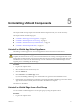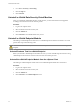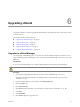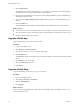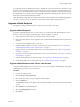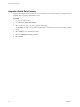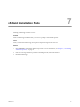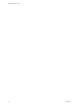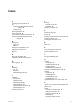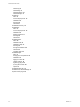Setup guide
In compatibility mode, the default firewall policy is applied only on the internal interface. All traffic in in/out
direction on external and VPN interfaces is allowed. When you switch to regular mode, the default firewall
policy rules are not modified initially. When you change the firewall configuration, the default firewall rules
for vShield Edge 5.0.1 are applied where incoming traffic is blocked and outgoing traffic is allowed. For more
information, see the vShield Administration Guide.
After vShield Edge is upgraded, the Command Line Interface (CLI) credentials on the vShield Edge appliance
are reset. To log in to CLI, use the default user name and password and then reset the password.
Upgrade vShield Endpoint
The upgrade procedure to follow depends on the product version that you are using.
Upgrade vShield Endpoint
To upgrade vShield Endpoint from 4.1 to a later release, you must first uninstall vShield Endpoint on each
host in your datacenter, upgrade vShield Manager, and then install the new release.
1 If the protected virtual machines are running in a cluster, deactivate DRS.
2 Deactivate all Trend DSVAs. This is required to remove vShield related VFILE filter entries from the virtual
machines.
3 If you had deactivated DRS in step 1, re-activate it.
4 Uninstall vShield Endpoint on each host in your datacenter. For more information, see “Uninstall the
vShield Endpoint Module from the vSphere Client,” on page 32.
5 Upgrade VMware vCenter to the required version. For more information, see Chapter 2, “Preparing for
Installation,” on page 13.
6 Upgrade each host to the required VMware ESX version. For more information, see Chapter 2, “Preparing
for Installation,” on page 13.
7 Upgrade vShield Manager. For more information, see “Upgrade the vShield Manager,” on page 33.
8 Install vShield Endpoint. For more information, see “Installing vShield Endpoint,” on page 27.
Upgrade vShield Endpoint from 5.0 to a Later Version
To upgrade vShield Endpoint from 5.0 to a later version, you must first upgrade vShield Manager, then update
vShield Endpoint on each host in your datacenter.
Procedure
1 Log in to the vSphere Client.
2 Select Inventory > Hosts and Clusters.
3 Select the host on which you want to upgrade vShield Endpoint.
4 Click the vShield tab.
The General tab displays each vShield component that is installed on the selected host and the available
version.
5 Select Update next to vShield Endpoint.
6 Select the vShield Endpoint check box.
7 Click Install.
Chapter 6 Upgrading vShield
VMware, Inc. 35