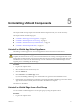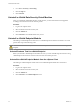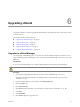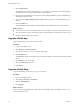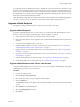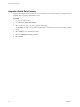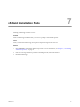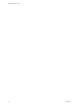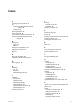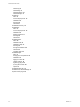Setup guide
9 Click Confirm Install.
The upgrade process reboots vShield Manager, so you might lose connectivity to the vShield Manager
user interface. None of the other vShield components are rebooted.
10 Right-click the vShield Manager virtual machine and click Open Console to open the vShield Manager
command line-interface (CLI).
11 After you see the e1000_watchdog_task: NIC Link is up message, log in to the vShield Manager user
interface.
12 Click the Updates tab.
The Installed Release panel displays the build number of the vShield release that you just installed.
What to do next
n
Clear the browser cache on all clients that have accessed the previous version of the product. This action
clears the cached javascript or other files from that version that might have changed in the current version.
n
Relogin to vShield Manager user interface.
Upgrade vShield App
Upgrade vShield App on each host in your datacenter.
Procedure
1 Log in to the vSphere Client.
2 Select Inventory > Hosts and Clusters.
3 Select the host on which you want to upgrade vShield App.
4 Click the vShield tab.
The General tab displays each vShield component that is installed on the selected host and the available
release.
5 Select Update next to vShield App.
6 Select the vShield App checkbox.
7 Click Install.
Upgrade vShield Edge
Upgrade vShield Edge on each port group in your datacenter.
Procedure
1 Log in to the vSphere Client.
2 Select Views > Inventory > Networking.
3 Click the vShield Edge tab.
4 Click Upgrade.
What to do next
When you upgrade vShield Edge from a prior release, vShield Edge is in the compatibility mode. You can
switch to the regular mode.
vShield Quick Start Guide
34 VMware, Inc.