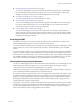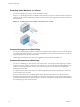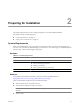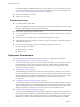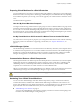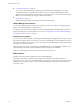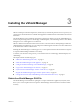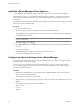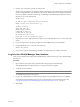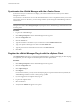Setup guide
Synchronize the vShield Manager with the vCenter Server
Synchronize with your vCenter Server to display your VMware Infrastructure inventory in the vShield
Manager user interface.
You must have a vCenter Server user account with administrative access to complete this task. If your vCenter
password has non-Ascii characters, you must change it before synchronizing the vShield Manager with the
vCenter Server.
NOTE The vShield Manager virtual machine does not appear as a resource in the inventory panel of the vShield
Manager user interface. The Settings & Reports object represents the vShield Manager virtual machine in the
inventory panel.
Procedure
1 Log in to the vShield Manager.
2 Click Settings & Reports from the vShield Manager inventory panel.
3 Click the Configuration tab.
4 Click the vCenter tab.
5 Type the IP address or hostname of your vCenter Server in the IP address/Name field.
6 Type your vSphere Client login user name in the User Name field.
7 Type the password associated with the user name in the Password field.
8 Click Save.
Register the vShield Manager Plug-In with the vSphere Client
The vSphere Plug-in option lets you register the vShield Manager as a vSphere Client plug-in. After the plug-
in is registered, you can configure most vShield options from the vSphere Client.
Procedure
1 Click Settings & Reports from the vShield Manager inventory panel.
2 Click the Configuration tab.
3 Click vSphere Plug-in.
4 Click Register.
For NAT environments, you may need to modify the plug-in script download location. By default, the
vShield Manager address is used as vShield_Manager_IP:443.
5 If you are logged in to the vSphere Client, log out.
6 Log in to the vSphere Client.
7 Select an ESX host.
8 Verify that the vShield tab appears as an option.
vShield Quick Start Guide
20 VMware, Inc.