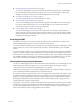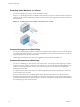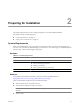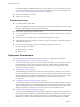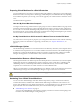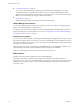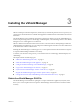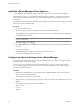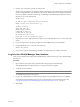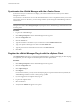Setup guide
4 Run the setup command to open the CLI setup wizard.
The CLI setup wizard guides you through IP address assignment for the vShield Manager’s management
interface and identification of the default network gateway. The IP address of the management interface
must be reachable by all installed vShield App, vShield Edge, and vShield Endpoint instances, and by a
Web browser for system management.
manager# setup
Use CTRL-D to abort configuration dialog at any prompt.
Default settings are in square brackets '[]'.
IP Address (A.B.C.D):
Subnet Mask (A.B.C.D):
Default gateway (A.B.C.D):
Primary DNS IP (A.B.C.D):
Secondary DNS IP (A.B.C.D):
Old configuration will be lost.
Do you want to save new configuration (y/[n]): y
5 (Optional) If you have configured network settings for the vShield Manager before, you must reboot the
system.
6 Log out and log back in to the CLI by using the user name admin and the password default.
7 Ping the default gateway to verify network connectivity.
manager> ping A.B.C.D
8 From your PC, ping the vShield Manager IP address to validate that the IP address is reachable.
Log In to the vShield Manager User Interface
After you have installed and configured the vShield Manager virtual machine, log in to the vShield Manager
user interface.
Procedure
1 Open a Web browser window and type the IP address assigned to the vShield Manager.
The vShield Manager user interface opens in a web browser window using SSL.
2 Accept the security certificate.
NOTE You can use an SSL certificate for authentication. Refer to the vShield Administration Guide.
The vShield Manager login screen appears.
3 Log in to the vShield Manager user interface by using the user name admin and the password default.
You should change the default password as one of your first tasks to prevent unauthorized use. See
“Change the Password of the vShield Manager User Interface Default Account,” on page 21.
4 Click Log In.
Chapter 3 Installing the vShield Manager
VMware, Inc. 19