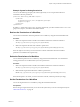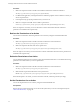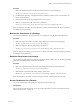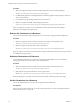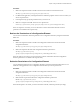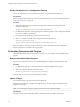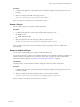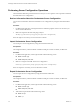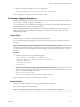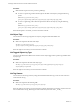7.1
Table Of Contents
- Developing a Web Services Client for VMware vRealize Orchestrator
- Contents
- Developing a Web Services Client for VMware vRealize Orchestrator
- Updated Information
- Developing a Web Services Client
- Using the vRealize Orchestrator REST API
- Authenticating Against Orchestrator and Third-Party Systems
- Accessing the Reference Documentation for the Orchestrator REST API
- Using the Java REST SDK
- Operations with Workflows
- Working with Tasks
- Finding Objects in the Orchestrator Inventory
- Importing and Exporting Orchestrator Objects
- Deleting Orchestrator Objects
- Setting Permissions on Orchestrator Objects
- REST API Permissions
- Retrieve the Permissions of a Workflow
- Delete the Permissions of a Workflow
- Set the Permissions for a Workflow
- Retrieve the Permissions of an Action
- Delete the Permissions of an Action
- Set the Permissions for an Action
- Retrieve the Permissions of a Package
- Delete the Permissions of a Package
- Set the Permissions for a Package
- Retrieve the Permissions of a Resource
- Delete the Permissions of a Resource
- Set the Permissions for a Resource
- Retrieve the Permissions of a Configuration Element
- Delete the Permissions of a Configuration Element
- Set the Permissions for a Configuration Element
- Performing Operations with Plug-Ins
- Performing Server Configuration Operations
- Performing Tagging Operations
- Index
3 Make a POST request at the URL of the server conguration:
POST http://{orchestrator_host}:{port}/vco/api/server-configuration/
If the POST request is successful, you receive the status code 200.
Performing Tagging Operations
The Orchestrator REST API provides Web services that you can use to perform various operations to make
objects more searchable by using tags in Orchestrator.
You can make objects more searchable by aaching tags to them. Tags are strings with length between 3 and
64 characters and must contain no whitespace characters.
You can add global and private tags. Global tags are visible to all Orchestrator users and private tags are
visible only to the user who created them. Global tags can be created and removed only by users with
administrative privileges.
Tag an Object
You can assign tags to an object by using the Orchestrator REST API.
You can create both private and global tags. You specify whether the tag is private or global in the body of
the request.
Note To create global tags, you must be logged in as a user with administrative privileges.
You can also assign a value to the tag that you create. The value is an optional parameter that you can use to
lter tags.
Procedure
1 Dene the request body by using the following syntax.
<?xml version="1.0" encoding="UTF-8" standalone="yes"?>
<tag-instance xmlns="http://www.vmware.com/vco" global="false">
<name>tag_name</name>
<value>tag_value</value>
</tag-instance>
Note You can create a global tag by seing the global variable to "true".
2 Make a POST request at the URL of the object:
POST http://{orchestrator_host}:
{port}/vco/api/catalog/{namespace}/{objectType}/{objectId}/tags
If the POST request is successful, you receive the status code 200.
Untag an Object
You can remove tags assigned to an object by using the Orchestrator REST API.
You can remove both private and global tags.
Note To remove global tags, you must be logged in as a user with administrative privileges.
Chapter 3 Using the vRealize Orchestrator REST API
VMware, Inc. 49