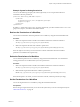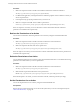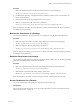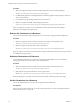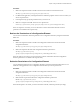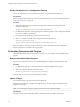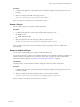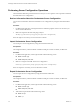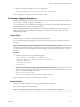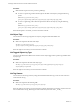7.1
Table Of Contents
- Developing a Web Services Client for VMware vRealize Orchestrator
- Contents
- Developing a Web Services Client for VMware vRealize Orchestrator
- Updated Information
- Developing a Web Services Client
- Using the vRealize Orchestrator REST API
- Authenticating Against Orchestrator and Third-Party Systems
- Accessing the Reference Documentation for the Orchestrator REST API
- Using the Java REST SDK
- Operations with Workflows
- Working with Tasks
- Finding Objects in the Orchestrator Inventory
- Importing and Exporting Orchestrator Objects
- Deleting Orchestrator Objects
- Setting Permissions on Orchestrator Objects
- REST API Permissions
- Retrieve the Permissions of a Workflow
- Delete the Permissions of a Workflow
- Set the Permissions for a Workflow
- Retrieve the Permissions of an Action
- Delete the Permissions of an Action
- Set the Permissions for an Action
- Retrieve the Permissions of a Package
- Delete the Permissions of a Package
- Set the Permissions for a Package
- Retrieve the Permissions of a Resource
- Delete the Permissions of a Resource
- Set the Permissions for a Resource
- Retrieve the Permissions of a Configuration Element
- Delete the Permissions of a Configuration Element
- Set the Permissions for a Configuration Element
- Performing Operations with Plug-Ins
- Performing Server Configuration Operations
- Performing Tagging Operations
- Index
Procedure
1 Make a GET request and retrieve the ID of the workow from the list of returned workows:
GET http://{orchestrator_host}:{port}/vco/api/workflows/
2 In a REST client application, add request headers to dene the properties of the workow for which you
want to set permissions.
3 In the request body, specify the permissions that you want to set.
4 Make a POST request at the URL of the workow's permissions:
POST http://{orchestrator_host}:{port}/vco/api/workflows/{workflowID}/permissions/
If the POST request is successful, you receive the status code 201. Information about the workow's
permissions is available in the response body.
Retrieve the Permissions of an Action
You can retrieve information about the permissions of an action by using the Orchestrator REST API.
Procedure
1 Make a GET request and retrieve the ID of the action from the list of returned actions:
GET http://{orchestrator_host}:{port}/vco/api/actions/
2 Make a GET request at the URL of the action's permissions:
GET http://{orchestrator_host}:{port}/vco/api/actions/{actionID}/permissions/
If the GET request is successful, you receive the status code 200. Information about the action's permissions is
available in the response body.
Delete the Permissions of an Action
You can delete the permissions of an action by using the Orchestrator REST API. You can delete the existing
permissions of an action before you set new permissions.
Procedure
1 Make a GET request and retrieve the ID of the action from the list of returned actions:
GET http://{orchestrator_host}:{port}/vco/api/actions/
2 Make a DELETE request at the URL of the action's permissions:
DELETE http://{orchestrator_host}:{port}/vco/api/actions/{actionID}/permissions/
If the DELETE request is successful, you receive the status code 204, and the response body is empty.
Set the Permissions for an Action
You can set the permissions for an action by using the Orchestrator REST API.
Prerequisites
Review the types of permissions that you can set and the syntax that you can use in the request body. See
“REST API Permissions,” on page 40.
Developing a Web Services Client for VMware vRealize Orchestrator
42 VMware, Inc.