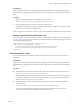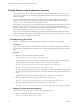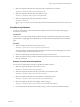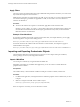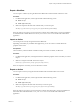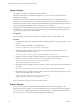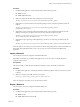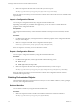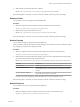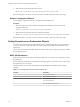7.1
Table Of Contents
- Developing a Web Services Client for VMware vRealize Orchestrator
- Contents
- Developing a Web Services Client for VMware vRealize Orchestrator
- Updated Information
- Developing a Web Services Client
- Using the vRealize Orchestrator REST API
- Authenticating Against Orchestrator and Third-Party Systems
- Accessing the Reference Documentation for the Orchestrator REST API
- Using the Java REST SDK
- Operations with Workflows
- Working with Tasks
- Finding Objects in the Orchestrator Inventory
- Importing and Exporting Orchestrator Objects
- Deleting Orchestrator Objects
- Setting Permissions on Orchestrator Objects
- REST API Permissions
- Retrieve the Permissions of a Workflow
- Delete the Permissions of a Workflow
- Set the Permissions for a Workflow
- Retrieve the Permissions of an Action
- Delete the Permissions of an Action
- Set the Permissions for an Action
- Retrieve the Permissions of a Package
- Delete the Permissions of a Package
- Set the Permissions for a Package
- Retrieve the Permissions of a Resource
- Delete the Permissions of a Resource
- Set the Permissions for a Resource
- Retrieve the Permissions of a Configuration Element
- Delete the Permissions of a Configuration Element
- Set the Permissions for a Configuration Element
- Performing Operations with Plug-Ins
- Performing Server Configuration Operations
- Performing Tagging Operations
- Index
Apply Filters
The services of the Orchestrator REST API support additional URL parameters that allow you to narrow the
objects that HTTP requests to the API return.
Dierent query parameters are supported for every URL to a resource that you can access through the REST
API. To learn which query parameters are applicable to a URL, see the vRealize Orchestrator REST API
reference documentation.
Procedure
u
To narrow the results from a request at a certain URL, apply lters at the end of the URL:
URL?lter_1& lter_2<er_3&....<er_N. Every lter contains query parameters that are valid for the
relevant URL. For information about the valid query parameters for every URL, see the Orchestrator
REST API reference documentation.
Example: Filter Workflows
If you look for workows that contain a specic word in their name, for example datastore, you can apply
the following lter in a request to the Catalog Service:
GET https://localhost:8281/vco/api/catalog/System/Workflow?conditions=name~datastore
To limit the amount of the workows that are returned to a certain number, for example ve, apply an
additional lter to the request:
GET https://localhost:8281/vco/api/catalog/System/Workflow?conditions=name~datastore&maxResult=5
Importing and Exporting Orchestrator Objects
The Orchestrator REST API provides Web services that you can use to import and export workows,
actions, packages, resources, and conguration elements.
Import a Workflow
You can import a workow by using the Orchestrator REST API.
Depending on the library of your REST client application, you can use custom code that denes the
properties of the workow.
Prerequisites
The workow binary content should be available as multi-part content. For details, see RFC 2387.
Procedure
1 In a REST client application, add request headers to dene the properties of the workow that you want
to import.
2 Make a POST request at the URL of the workow objects:
POST http://{orchestrator_host}:{port}/vco/api/workflows/
If the POST request is successful, you receive the status code 202.
Developing a Web Services Client for VMware vRealize Orchestrator
34 VMware, Inc.