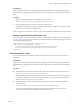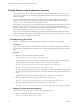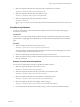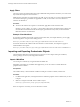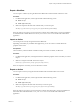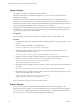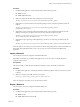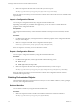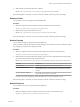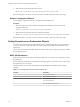7.1
Table Of Contents
- Developing a Web Services Client for VMware vRealize Orchestrator
- Contents
- Developing a Web Services Client for VMware vRealize Orchestrator
- Updated Information
- Developing a Web Services Client
- Using the vRealize Orchestrator REST API
- Authenticating Against Orchestrator and Third-Party Systems
- Accessing the Reference Documentation for the Orchestrator REST API
- Using the Java REST SDK
- Operations with Workflows
- Working with Tasks
- Finding Objects in the Orchestrator Inventory
- Importing and Exporting Orchestrator Objects
- Deleting Orchestrator Objects
- Setting Permissions on Orchestrator Objects
- REST API Permissions
- Retrieve the Permissions of a Workflow
- Delete the Permissions of a Workflow
- Set the Permissions for a Workflow
- Retrieve the Permissions of an Action
- Delete the Permissions of an Action
- Set the Permissions for an Action
- Retrieve the Permissions of a Package
- Delete the Permissions of a Package
- Set the Permissions for a Package
- Retrieve the Permissions of a Resource
- Delete the Permissions of a Resource
- Set the Permissions for a Resource
- Retrieve the Permissions of a Configuration Element
- Delete the Permissions of a Configuration Element
- Set the Permissions for a Configuration Element
- Performing Operations with Plug-Ins
- Performing Server Configuration Operations
- Performing Tagging Operations
- Index
2 Make a GET request at the URL where all system objects in Orchestrator are located:
GET https://localhost:8281/vco/api/catalog/System/
3 Make a GET request at the URL where all workows reside:
GET https://localhost:8281/vco/api/catalog/Workflow/
4 Make a GET request at the URL of the Send Hello workow:
GET https://localhost:
8281/vco/api/catalog/Workflow/CF808080808080808080808080808080DA808080013086668236014a0614d16
e1/
Find Objects by Relations
You can use the Inventory service of the Orchestrator REST to browse the Orchestrator and the plug-in
inventories as a hierarchy.
Prerequisites
Verify that you have imported the sample workows package in Orchestrator. The package is included in
the Orchestrator sample applications ZIP le that you can download from the Orchestrator documentation
page.
Procedure
1 Make a GET request at the URL of the Inventory service:
GET https://{orchestrator_host}:{port}/vco/api/inventory/
The response body contains down links to the registered inventories of the installed plug-ins as well as
to the system objects in Orchestrator under System.
2 Make a GET request at the down link of the inventory that you want to access.
3 Make a GET requests at the up and down links for the items in the inventory until you reach the object
that you want to nd.
Example: Find the Send Hello Workflow
You can browse the Orchestrator Inventory to nd the Send Hello workow.
1 Make a GET request at the URL of the Inventory service:
GET https://localhost:8281/vco/api/inventory/
2 Make a GET request at the URL where the system objects in Orchestrator reside:
GET https://localhost:8281/vco/api/inventory/System/
3 Make a GET request at the URL where all workows in Orchestrator reside:
GET https://localhost:8281/vco/api/inventory/System/Workflows/
4 Make a GET request at the URL of the Samples workow category:
GET https://localhost:8281/vco/api/inventory/System/Workflows/Samples/
5 Use the down link for the Hello World workow category where to locate the Send Hello workow.
Chapter 3 Using the vRealize Orchestrator REST API
VMware, Inc. 33