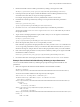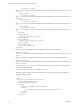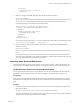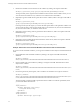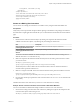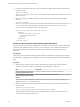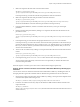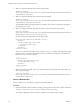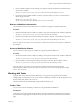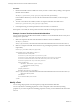7.1
Table Of Contents
- Developing a Web Services Client for VMware vRealize Orchestrator
- Contents
- Developing a Web Services Client for VMware vRealize Orchestrator
- Updated Information
- Developing a Web Services Client
- Using the vRealize Orchestrator REST API
- Authenticating Against Orchestrator and Third-Party Systems
- Accessing the Reference Documentation for the Orchestrator REST API
- Using the Java REST SDK
- Operations with Workflows
- Working with Tasks
- Finding Objects in the Orchestrator Inventory
- Importing and Exporting Orchestrator Objects
- Deleting Orchestrator Objects
- Setting Permissions on Orchestrator Objects
- REST API Permissions
- Retrieve the Permissions of a Workflow
- Delete the Permissions of a Workflow
- Set the Permissions for a Workflow
- Retrieve the Permissions of an Action
- Delete the Permissions of an Action
- Set the Permissions for an Action
- Retrieve the Permissions of a Package
- Delete the Permissions of a Package
- Set the Permissions for a Package
- Retrieve the Permissions of a Resource
- Delete the Permissions of a Resource
- Set the Permissions for a Resource
- Retrieve the Permissions of a Configuration Element
- Delete the Permissions of a Configuration Element
- Set the Permissions for a Configuration Element
- Performing Operations with Plug-Ins
- Performing Server Configuration Operations
- Performing Tagging Operations
- Index
2 Get the available workow runs by making a GET request to the URL that holds the available execution
objects for the workow:
GET https://{orchestrator_host}:{port}/vco/api/workflows/{workflowID}/executions/
3 From the list of the available workow executions, select the one that you want to cancel and make a
DELETE request at its URL:
DELETE https://{orchestrator_host}:
{port}/vco/api/workflows/{workflowID}/executions/{executionID}/
Retrieve a Workflow's Interactions
You can retrieve the list of all user interactions for a workow by using the Orchestrator REST API.
Procedure
1 Retrieve the denition of the workow by making a GET request at the URL of the workow's denition:
GET https://{orchestrator_host}:{port}/vco/api/workflows/{workflowID}/
2 Get the list of workow interactions by making a GET request to the URL of the workow's interactions:
GET https://{orchestrator_host}:{port}/vco/api/workflows/{workflowID}/interactions/
If the GET request is successful, you receive the status code 200 and a list of all user interactions available for
the workow.
Access a Workflow's Schema
You can access the schema image of a workow by using the Orchestrator REST API.
Procedure
1 Retrieve the denition of the workow by making a GET request at the URL of the workow's denition:
GET https://{orchestrator_host}:{port}/vco/api/workflows/{workflowID}/
2 Get the workow's schema image by making a GET request to the URL of the workow's schema:
GET https://{orchestrator_host}:{port}/vco/api/workflows/{workflowID}/schema/
If the GET request is successful, you receive the status code 200 and the binary data of the image,
representing the workow schema. The response content type is set to a correct media type, for example
Content-Type:image/png.
Working with Tasks
Using the Task service of the Orchestrator REST API, you can perform any operation that is related to
managing tasks in Orchestrator. You can create a task for scheduling a workow, modify the properties of an
already existing task, delete a task, and so on.
The maximum number of scheduled tasks supported by Orchestrator is 50.
Create a Task
You can create a task for scheduling a workow by using the Orchestrator REST API.
Prerequisites
Verify that you have imported the sample workows package in Orchestrator. The package is included in
the Orchestrator sample applications ZIP le that you can download from the Orchestrator documentation
page.
Chapter 3 Using the vRealize Orchestrator REST API
VMware, Inc. 29