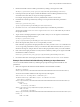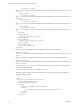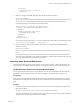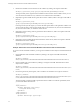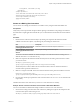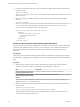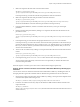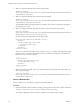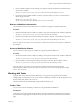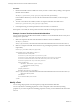7.1
Table Of Contents
- Developing a Web Services Client for VMware vRealize Orchestrator
- Contents
- Developing a Web Services Client for VMware vRealize Orchestrator
- Updated Information
- Developing a Web Services Client
- Using the vRealize Orchestrator REST API
- Authenticating Against Orchestrator and Third-Party Systems
- Accessing the Reference Documentation for the Orchestrator REST API
- Using the Java REST SDK
- Operations with Workflows
- Working with Tasks
- Finding Objects in the Orchestrator Inventory
- Importing and Exporting Orchestrator Objects
- Deleting Orchestrator Objects
- Setting Permissions on Orchestrator Objects
- REST API Permissions
- Retrieve the Permissions of a Workflow
- Delete the Permissions of a Workflow
- Set the Permissions for a Workflow
- Retrieve the Permissions of an Action
- Delete the Permissions of an Action
- Set the Permissions for an Action
- Retrieve the Permissions of a Package
- Delete the Permissions of a Package
- Set the Permissions for a Package
- Retrieve the Permissions of a Resource
- Delete the Permissions of a Resource
- Set the Permissions for a Resource
- Retrieve the Permissions of a Configuration Element
- Delete the Permissions of a Configuration Element
- Set the Permissions for a Configuration Element
- Performing Operations with Plug-Ins
- Performing Server Configuration Operations
- Performing Tagging Operations
- Index
<string>Hello, John Smith!</string>
</parameter>
</output-parameters>
<start-date>2012-01-31T14:28:40.223+03:00</start-date>
<end-date>2012-01-31T14:28:40.410+03:00</end-date>
<started-by>vcoadmin</started-by>
<name>Send Hello</name>
......
Answer to a Waiting User Interaction
You can answer to a waiting user interaction of a workow run by using the Orchestrator REST API.
Prerequisites
Verify that you have imported the sample workows package in Orchestrator. The package is included in
the Orchestrator sample applications ZIP le that you can download from the Orchestrator documentation
page.
Procedure
1 Retrieve the list of all user interaction objects by making a GET request at the URL that holds the
available user interaction objects, or by ltering only the waiting user interactions:
URL Description
https://orchestrator_host:port/vco/a
pi/catalog/System/UserInteraction
Holds the available user interaction objects in Orchestrator
https://orchestrator_host:port/vco/a
pi/catalog/System/UserInteraction?
status=0
Filters only the waiting user interaction objects.
You receive a list of the available user interaction objects. User interactions that are waiting have an
aribute with name state and value waiting.
2 Make a GET request at the URL that holds the inventory item of the waiting user interaction to which
you want to answer:
GET https://{orchestrator_host}:
{port}/vco/api/catalog/System/UserInteraction/{userInteractionID}/
The inventory item contains a link to the user interaction instance.The user interaction instance is
associated with a particular workow run.
3 Make a POST request at the URL of the user interaction instance for the particular workow execution:
POST https://{orchestrator_host}:
{port}/vco/api/workflows/{workflowID}/executions/{executionID}/interaction/
4 Provide values for the input parameters of the user interaction in an execution-context element in the
request body.
The REST API returns a 204 status when you answer to a user interaction successfully.
Example: Answer to the User Interaction of the Interactive Hello World Workflow
You can run the Interactive Hello World sample workow and answer to its user interaction.
1 Search for the waiting user interaction of the workow by making GET request at the endpoint for the
user interaction objects of the Catalog service:
GET https://localhost:8281/vco/api/catalog/System/UserInteraction?status=0
Chapter 3 Using the vRealize Orchestrator REST API
VMware, Inc. 25