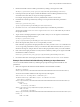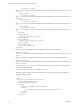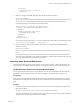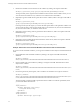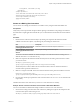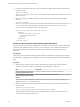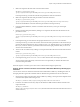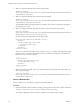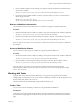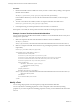7.1
Table Of Contents
- Developing a Web Services Client for VMware vRealize Orchestrator
- Contents
- Developing a Web Services Client for VMware vRealize Orchestrator
- Updated Information
- Developing a Web Services Client
- Using the vRealize Orchestrator REST API
- Authenticating Against Orchestrator and Third-Party Systems
- Accessing the Reference Documentation for the Orchestrator REST API
- Using the Java REST SDK
- Operations with Workflows
- Working with Tasks
- Finding Objects in the Orchestrator Inventory
- Importing and Exporting Orchestrator Objects
- Deleting Orchestrator Objects
- Setting Permissions on Orchestrator Objects
- REST API Permissions
- Retrieve the Permissions of a Workflow
- Delete the Permissions of a Workflow
- Set the Permissions for a Workflow
- Retrieve the Permissions of an Action
- Delete the Permissions of an Action
- Set the Permissions for an Action
- Retrieve the Permissions of a Package
- Delete the Permissions of a Package
- Set the Permissions for a Package
- Retrieve the Permissions of a Resource
- Delete the Permissions of a Resource
- Set the Permissions for a Resource
- Retrieve the Permissions of a Configuration Element
- Delete the Permissions of a Configuration Element
- Set the Permissions for a Configuration Element
- Performing Operations with Plug-Ins
- Performing Server Configuration Operations
- Performing Tagging Operations
- Index
<constraints>
<number-range max="15.0" min="3.0" />
</constraints>
.......
4 Make a POST request at the URL that holds the particular presentation instance:
POST https://localhost:
8281/vco/api/workflows/CF808080808080808080808080808080DA808080013086668236014a0614d16e1/pres
entation/instances/888080808080808080808080808080803F8080800132145338690643f66a027ec/
In the request body, provide values for the input parameters:
<?xml version="1.0" encoding="UTF-8" standalone="yes"?>
<execution-context xmlns="http://www.vmware.com/vco">
<parameters>
<parameter name="name" type="string">
<string>John Smith</string>
</parameter>
</parameters>
</execution-context>
In the response body of the request, you can check whether the values of the input parameters are valid:
<execution started-by="vcoadmin" .... valid="true".....>
5 If the presentation is valid, run the workow by making a POST request at the URL that holds the
workow executions:
POST https://localhost:
8281/vco/api/workflows/CF808080808080808080808080808080DA808080013086668236014a0614d16e1/exec
utions/
In the request body, pass values to the input parameters of the workow. Use the same values that are
returned as output parameters of the workow presentation, or directly use the request body of the last
POST request that you made to the workow presentation.
Interacting with a Workflow While It Runs
The Orchestrator REST API allows you to perform various operations with a workow during its run. You
can get the status of a running workow, answer to a waiting user interaction, and cancel a workow run.
Get Workflow Run Objects and Check the Workflow Status
You can get information about the runs of a workow, such as the start and end dates, the state of the run,
and the values for the input parameters. You can also get logs that are generated for a workow run.
Prerequisites
Verify that you have imported the sample workows package in Orchestrator. The package is included in
the Orchestrator sample applications ZIP le that you can download from the Orchestrator documentation
page.
Procedure
1 Retrieve the denition of the workow whose status you want to check by making a GET request at the
URL of the workow:
GET https://{orchestrator_host}:{port}/vco/api/workflows/{workflowID}/
You receive the denition of the workow in the response body of the request. The workow denition
contains a link to the execution instances of the workow.
Chapter 3 Using the vRealize Orchestrator REST API
VMware, Inc. 23