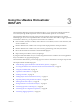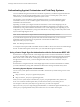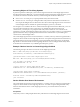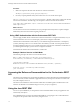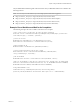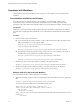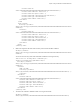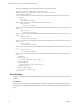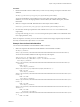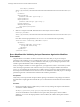7.1
Table Of Contents
- Developing a Web Services Client for VMware vRealize Orchestrator
- Contents
- Developing a Web Services Client for VMware vRealize Orchestrator
- Updated Information
- Developing a Web Services Client
- Using the vRealize Orchestrator REST API
- Authenticating Against Orchestrator and Third-Party Systems
- Accessing the Reference Documentation for the Orchestrator REST API
- Using the Java REST SDK
- Operations with Workflows
- Working with Tasks
- Finding Objects in the Orchestrator Inventory
- Importing and Exporting Orchestrator Objects
- Deleting Orchestrator Objects
- Setting Permissions on Orchestrator Objects
- REST API Permissions
- Retrieve the Permissions of a Workflow
- Delete the Permissions of a Workflow
- Set the Permissions for a Workflow
- Retrieve the Permissions of an Action
- Delete the Permissions of an Action
- Set the Permissions for an Action
- Retrieve the Permissions of a Package
- Delete the Permissions of a Package
- Set the Permissions for a Package
- Retrieve the Permissions of a Resource
- Delete the Permissions of a Resource
- Set the Permissions for a Resource
- Retrieve the Permissions of a Configuration Element
- Delete the Permissions of a Configuration Element
- Set the Permissions for a Configuration Element
- Performing Operations with Plug-Ins
- Performing Server Configuration Operations
- Performing Tagging Operations
- Index
Operations with Workflows
The Orchestrator REST API provides Web services that you can use to perform various operations with
workows.
Find a Workflow and Retrieve Its Definition
To be able to perform any kind of operation with a workow, you must nd that workow in the
Orchestrator inventory and retrieve its denition. The denition lists the workow input and output
parameters, and contains links to the available workow runs, the workow presentation, and other objects.
Prerequisites
Verify that you have imported the sample workows package in Orchestrator. The package is included in
the Orchestrator sample applications ZIP le that you can download from the Orchestrator documentation
page.
Procedure
1 Find the inventory item of the workow.
n
If you have the full name of the workow or a key word from the name, make a GET request at the
URL of the Workow service by applying a lter:
GET https://{orchestrator_host}:{port}/vco/api/workflows?
conditions=name={workflowFullName}
GET https://{orchestrator_host}:{port}/vco/api/workflows?conditions=name~{keyWord}
n
Search for the workow through the Catalog or the Inventory service by making a GET request at
the URL that is an entry point for the workow inventory items:
GET https://{orchestrator_host}:{port}/vco/api/catalog/System/Workflow/
GET https://{orchestrator_host}:{port}/vco/api/inventory/System/Workflows/
2 Retrieve the inventory item of the workow by making a GET request at its URL:
GET https://{orchestrator_host}:{port}/vco/api/catalog/System/Workflow/{workflowID}/
3 Retrieve the denition of the workow by making a GET request at the URL of the denition:
GET https://{orchestrator_host}:{port}/vco/api/workflows/{workflowID}/
Example: Search for the Send Hello Workflow
You can nd the Send Hello workow and retrieve its denition:
1 To nd the Send Hello workow, make a GET request at the URL of the Workow service by applying a
lter:
GET https://localhost:8281/vco/api/workflows?conditions=name~Hello
You receive a list of the workows that contain Hello in their names:
<xml version="1.0" encoding="UTF-8" standalone="yes">
<inventory-items xmlns="http://www.vmware.com/vco" total="2">
<link rel="down"
href="https://localhost:
8281/vco/api/catalog/System/Workflow/CF808080808080808080808080808080E6808080013086668236014a
0614d16e1/">
<attributes>
Developing a Web Services Client for VMware vRealize Orchestrator
16 VMware, Inc.