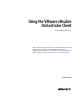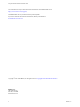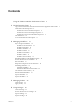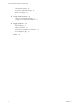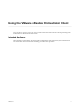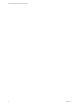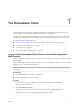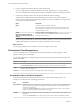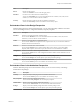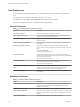7.1
Table Of Contents
- Using the VMware vRealize Orchestrator Client
- Contents
- Using the VMware vRealize Orchestrator Client
- The Orchestrator Client
- Managing Workflows
- Managing Policies
- Using Packages
- Using Authorizations
- Tagging Objects
- Index
4 Log in by using the Orchestrator client user name and password.
If you are using vRealize Automation authentication, vCenter Single Sign-On, or another directory
service as an authentication method, type the respective credentials to log in to the Orchestrator client.
5 In the Security Warning window select an option to handle the certicate warning.
The Orchestrator client communicates with the Orchestrator server by using an SSL certicate. A
trusted CA does not sign the certicate during installation. You receive a certicate warning each time
you connect to the Orchestrator server.
Option Description
Ignore
Continue using the current SSL certicate.
The warning message appears again when you reconnect to the same
Orchestrator server, or when you try to synchronize a workow with a
remote Orchestrator server.
Cancel
Close the window and stop the login process.
Install this certificate and do not
display any security warnings for it
anymore.
Select this check box and click Ignore to install the certicate and stop
receiving security warnings.
You can change the default SSL certicate with a certicate signed by a CA. For more information about
changing SSL certicates, see Installing and Conguring VMware vRealize Orchestrator.
What to do next
You can import a package, start a workow, or set root access rights on the system.
Orchestrator Client Perspectives
You can access dierent views in the Orchestrator client by selecting one of three perspectives. Each
perspective oers specic functionality.
You can select a perspective by using the drop-down list on the main menu in the Orchestrator client. The
default view is Run.
Perspective Description
Run You can schedule tasks, manage policies, run workows, access the inventory, and manage permissions
from the My Orchestrator view. This perspective also gives you an overview of recent activities.
Design You can create and modify workows and actions. You can also manage resources, conguration
elements, and policy templates.
Administer You can access the inventory and manage authorizations and packages.
Orchestrator Views in the Run Perspective
From the Run perspective in the Orchestrator client, you can schedule tasks, manage policies, run
workows, access the inventory, and manage permissions.
View Description
My Orchestrator Summarizes the most recent activities on the Orchestrator server, such as recently modied elements,
pending and running workows, running policies, completed workows, and workows that are
waiting for user interaction.
You can use the My Orchestrator view to perform common administrative tasks, such as running a
workow, importing a package, and seing root access rights.
Scheduler Displays a list of all scheduled workows. The workows are sorted by name or date, together with
their status.
You can use the Scheduler view to create, edit, suspend, resume, and cancel scheduled workows.
Using the VMware vRealize Orchestrator Client
8 VMware, Inc.