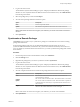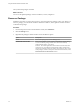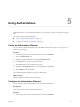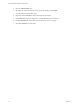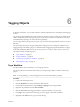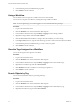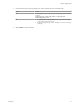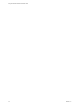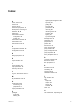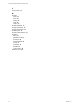7.1
Table Of Contents
- Using the VMware vRealize Orchestrator Client
- Contents
- Using the VMware vRealize Orchestrator Client
- The Orchestrator Client
- Managing Workflows
- Managing Policies
- Using Packages
- Using Authorizations
- Tagging Objects
- Index
8 In the Global tag section, click Yes if the tag is global.
9 Click Submit to run the workow.
Untag a Workflow
You can delete a remove a tag from a workow when it is no more needed.
You can remove a tag from a workow by running the Untag workow workow.
N To remove global tags, you must be logged in as a user with administrative privileges.
Procedure
1 Log in to the Orchestrator client.
2 Click the view in the Orchestrator client left pane.
3 In the workows hierarchical list, expand Library > Tagging and select Untag workow.
4 Right-click Untag workow and select Start .
5 Click the Not set link under Workow to untag to select the workow you want to untag.
6 In the Tag to remove text box, type the name of the tag you want to remove from the selected workow.
7 In the Global tag section, click Yes if the tag you want to remove is global.
8 Click Submit to run the workow.
View the Tags Assigned to a Workflow
You can see the tags that are assigned to a workow.
Procedure
1 Log in to the Orchestrator client.
2 Click the view in the Orchestrator client left pane.
3 In the workows hierarchical list, expand Library > Tagging and select List workow tags.
4 Right-click List workow tags and select Start .
5 Click and select a workow to view the tags assigned to it.
6 Click Submit to run the workow.
Search Objects by Tag
You can search Orchestrator objects by specifying their tags.
Procedure
1 Log in to the Orchestrator client.
2 Click the view in the Orchestrator client left pane.
3 In the workows hierarchical list, expand Library > Tagging and select Find objects by tag.
4 Right-click Find objects by tag and select Start .
Using the VMware vRealize Orchestrator Client
34 VMware, Inc.