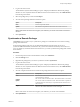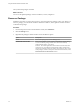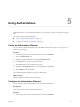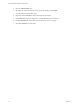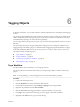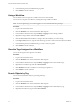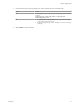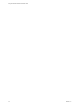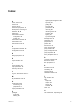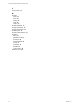7.1
Table Of Contents
- Using the VMware vRealize Orchestrator Client
- Contents
- Using the VMware vRealize Orchestrator Client
- The Orchestrator Client
- Managing Workflows
- Managing Policies
- Using Packages
- Using Authorizations
- Tagging Objects
- Index
Tagging Objects 6
In vRealize Orchestrator, you can make workows and other URI objects more searchable by aaching tags
to them.
Tags are strings with length between 3 and 64 characters and must contain no white spaces. Global tags are
visible to all Orchestrator users and private tags are visible only to the user who created them. Only users
with administrative pivileges can create and remove global tags.
You can assign values to the tags that you create. A tag value is an optional parameter which you can use to
lter tags.
You can manage object tags by using the Orchestrator scripting API or by running the workows in the
Tagging package of the Library plug-in. For information about tagging through the Orchestrator scripting
API and the Orchestrator REST API, see Developing a Web Services Client for VMware vRealize Orchestrator.
This chapter includes the following topics:
n
“Tag a Workow,” on page 33
n
“Untag a Workow,” on page 34
n
“View the Tags Assigned to a Workow,” on page 34
n
“Search Objects by Tag,” on page 34
Tag a Workflow
To make workows more searchable, you can assign tags to them.
You can tag workows in the Orchestrator client, by running the Tag workow workow in the Library
plug-in.
N To create global tags, you must be logged in as a user with administrative privileges.
Procedure
1 Log in to the Orchestrator client.
2 Click the view in the Orchestrator client left pane.
3 In the workows hierarchical list, expand Library > Tagging and select Tag workow.
4 Right-click Tag workow and select Start .
5 Click the Not set link under Tagged workow to select the workow you want to tag.
6 In the Tag text box, type the name of the tag you want to apply to the selected workow.
7 (Optional) In the Value text box, type a value for the tag.
VMware, Inc.
33