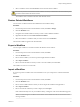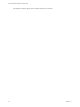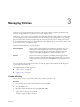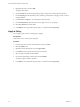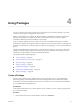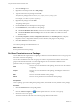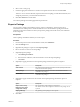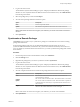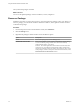7.1
Table Of Contents
- Using the VMware vRealize Orchestrator Client
- Contents
- Using the VMware vRealize Orchestrator Client
- The Orchestrator Client
- Managing Workflows
- Managing Policies
- Using Packages
- Using Authorizations
- Tagging Objects
- Index
3 Select a workow version and click Revert to restore the state of the workow.
C If you have not saved the current workow version, it is deleted from the version history and
you cannot revert back to the current version.
The workow state is reverted to the state of the selected version.
Restore Deleted Workflows
You can restore workows that have been deleted from the workow library.
Procedure
1 From the drop-down menu in the Orchestrator client, select Run or Design.
2 Click the view.
3 Navigate to the workow folder in which you want to restore deleted workows.
4 Right-click the folder and select Restore deleted .
5 Select the workow or workows that you want to restore and click Restore.
The restored workows appear in the selected folder.
Export a Workflow
You can export workows to use them in another Orchestrator server instance.
Procedure
1 From the drop-down menu in the Orchestrator client, select Run.
2 Click the view.
3 Browse to the workow you want to export and right-click that workow.
4 Select Export .
5 Browse to locate the folder in which you want to save the workow, and click Save.
The workow is saved as a .workflow le.
Import a Workflow
If you have exported a workow from one Orchestrator server you can import it to another Orchestrator
server.
Procedure
1 From the drop-down menu in the Orchestrator client, select Run.
2 Click the view.
3 Browse to the workow folder in which you want to import the workow and right-click it.
4 Select Import .
5 Browse to locate the workow you want to import, and click Open.
If the workow already exists in your workow library, a dialog box with version information appears.
N You cannot import a workow with an earlier version number than the version number of the
existing workow.
Chapter 2 Managing Workflows
VMware, Inc. 21