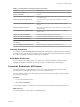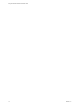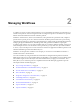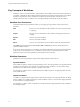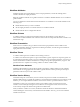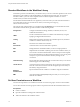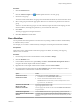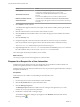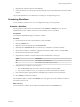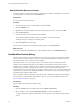7.1
Table Of Contents
- Using the VMware vRealize Orchestrator Client
- Contents
- Using the VMware vRealize Orchestrator Client
- The Orchestrator Client
- Managing Workflows
- Managing Policies
- Using Packages
- Using Authorizations
- Tagging Objects
- Index
Edit the Workflow Recurrence Pattern
A recurrence paern is used to specify the way in which a given workow is scheduled. You can edit the
recurrence paern of a workow from the Scheduler view.
Prerequisites
A recurrent workow that is scheduled.
Procedure
1 From the drop-down menu in the Orchestrator client, select Run.
2 Click the Scheduler view.
3 Right-click the scheduled workow whose recurrence paern you want to edit and select Edit.
4 Click the Recurrence tab.
5 From the drop-down menu, select the recurrence paern.
You can add an unlimited number of entries to the paern. You can edit each entry.
The display changes according to the selected paern.
6 Click Save and close to exit the editor.
The new recurrence paern for the scheduled workow appears on the Recurrence tab.
What to do next
You can view details about the dierent runs of the scheduled workow on the Runs tab.
Use Workflow Version History
You can use version history to revert a workow to a previously saved state. You can revert the workow
state to an earlier or a later workow version. You can also compare the dierences between the current
state of the workow and a saved version of the workow.
Orchestrator creates a new version history item for each workow when you increase and save the
workow version. Subsequent changes to the workow do not change the current saved version. For
example, when you create a workow version 1.0.0 and save it, the state of the workow is stored in the
version history. If you make any changes to the workow, you can save the workow state in the
Orchestrator client, but you cannot apply the changes to workow version 1.0.0. To store the changes in the
version history, you must create a subsequent workow version and save it. The version history is kept in
the database along with the workow itself.
When you delete a workow, Orchestrator marks the element as deleted in the database without deleting
the version history of the element from the database. This way, you can restore deleted workows. See
“Restore Deleted Workows,” on page 21.
Prerequisites
Open a workow for editing in the workow editor.
Procedure
1 Click the General tab in the workow editor and click Show version history.
2 Select a workow version and click Against Current to compare the dierences.
A window displays the dierences between the current workow version and the selected workow
version.
Using the VMware vRealize Orchestrator Client
20 VMware, Inc.