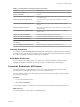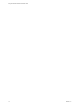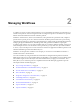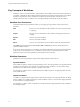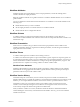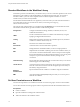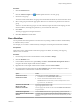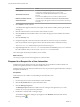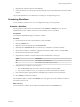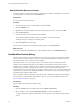7.1
Table Of Contents
- Using the VMware vRealize Orchestrator Client
- Contents
- Using the VMware vRealize Orchestrator Client
- The Orchestrator Client
- Managing Workflows
- Managing Policies
- Using Packages
- Using Authorizations
- Tagging Objects
- Index
5 Right-click the workow token and select Answer.
6 Follow the instructions in the input parameters dialog box to provide the information that the workow
requires.
You provided information to a workow that was waiting for user input during its run.
Scheduling Workflows
You can schedule a workow to run once, or multiple times using a recurrence paern.
Schedule a Workflow
You can schedule a workow from the Orchestrator client Scheduler or views. The user
credential that starts the workow is the same as the credential you use to schedule it.
Prerequisites
You must have the Execute privilege to schedule a workow.
Procedure
1 From the drop-down menu in the Orchestrator client, select Run.
2 Click the Scheduler view.
3 Right-click within the left pane and select Schedule task.
4 (Optional) Select Schedule task as to use another user's credentials to schedule a workow.
5 Search for the workow to schedule by typing the name of the workow, select it, and click Select.
6 Set the start date and time for the workow.
7 (Optional) Select whether to start the workow if the scheduled time is in the past.
Option Description
Yes
The workow starts immediately.
No
The workow starts at the next set recurrence.
8 (Optional) Select a workow recurrence paern.
a From the Recurrence drop-down menu, select the workow recurrence paern.
b If you set the workow to recur, you can specify an end time and date for the workow.
9 If the workow requires input parameters, click Next and provide the necessary information.
10 Click Submit to schedule the workow.
The scheduled workow is listed in the Scheduler view. An R appears next to the scheduled workow to
denote that recurrence is set.
What to do next
You can monitor the workow run and delete the scheduled task from the Scheduler view.
Chapter 2 Managing Workflows
VMware, Inc. 19