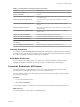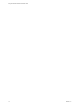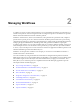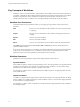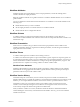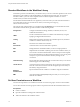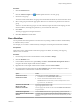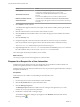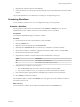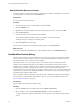7.1
Table Of Contents
- Using the VMware vRealize Orchestrator Client
- Contents
- Using the VMware vRealize Orchestrator Client
- The Orchestrator Client
- Managing Workflows
- Managing Policies
- Using Packages
- Using Authorizations
- Tagging Objects
- Index
Option Action
Resource pool
Click Not set for the Resource pool value and navigate through the
vCenter Server infrastructure hierarchy to a resource pool.
The network to connect to
Click Not set for the The network to connect to value and select a
network.
Press Enter in the Filter text box to see all the available networks.
Datastore in which to store the
virtual machine files
Click Not set for the Datastore in which to store the virtual machine
value and navigate through the vCenter Server infrastructure hierarchy to
a datastore.
6 Click Submit to run the workow.
A workow token appears under the Create simple virtual machine workow, showing the workow
running icon.
7 Click the workow token to view the status of the workow as it runs.
8 Click the Events tab in the workow token view to follow the progress of the workow token until it
completes.
9 Click the Inventory view.
10 Navigate through the vCenter Server infrastructure hierarchy to the resource pool you dened.
If the virtual machine does not appear in the list, click the refresh buon to reload the inventory.
The orchestrator-test virtual machine is present in the resource pool.
11 (Optional) Right-click the orchestrator-test virtual machine in the Inventory view to see a contextual
list of the workows that you can run on the orchestrator-test virtual machine.
The Create simple virtual machine workow ran successfully.
What to do next
You can log in vSphere Client and manage the new virtual machine.
Respond to a Request for a User Interaction
Workows that require interactions from users during their run suspend their run either until the user
provides the required information or until the workow times out.
Workows that require user interactions dene which users can provide the required information and direct
the requests for interaction.
Prerequisites
Verify that at least one workow is in the Waiting for User Interaction state.
Procedure
1 From the drop-down menu in the Orchestrator client, select Run.
2 Click the My Orchestrator view in the Orchestrator client.
3 Click the Waiting for Input tab.
The Waiting for Input tab lists the workows that are waiting for user inputs from you or from
members of your user group that have permission.
4 Double-click a workow that is waiting for input.
The workow token that is waiting for input appears in the hierarchical list with the
following symbol:
.
Using the VMware vRealize Orchestrator Client
18 VMware, Inc.