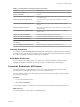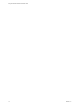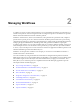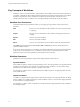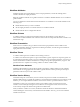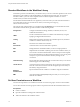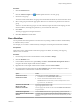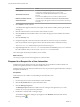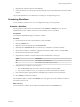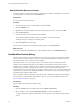7.1
Table Of Contents
- Using the VMware vRealize Orchestrator Client
- Contents
- Using the VMware vRealize Orchestrator Client
- The Orchestrator Client
- Managing Workflows
- Managing Policies
- Using Packages
- Using Authorizations
- Tagging Objects
- Index
Table 1‑2. Workflow Editor Customization Options (Continued)
Option Description
Check unused
Orchestrator checks whether all parameters and aributes of a workow
are used.
Check for unknown types within plug-ins Orchestrator checks whether all parameters and aributes of a workow
are of a known type.
Check for legacy actions scripting calls Orchestrator detects legacy actions calls and displays a warning
message.
Use direct lines as diagram links The connector tool uses direct lines to link the workow schema
elements.
Display in a tree view The workow selector displays a hierarchical tree viewer instead of the
default list panel.
Edit items in a pop-up window Orchestrator opens a pop-up window in which you can edit the
workow items.
Display grid in the schema editor Orchestrator displays a grid in the schema editor.
Validate a before running it Orchestrator validates each workow before running it.
Validate a before saving it Orchestrator validates each workow before saving it.
Increase the version when clicking
save and close
Orchestrator increases the workow version when clicking save and
close.
Pop up a user interaction form Orchestrator pops up a workow user interaction form.
Inventory Preferences
You can select the Use contextual menu in inventory option to display the workows that are available for
an inventory object. After the option is enabled, when you right-click an object in the Orchestrator inventory,
all workows applicable to the selected object type are displayed.
Script Editor Preferences
You can customize the scripting engine. For example, you can disable automatic completion of lines,
highlight selected lines and brackets, and change the options for default color code formaing.
Access the Orchestrator API Explorer
Orchestrator provides an API Explorer that you can use to search the Orchestrator API and see the
documentation for JavaScript objects that you can use in scripted elements.
You can consult an online version of the Scripting API for the vCenter Server plug-in on the Orchestrator
documentation home page.
Procedure
1 Log in to the Orchestrator client.
2 Select Tools > API Explorer.
The API Explorer appears. You can use it to search all the objects and functions of the Orchestrator API.
What to do next
Use the API Explorer to write scripts for scriptable elements.
Chapter 1 The Orchestrator Client
VMware, Inc. 11