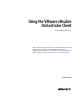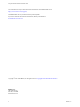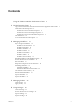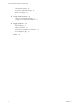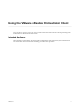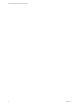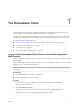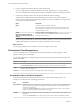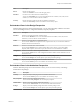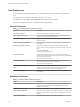7.1
Table Of Contents
- Using the VMware vRealize Orchestrator Client
- Contents
- Using the VMware vRealize Orchestrator Client
- The Orchestrator Client
- Managing Workflows
- Managing Policies
- Using Packages
- Using Authorizations
- Tagging Objects
- Index
User Preferences
You can customize the options displayed to users of the Orchestrator client by using the User preferences
tool.
Your preferences are saved on the client side in the vmware-vmo.cfg le.
To set preferences, select Tools > User preferences in the Orchestrator client toolbar.
From the User preferences tool you can change the following preferences.
General Preferences
Table 1‑1. Orchestrator Client Customization Options
Option Description
Auto-edit new inserted The new elements that you add open in an editor.
Script compilation delay [ms] The frequency of the background task that compiles the scripts and
reports errors in edit mode in milliseconds.
Show decision scripts The option enables you to see the decision script of the implemented
decision functions.
Delete non empty folder The option enables you to delete a folder together with its subfolders
and contents.
Size of run logs (number of lines) The maximum number of lines in the system log that Orchestrator
displays when you select a workow run in the Orchestrator client and
click
Logs on the Schema tab.
The value must be greater than 0.
Server log fetch limit The maximum number of lines in the server logs that Orchestrator
fetches from the database and displays when you click any of the Events
tabs in the Orchestrator client.
The value must be greater than 0.
Finder maximum size The maximum number of results that the searches return when you
search for elements such as actions or workows.
The value must be greater than 0.
Check usage when deleting an element
(slow)
Orchestrator checks whether the element you are trying to delete is
referenced by other elements. If the element is used by another
workow, policy, or action, a warning message appears.
Check OGNL expression Orchestrator validates the OGNL expressions in the workow
presentations.
Workflows Preferences
Table 1‑2. Workflow Editor Customization Options
Option Description
Check task/decision IN/OUT parameters Orchestrator checks whether the input and output parameters of an
activity are correctly bound to the corresponding input or output
aribute of the workow.
Check error in task's scripts Orchestrator validates the script in scriptable task elements.
Check termination Orchestrator checks whether each terminal transition of a workow with
dierent possible outcomes is connected to an End Workow schema
element.
Check unreachable items Orchestrator checks whether all activities are reachable.
Using the VMware vRealize Orchestrator Client
10 VMware, Inc.