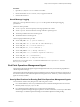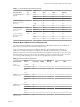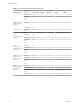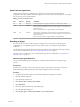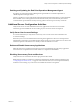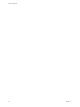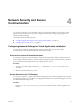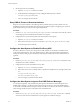6.6
Table Of Contents
- Secure Configuration
- Contents
- Secure Configuration
- vRealize Operations Manager Security Posture
- Secure Deployment of vRealize Operations Manager
- Secure Configuration of vRealize Operations Manager
- Secure the vRealize Operations Manager Console
- Change the Root Password
- Managing Secure Shell, Administrative Accounts, and Console Access
- Enable or Disable Secure Shell on a vRealize Operations Manager node
- Create a Local Administrative Account for Secure Shell
- Restrict Secure Shell Access
- Maintain Secure Shell Key File Permissions
- Harden the Secure Shell Server Configuration
- Harden the Secure Shell Client Configuration
- Disable Direct Logins as Root
- Disable SSH Access for the Admin User Account
- Set Boot Loader Authentication
- Single-User or Maintenance Mode Authentication
- Monitor Minimal Necessary User Accounts
- Monitor Minimal Necessary Groups
- Resetting the vRealize Operations Manager Administrator Password (Linux)
- Configure NTP on VMware Appliances
- Disable the TCP Timestamp Response on Linux
- Enable FIPS 140-2 Mode
- TLS for Data in Transit
- Enabling TLS on Localhost Connections
- Application Resources That Must be Protected
- Configure PostgreSQL Client Authentication
- Apache Configuration
- Disable Configuration Modes
- Managing Nonessential Software Components
- Secure the USB Mass Storage Handler
- Secure the Bluetooth Protocol Handler
- Secure the Stream Control Transmission Protocol
- Secure the Datagram Congestion Control Protocol
- Secure Reliable Datagram Sockets Protocol
- Secure the Transparent Inter-Process Communication Protocol
- Secure Internet Packet Exchange Protocol
- Secure Appletalk Protocol
- Secure DECnet Protocol
- Secure Firewire Module
- Kernel Message Logging
- End Point Operations Management Agent
- Additional Secure Configuration Activities
- Network Security and Secure Communication
- Configuring Network Settings for Virtual Application Installation
- Prevent User Control of Network Interfaces
- Set the Queue Size for TCP Backlog
- Deny ICMPv4 Echoes to Broadcast Address
- Configure the Host System to Disable IPv4 Proxy ARP
- Configure the Host System to Ignore IPv4 ICMP Redirect Messages
- Configure the Host System to Ignore IPv6 ICMP Redirect Messages
- Configure the Host System to Deny IPv4 ICMP Redirects
- Configure the Host System to Log IPv4 Martian Packets
- Configure the Host System to use IPv4 Reverse Path Filtering
- Configure the Host System to Deny IPv4 Forwarding
- Configure the Host System to Deny Forwarding of IPv4 Source Routed Packets
- Configure the Host System to Deny IPv6 Forwarding
- Configure the Host System to Use IPv4 TCP Syncookies
- Configure the Host System to Deny IPv6 Router Advertisements
- Configure the Host System to Deny IPv6 Router Solicitations
- Configure the Host System to Deny IPv6 Router Preference in Router Solicitations
- Configure the Host System to Deny IPv6 Router Prefix
- Configure the Host System to Deny IPv6 Router Advertisement Hop Limit Settings
- Configure the Host System to Deny IPv6 Router Advertisement Autoconf Settings
- Configure the Host System to Deny IPv6 Neighbor Solicitations
- Configure the Host System to Restrict IPv6 Maximum Addresses
- Configuring Ports and Protocols
- Configuring Network Settings for Virtual Application Installation
- Auditing and Logging on your vRealize Operations Manager System
- Index
Table 3‑1. Linux Files and Permissions (Continued)
Directory or File
Permissi
ons
Groups or
Users Read Write Execute
agent directory/bin/ep-
agent.sh
700 Owner Yes Yes Yes
Group No No No
All No No No
agent directory/conf/*
(all les in the conf
directory)
600 Owner Yes Yes Yes
Group No No No
All No No No
agent directory/log/*
(all les in the log
directory)
600 Owner Yes Yes No
Group No No No
All No No No
agent directory/data/*
(all les in the data
directory)
600 Owner Yes Yes No
Group No No No
All No No No
Windows Based Platform Files and Permissions
For a Windows based installation of the End Point Operations Management agent, the user installing the
agent must have permissions to install and modify the service.
After you install the End Point Operations Management agent, the installation folder including all
subdirectories and les should only be accessible by the SYSTEM, the administrators group, and the
installation user. When you install the End Point Operations Management agent using ep-agent.bat, ensure
that the hardening process succeeds. As the user installing the agent, it is advised that you take note of any
error messages. If the hardening process fails, the user can apply these permissions manually.
Table 3‑2. Windows Files and Permissions
Directory or File
Groups or
Users Full Control Modify
Read and
Execute Read Write
<agent
directory>/bin
SYSTEM Yes - - - -
Administrator Yes - - - -
Installation
User
Yes - - - -
Users - - - -
<agent
directory>/conf
SYSTEM Yes - - - -
Administrator Yes - - - -
Installation
User
Yes - - - -
Users - - - -
<agent
directory>/log
SYSTEM Yes - - - -
Administrator Yes - - - -
Installation
User
Yes - - - -
Users - - - -
<agent
directory>/data
SYSTEM Yes - - - -
Chapter 3 Secure Configuration of vRealize Operations Manager
VMware, Inc. 33