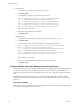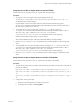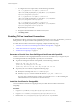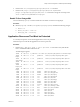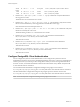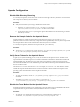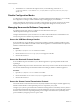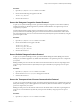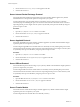6.6
Table Of Contents
- Secure Configuration
- Contents
- Secure Configuration
- vRealize Operations Manager Security Posture
- Secure Deployment of vRealize Operations Manager
- Secure Configuration of vRealize Operations Manager
- Secure the vRealize Operations Manager Console
- Change the Root Password
- Managing Secure Shell, Administrative Accounts, and Console Access
- Enable or Disable Secure Shell on a vRealize Operations Manager node
- Create a Local Administrative Account for Secure Shell
- Restrict Secure Shell Access
- Maintain Secure Shell Key File Permissions
- Harden the Secure Shell Server Configuration
- Harden the Secure Shell Client Configuration
- Disable Direct Logins as Root
- Disable SSH Access for the Admin User Account
- Set Boot Loader Authentication
- Single-User or Maintenance Mode Authentication
- Monitor Minimal Necessary User Accounts
- Monitor Minimal Necessary Groups
- Resetting the vRealize Operations Manager Administrator Password (Linux)
- Configure NTP on VMware Appliances
- Disable the TCP Timestamp Response on Linux
- Enable FIPS 140-2 Mode
- TLS for Data in Transit
- Enabling TLS on Localhost Connections
- Application Resources That Must be Protected
- Configure PostgreSQL Client Authentication
- Apache Configuration
- Disable Configuration Modes
- Managing Nonessential Software Components
- Secure the USB Mass Storage Handler
- Secure the Bluetooth Protocol Handler
- Secure the Stream Control Transmission Protocol
- Secure the Datagram Congestion Control Protocol
- Secure Reliable Datagram Sockets Protocol
- Secure the Transparent Inter-Process Communication Protocol
- Secure Internet Packet Exchange Protocol
- Secure Appletalk Protocol
- Secure DECnet Protocol
- Secure Firewire Module
- Kernel Message Logging
- End Point Operations Management Agent
- Additional Secure Configuration Activities
- Network Security and Secure Communication
- Configuring Network Settings for Virtual Application Installation
- Prevent User Control of Network Interfaces
- Set the Queue Size for TCP Backlog
- Deny ICMPv4 Echoes to Broadcast Address
- Configure the Host System to Disable IPv4 Proxy ARP
- Configure the Host System to Ignore IPv4 ICMP Redirect Messages
- Configure the Host System to Ignore IPv6 ICMP Redirect Messages
- Configure the Host System to Deny IPv4 ICMP Redirects
- Configure the Host System to Log IPv4 Martian Packets
- Configure the Host System to use IPv4 Reverse Path Filtering
- Configure the Host System to Deny IPv4 Forwarding
- Configure the Host System to Deny Forwarding of IPv4 Source Routed Packets
- Configure the Host System to Deny IPv6 Forwarding
- Configure the Host System to Use IPv4 TCP Syncookies
- Configure the Host System to Deny IPv6 Router Advertisements
- Configure the Host System to Deny IPv6 Router Solicitations
- Configure the Host System to Deny IPv6 Router Preference in Router Solicitations
- Configure the Host System to Deny IPv6 Router Prefix
- Configure the Host System to Deny IPv6 Router Advertisement Hop Limit Settings
- Configure the Host System to Deny IPv6 Router Advertisement Autoconf Settings
- Configure the Host System to Deny IPv6 Neighbor Solicitations
- Configure the Host System to Restrict IPv6 Maximum Addresses
- Configuring Ports and Protocols
- Configuring Network Settings for Virtual Application Installation
- Auditing and Logging on your vRealize Operations Manager System
- Index
c To congure the correct cipher suites, run the following commands:
sed -i "/^[^#]*cluster-ssl-ciphers/ c\cluster-ssl-
ciphers=TLS_ECDHE_RSA_WITH_AES_128_GCM_SHA256" /usr/lib/vmware-
vcops/user/conf/gemfire.properties
sed -i "/^[^#]*cluster-ssl-ciphers/ c\cluster-ssl-
ciphers=TLS_ECDHE_RSA_WITH_AES_128_GCM_SHA256" /usr/lib/vmware-
vcops/user/conf/gemfire.native.properties
sed -i "/^[^#]*cluster-ssl-ciphers/ c\cluster-ssl-
ciphers=TLS_ECDHE_RSA_WITH_AES_128_GCM_SHA256" /usr/lib/vmware-
vcops/user/conf/gemfire.locator.properties
Repeat this step for each node.
d Navigate to the administrator user interface at URL/admin.
e Click Bring Online.
Enabling TLS on Localhost Connections
By default, the localhost connections to the PostgreSQL database do not use TLS. To enable TLS, you have to
either generate a self-signed certicate with OpenSSL or provide your own certicate.
To enable TLS on localhost connections to PostgreSQL, complete the following steps:
1 “Generate or Provide Your Own Self-Signed Certicate with OpenSSL,” on page 24
2 “Install the Certicate for PostgreSQL,” on page 24
3 “Enable TLS on PostgreSQL,” on page 25
Generate or Provide Your Own Self-Signed Certificate with OpenSSL
Localhost connections to the PostgreSQL database do not use TLS. To enable TLS, you can generate your
own self-signed certicate with OpenSSL or provide your own certicate.
n
To generate a self-signed certicate with OpenSSL, run the following commands:
openssl req -new -text -out cert.req
openssl rsa -in privkey.pem -out cert.pem
openssl req -x509 -in cert.req -text -key cert.pem -out cert.cert
n
To provide your own certicate, complete the following steps:
n
Modify the ownership of the CAcerts.crt le to postgres.
n
Edit the postgresql.conf le to include the directive ssl_ca_file = 'CAcerts.crt.
If you are using a certicate with a CA chain, you must add a CAcerts.crt le containing the
intermediate and root CA certicates to the same directory.
Install the Certificate for PostgreSQL
You must install the certicate for PostgreSQL when you enable TLS on localhost connections to
PostgreSQL.
Procedure
1 Copy the cert.pem le to /storage/db/vcops/vpostgres/data/server.key.
2 Copy the cert.cert le to /storage/db/vcops/vpostgres/data/server.crt.
3 Run the chmod 600 /storage/db/vcops/vpostgres/data/server.key command.
Secure Configuration
24 VMware, Inc.