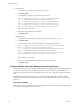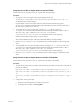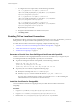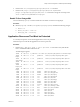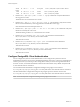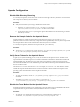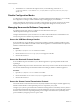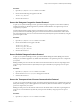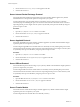6.6
Table Of Contents
- Secure Configuration
- Contents
- Secure Configuration
- vRealize Operations Manager Security Posture
- Secure Deployment of vRealize Operations Manager
- Secure Configuration of vRealize Operations Manager
- Secure the vRealize Operations Manager Console
- Change the Root Password
- Managing Secure Shell, Administrative Accounts, and Console Access
- Enable or Disable Secure Shell on a vRealize Operations Manager node
- Create a Local Administrative Account for Secure Shell
- Restrict Secure Shell Access
- Maintain Secure Shell Key File Permissions
- Harden the Secure Shell Server Configuration
- Harden the Secure Shell Client Configuration
- Disable Direct Logins as Root
- Disable SSH Access for the Admin User Account
- Set Boot Loader Authentication
- Single-User or Maintenance Mode Authentication
- Monitor Minimal Necessary User Accounts
- Monitor Minimal Necessary Groups
- Resetting the vRealize Operations Manager Administrator Password (Linux)
- Configure NTP on VMware Appliances
- Disable the TCP Timestamp Response on Linux
- Enable FIPS 140-2 Mode
- TLS for Data in Transit
- Enabling TLS on Localhost Connections
- Application Resources That Must be Protected
- Configure PostgreSQL Client Authentication
- Apache Configuration
- Disable Configuration Modes
- Managing Nonessential Software Components
- Secure the USB Mass Storage Handler
- Secure the Bluetooth Protocol Handler
- Secure the Stream Control Transmission Protocol
- Secure the Datagram Congestion Control Protocol
- Secure Reliable Datagram Sockets Protocol
- Secure the Transparent Inter-Process Communication Protocol
- Secure Internet Packet Exchange Protocol
- Secure Appletalk Protocol
- Secure DECnet Protocol
- Secure Firewire Module
- Kernel Message Logging
- End Point Operations Management Agent
- Additional Secure Configuration Activities
- Network Security and Secure Communication
- Configuring Network Settings for Virtual Application Installation
- Prevent User Control of Network Interfaces
- Set the Queue Size for TCP Backlog
- Deny ICMPv4 Echoes to Broadcast Address
- Configure the Host System to Disable IPv4 Proxy ARP
- Configure the Host System to Ignore IPv4 ICMP Redirect Messages
- Configure the Host System to Ignore IPv6 ICMP Redirect Messages
- Configure the Host System to Deny IPv4 ICMP Redirects
- Configure the Host System to Log IPv4 Martian Packets
- Configure the Host System to use IPv4 Reverse Path Filtering
- Configure the Host System to Deny IPv4 Forwarding
- Configure the Host System to Deny Forwarding of IPv4 Source Routed Packets
- Configure the Host System to Deny IPv6 Forwarding
- Configure the Host System to Use IPv4 TCP Syncookies
- Configure the Host System to Deny IPv6 Router Advertisements
- Configure the Host System to Deny IPv6 Router Solicitations
- Configure the Host System to Deny IPv6 Router Preference in Router Solicitations
- Configure the Host System to Deny IPv6 Router Prefix
- Configure the Host System to Deny IPv6 Router Advertisement Hop Limit Settings
- Configure the Host System to Deny IPv6 Router Advertisement Autoconf Settings
- Configure the Host System to Deny IPv6 Neighbor Solicitations
- Configure the Host System to Restrict IPv6 Maximum Addresses
- Configuring Ports and Protocols
- Configuring Network Settings for Virtual Application Installation
- Auditing and Logging on your vRealize Operations Manager System
- Index
Verify the Correct Use of Cipher Suites in Apache HTTPD
For maximum security, verify the correct use of cipher suites in Apache hpd.
Procedure
1 To verify the correct use of cipher suites in Apache hpd, run the grep
SSLCipherSuite /usr/lib/vmware-vcopssuite/utilities/conf/vcops-apache.conf | grep -v '#'
command from the command prompt.
If Apache hpd uses the correct cipher suites, the command returns the following output:
SSLCipherSuite kECDH+AESGCM:ECDH+AESGCM:RSA+AESGCM:kECDH+AES:ECDH+AES:RSA+AES:!aNULL!ADH:!
EXP:!MD5:!3DES:!CAMELLIA:!PSK:!SRP:!DH
2 To congure the correct use of cipher suites, run the sed -i "/^[^#]*SSLCipherSuite/
c\SSLCipherSuite kECDH+AESGCM:ECDH+AESGCM:RSA+AESGCM:kECDH+AES:ECDH+AES:RSA+AES:\!aNULL\!
ADH:\!EXP:\!MD5:\!3DES:\!CAMELLIA:\!PSK:\!SRP:\!DH" /usr/lib/vmware-
vcopssuite/utilities/conf/vcops-apache.conf command from the command prompt.
Run this command if the output in Step 1 is not as expected.
This command disables all cipher suites that use DH and DHE key exchange methods.
3 Run the /etc/init.d/apache2 restart command from the command prompt to restart the Apache2
server.
4 To reenable DH, remove !DH from the cipher suites by running the sed -i "/^[^#]*SSLCipherSuite/
c\SSLCipherSuite kECDH+AESGCM:ECDH+AESGCM:RSA+AESGCM:kECDH+AES:ECDH+AES:RSA+AES:\!aNULL\!
ADH:\!EXP:\!MD5:\!3DES:\!CAMELLIA:\!PSK:\!SRP" /usr/lib/vmware-
vcopssuite/utilities/conf/vcops-apache.conf command from the command prompt.
5 Run the /etc/init.d/apache2 restart command from the command prompt to restart the Apache2
server.
Verify the Correct Use of Cipher Suites in GemFire TLS Handler
For maximum security, verify the correct use of cipher suites in GemFire TLS Handler.
Procedure
1 To verify that the cipher suites are enabled, run the following commands on each node to verify that the
protocols are enabled:
grep cluster-ssl-ciphers /usr/lib/vmware-vcops/user/conf/gemfire.properties | grep -v '#'
grep cluster-ssl-ciphers /usr/lib/vmware-vcops/user/conf/gemfire.native.properties | grep -v
'#'
grep cluster-ssl-ciphers /usr/lib/vmware-vcops/user/conf/gemfire.locator.properties | grep -v
'#'
2 Congure the correct cipher suites.
a Navigate to the administrator user interface at URL/admin.
b To bring the cluster oine, click Bring .
Chapter 3 Secure Configuration of vRealize Operations Manager
VMware, Inc. 23