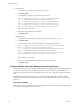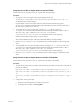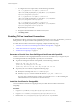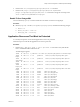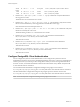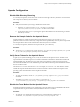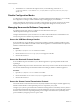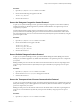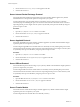6.6
Table Of Contents
- Secure Configuration
- Contents
- Secure Configuration
- vRealize Operations Manager Security Posture
- Secure Deployment of vRealize Operations Manager
- Secure Configuration of vRealize Operations Manager
- Secure the vRealize Operations Manager Console
- Change the Root Password
- Managing Secure Shell, Administrative Accounts, and Console Access
- Enable or Disable Secure Shell on a vRealize Operations Manager node
- Create a Local Administrative Account for Secure Shell
- Restrict Secure Shell Access
- Maintain Secure Shell Key File Permissions
- Harden the Secure Shell Server Configuration
- Harden the Secure Shell Client Configuration
- Disable Direct Logins as Root
- Disable SSH Access for the Admin User Account
- Set Boot Loader Authentication
- Single-User or Maintenance Mode Authentication
- Monitor Minimal Necessary User Accounts
- Monitor Minimal Necessary Groups
- Resetting the vRealize Operations Manager Administrator Password (Linux)
- Configure NTP on VMware Appliances
- Disable the TCP Timestamp Response on Linux
- Enable FIPS 140-2 Mode
- TLS for Data in Transit
- Enabling TLS on Localhost Connections
- Application Resources That Must be Protected
- Configure PostgreSQL Client Authentication
- Apache Configuration
- Disable Configuration Modes
- Managing Nonessential Software Components
- Secure the USB Mass Storage Handler
- Secure the Bluetooth Protocol Handler
- Secure the Stream Control Transmission Protocol
- Secure the Datagram Congestion Control Protocol
- Secure Reliable Datagram Sockets Protocol
- Secure the Transparent Inter-Process Communication Protocol
- Secure Internet Packet Exchange Protocol
- Secure Appletalk Protocol
- Secure DECnet Protocol
- Secure Firewire Module
- Kernel Message Logging
- End Point Operations Management Agent
- Additional Secure Configuration Activities
- Network Security and Secure Communication
- Configuring Network Settings for Virtual Application Installation
- Prevent User Control of Network Interfaces
- Set the Queue Size for TCP Backlog
- Deny ICMPv4 Echoes to Broadcast Address
- Configure the Host System to Disable IPv4 Proxy ARP
- Configure the Host System to Ignore IPv4 ICMP Redirect Messages
- Configure the Host System to Ignore IPv6 ICMP Redirect Messages
- Configure the Host System to Deny IPv4 ICMP Redirects
- Configure the Host System to Log IPv4 Martian Packets
- Configure the Host System to use IPv4 Reverse Path Filtering
- Configure the Host System to Deny IPv4 Forwarding
- Configure the Host System to Deny Forwarding of IPv4 Source Routed Packets
- Configure the Host System to Deny IPv6 Forwarding
- Configure the Host System to Use IPv4 TCP Syncookies
- Configure the Host System to Deny IPv6 Router Advertisements
- Configure the Host System to Deny IPv6 Router Solicitations
- Configure the Host System to Deny IPv6 Router Preference in Router Solicitations
- Configure the Host System to Deny IPv6 Router Prefix
- Configure the Host System to Deny IPv6 Router Advertisement Hop Limit Settings
- Configure the Host System to Deny IPv6 Router Advertisement Autoconf Settings
- Configure the Host System to Deny IPv6 Neighbor Solicitations
- Configure the Host System to Restrict IPv6 Maximum Addresses
- Configuring Ports and Protocols
- Configuring Network Settings for Virtual Application Installation
- Auditing and Logging on your vRealize Operations Manager System
- Index
2 Disable TLS 1.0.
a Navigate to the administrator user interface at url/admin .
b Click Bring .
c To disable SSLv3 and TLS 1.0, run the following commands:
sed -i "/^[^#]*cluster-ssl-protocol/ c\cluster-ssl-protocols=TLSv1.2
TLSv1.1" /usr/lib/vmware-vcops/user/conf/gemfire.properties
sed -i "/^[^#]*cluster-ssl-protocol/ c\cluster-ssl-protocols=TLSv1.2
TLSv1.1" /usr/lib/vmware-vcops/user/conf/gemfire.native.properties
sed -i "/^[^#]*cluster-ssl-protocol/ c\cluster-ssl-protocols=TLSv1.2
TLSv1.1" /usr/lib/vmware-vcops/user/conf/gemfire.locator.properties
Repeat this step for each node
d Navigate to the administrator user interface.
e Click Bring Online.
3 Reenable TLS 1.0.
a Navigate to the administrator user interface to bring the cluster oine: url/admin.
b Click Bring .
c To ensure that SSLv3 and TLS 1.0 are disabled, run the following commands:
sed -i "/^[^#]*cluster-ssl-protocol/ c\cluster-ssl-protocols=TLSv1.2 TLSv1.1
TLSv1" /usr/lib/vmware-vcops/user/conf/gemfire.properties
sed -i "/^[^#]*cluster-ssl-protocol/ c\cluster-ssl-protocols=TLSv1.2 TLSv1.1
TLSv1" /usr/lib/vmware-vcops/user/conf/gemfire.native.properties
sed -i "/^[^#]*cluster-ssl-protocol/ c\cluster-ssl-protocols=TLSv1.2 TLSv1.1
TLSv1" /usr/lib/vmware-vcops/user/conf/gemfire.locator.properties
Repeat this step for each node.
d Navigate to the administrator user interface to bring the cluster online.
e Click Bring Online.
Configure vRealize Operations Manager to Use Strong Ciphers
For maximum security, you must congure vRealize Operations Manager components to use strong ciphers.
To ensure that only strong ciphers are selected, disable the use of weak ciphers. Congure the server to
support only strong ciphers and to use suciently large key sizes. Also, congure the ciphers in a suitable
order.
vRealize Operations Manager disables the use of cipher suites using the DHE key exchange by default.
Ensure that you disable the same weak cipher suites on all load balancers before you put the system into
production.
Using Strong Ciphers
The encryption cipher negotiated between the server and the browser determines the key exchange method
and encryption strength that is used in a TLS session.
Secure Configuration
22 VMware, Inc.