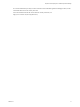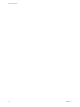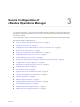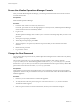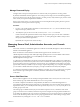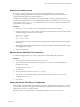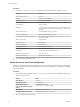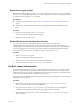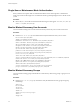6.5
Table Of Contents
- Secure Configuration
- Contents
- Secure Configuration
- vRealize Operations Manager Security Posture
- Secure Deployment of vRealize Operations Manager
- Secure Configuration of vRealize Operations Manager
- Secure the vRealize Operations Manager Console
- Change the Root Password
- Managing Secure Shell, Administrative Accounts, and Console Access
- Enable or Disable Secure Shell on a vRealize Operations Manager node
- Create a Local Administrative Account for Secure Shell
- Restrict Secure Shell Access
- Maintain Secure Shell Key File Permissions
- Harden the Secure Shell Server Configuration
- Harden the Secure Shell Client Configuration
- Disable Direct Logins as Root
- Disable SSH Access for the Admin User Account
- Set Boot Loader Authentication
- Single-User or Maintenance Mode Authentication
- Monitor Minimal Necessary User Accounts
- Monitor Minimal Necessary Groups
- Resetting the vRealize Operations Manager Administrator Password (Linux)
- Configure NTP on VMware Appliances
- Disable the TCP Timestamp Response on Linux
- Enable FIPS 140-2 Mode
- TLS for Data in Transit
- Application Resources That Must be Protected
- Configure PostgreSQL Client Authentication
- Apache Configuration
- Disable Configuration Modes
- Managing Nonessential Software Components
- Secure the USB Mass Storage Handler
- Secure the Bluetooth Protocol Handler
- Secure the Stream Control Transmission Protocol
- Secure the Datagram Congestion Control Protocol
- Secure Reliable Datagram Sockets Protocol
- Secure the Transparent Inter-Process Communication Protocol
- Secure Internet Packet Exchange Protocol
- Secure Appletalk Protocol
- Secure DECnet Protocol
- Secure Firewire Module
- Kernel Message Logging
- Linux Installed Deployment
- Endpoint Operations Management Agent
- Additional Secure Configuration Activities
- Network Security and Secure Communication
- Configuring Network Settings for Virtual Application Installation
- Prevent User Control of Network Interfaces
- Set the Queue Size for TCP Backlog
- Deny ICMPv4 Echoes to Broadcast Address
- Configure the Host System to Disable IPv4 Proxy ARP
- Configure the Host System to Ignore IPv4 ICMP Redirect Messages
- Configure the Host System to Ignore IPv6 ICMP Redirect Messages
- Configure the Host System to Deny IPv4 ICMP Redirects
- Configure the Host System to Log IPv4 Martian Packets
- Configure the Host System to use IPv4 Reverse Path Filtering
- Configure the Host System to Deny IPv4 Forwarding
- Configure the Host System to Deny Forwarding of IPv4 Source Routed Packets
- Configure the Host System to Deny IPv6 Forwarding
- Configure the Host System to Use IPv4 TCP Syncookies
- Configure the Host System to Deny IPv6 Router Advertisements
- Configure the Host System to Deny IPv6 Router Solicitations
- Configure the Host System to Deny IPv6 Router Preference in Router Solicitations
- Configure the Host System to Deny IPv6 Router Prefix
- Configure the Host System to Deny IPv6 Router Advertisement Hop Limit Settings
- Configure the Host System to Deny IPv6 Router Advertisement Autoconf Settings
- Configure the Host System to Deny IPv6 Neighbor Solicitations
- Configure the Host System to Restrict IPv6 Maximum Addresses
- Configuring Ports and Protocols
- Configuring Network Settings for Virtual Application Installation
- Auditing and Logging on your vRealize Operations Manager System
- Index
Secure the vRealize Operations Manager Console
After you install vRealize Operations Manager, you must log in for the rst time and secure the console of
each node in the cluster.
Prerequisites
Install vRealize Operations Manager.
Procedure
1 Locate the node console in vCenter or by direct access.
In vCenter, press Alt+F1 to access the login prompt. For security reasons, vRealize Operations Manager
remote terminal sessions are disabled by default.
2 Log in as root.
vRealize Operations Manager does not allow you to access the command prompt until you create a root
password.
3 At the password prompt, press Enter.
4 At the old password prompt, press Enter.
5 At the prompt for a new password, enter the root password that you want and note it for future
reference.
6 Reenter the root password.
7 Log out of the console.
Change the Root Password
You can change the root password for any vRealize Operations Manager master or data node at any time by
using the console.
The root user bypasses the pam_cracklib module password complexity check, which is found in
etc/pam.d/common-password. All hardened appliances enable enforce_for_root for the pw_history module,
found in the etc/pam.d/common-password le. The system remembers the last ve passwords by default. Old
passwords are stored for each user in the /etc/security/opasswd le.
Prerequisites
Verify that the root password for the appliance meets your organization’s corporate password complexity
requirements. If the account password starts with $6$, it uses a sha512 hash. This is the standard hash for all
hardened appliances.
Procedure
1 Run the # passwd command at the root shell of the appliance.
2 To verify the hash of the root password, log in as root and run the # more /etc/shadow command.
The hash information appears.
3 If the root password does not contain a sha512 hash, run the passwd command to change it.
Secure Configuration
14 VMware, Inc.