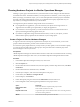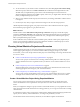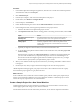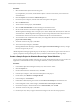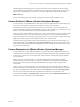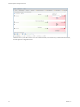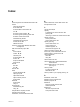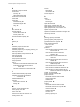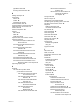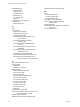6.4
Table Of Contents
- vRealize Operations Manager User Guide
- Contents
- About This User Guide
- Monitoring Objects in Your Managed Environment
- What to Do When...
- User Scenario: A User Calls With a Problem
- User Scenario: An Alert Arrives in Your Inbox
- Respond to an Alert in Your Email
- Evaluate Other Triggered Symptoms for the Affected Data Store
- Compare Alerts and Events Over Time in Response to a Datastore Alert
- View the Affected Datastore in Relation to Other Objects
- Construct Metric Charts to Investigate the Cause of the Data Store Alert
- Run a Recommendation On a Datastore to Resolve an Alert
- User Scenario: You See Problems as You Monitor the State of Your Objects
- Monitoring and Responding to Alerts
- Monitoring and Responding to Problems
- Evaluating Object Summary Information
- Investigating Object Alerts
- Evaluating Metric Information
- Analyzing the Resources in Your Environment
- Using Troubleshooting Tools to Resolve Problems
- Creating and Using Object Details
- Examining Relationships in Your Environment
- User Scenario: Investigate the Root Cause a Problem Using Troubleshooting Tab Options
- Running Actions from vRealize Operations Manager
- List of vRealize Operations Manager Actions
- Working With Actions That Use Power Off Allowed
- Actions Supported for Automation
- Integration of Actions with vRealize Automation
- Run Actions From Toolbars in vRealize Operations Manager
- Troubleshoot Actions in vRealize Operations Manager
- Monitor Recent Task Status
- Troubleshoot Failed Tasks
- Determine If a Recent Task Failed
- Troubleshooting Maximum Time Reached Task Status
- Troubleshooting Set CPU or Set Memory Failed Tasks
- Troubleshooting Set CPU Count or Set Memory with Powered Off Allowed
- Troubleshooting Set CPU Count and Memory When Values Not Supported
- Troubleshooting Set CPU Resources or Set Memory Resources When the Value is Not Supported
- Troubleshooting Set CPU Resources or Set Memory Resources When the Value is Too High
- Troubleshooting Set Memory Resources When the Value is Not Evenly Divisible by 1024
- Troubleshooting Failed Shut Down VM Action Status
- Troubleshooting VMware Tools Not Running for a Shut Down VM Action Status
- Troubleshooting Failed Delete Unused Snapshots Action Status
- Viewing Your Inventory
- What to Do When...
- Planning the Capacity for Your Managed Environment
- Index
vRealize Operations Manager applies your project and scenario to the visualization chart. The capacity
forecasted in the project appears as a gray line in the chart. Compare the current capacity to the expected
capacity if you commit this project to remove one or more virtual machines from the selected object.
What to do next
You can create other projects, and combine or compare the outcomes in the visualization chart.
Custom Profiles in VMware vRealize Operations Manager
A custom prole is a user-dened instance of the capacity allocation and demand for a specic object type.
You can use custom proles to help forecast the capacity needs for your environment.
To determine how many instances of the object can t in your environment, use custom proles with
projects and scenarios. Depending on the available capacity in your environment, you can add one or more
instances of the object that the custom prole capacity requirements represent.
When you create a custom prole for an object type, such as a virtual machine, you create a project and add
a virtual machine scenario to it. In the project scenario, you select your custom prole to populate the
metrics and capacity for that object type to the project scenario. You use the capacity sizing of your custom
prole to forecast the capacity needs for the parent object of the virtual machine.
To determine how many instances of the custom prole object you can include on the parent object, you
select the parent object, click Analysis, and click Capacity Remaining. The custom proles appear on the
What Will Fit section of the Capacity Remaining Breakdown area, and indicate how many instances of the
object t in your environment.
Custom Datacenters in VMware vRealize Operations Manager
A custom data center is a user-dened container for a group of objects that includes clusters, hosts, and
virtual machines. Custom data centers provide capacity analytics and capacity badge computations based
on the objects it contains. You can use custom data centers to forecast and analyze the capacity needs for
your environment.
When you create a custom data center, you can include multiple cluster objects that span multiple
vCenter Server instances. For example, you might have a production environment that spans multiple
clusters, and you must monitor and manage the performance and capacity of the entire production
environment.
After you create your custom data center, you can select it in the list of custom data centers to display a
summary of its health, risk, and eciency. This view displays the top alerts for the data center. To examine
the capacity remaining for the custom data center, click the Analysis tab, and click Capacity Remaining.
You can use your custom data center objects to balance the workload across the clusters in your
environment. Click Home, click Dashboard List, click the dashboard named Workload Distribution, and
view the use of your custom data center in the dashboard.
Chapter 2 Planning the Capacity for Your Managed Environment Using vRealize Operations Manager
VMware, Inc. 91