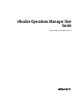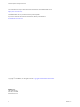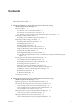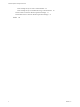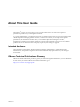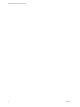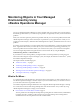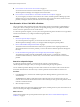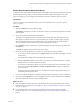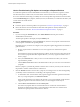6.4
Table Of Contents
- vRealize Operations Manager User Guide
- Contents
- About This User Guide
- Monitoring Objects in Your Managed Environment
- What to Do When...
- User Scenario: A User Calls With a Problem
- User Scenario: An Alert Arrives in Your Inbox
- Respond to an Alert in Your Email
- Evaluate Other Triggered Symptoms for the Affected Data Store
- Compare Alerts and Events Over Time in Response to a Datastore Alert
- View the Affected Datastore in Relation to Other Objects
- Construct Metric Charts to Investigate the Cause of the Data Store Alert
- Run a Recommendation On a Datastore to Resolve an Alert
- User Scenario: You See Problems as You Monitor the State of Your Objects
- Monitoring and Responding to Alerts
- Monitoring and Responding to Problems
- Evaluating Object Summary Information
- Investigating Object Alerts
- Evaluating Metric Information
- Analyzing the Resources in Your Environment
- Using Troubleshooting Tools to Resolve Problems
- Creating and Using Object Details
- Examining Relationships in Your Environment
- User Scenario: Investigate the Root Cause a Problem Using Troubleshooting Tab Options
- Running Actions from vRealize Operations Manager
- List of vRealize Operations Manager Actions
- Working With Actions That Use Power Off Allowed
- Actions Supported for Automation
- Integration of Actions with vRealize Automation
- Run Actions From Toolbars in vRealize Operations Manager
- Troubleshoot Actions in vRealize Operations Manager
- Monitor Recent Task Status
- Troubleshoot Failed Tasks
- Determine If a Recent Task Failed
- Troubleshooting Maximum Time Reached Task Status
- Troubleshooting Set CPU or Set Memory Failed Tasks
- Troubleshooting Set CPU Count or Set Memory with Powered Off Allowed
- Troubleshooting Set CPU Count and Memory When Values Not Supported
- Troubleshooting Set CPU Resources or Set Memory Resources When the Value is Not Supported
- Troubleshooting Set CPU Resources or Set Memory Resources When the Value is Too High
- Troubleshooting Set Memory Resources When the Value is Not Evenly Divisible by 1024
- Troubleshooting Failed Shut Down VM Action Status
- Troubleshooting VMware Tools Not Running for a Shut Down VM Action Status
- Troubleshooting Failed Delete Unused Snapshots Action Status
- Viewing Your Inventory
- What to Do When...
- Planning the Capacity for Your Managed Environment
- Index
Review Alerts Related to Reported Problems
To determine if the virtual machine about which the vice president of sales reported problems has alerts that
indicate the cause of the problem, you review the alerts in vRealize Operations Manager for the object.
Alerts on an object give you an insight into problems other than the one that the object user reports.
Prerequisites
Locate the customer's virtual machine so that you can review related alerts. See “Search for a Specic
Object,” on page 8.
Procedure
1 Click the Summary tab for the problematic object.
The Summary tab displays active alerts for the object and for any descendant objects that are classied
at the top alerts.
2 Review the top alerts for Health, Risk, and Eciency.
Top alerts are considered the primary contributors to the current state of the alert badges. Do any of
them appear to contribute to the slow response problem? For example, any ballooning or swapping
alerts, which indicates that you need to add memory to the virtual machine? Any alerts related to
memory contention, which indicates that you need to add memory to the host.
3 If the Summary tab does not include any top issues that appear to explain the reported problem, click
the Alerts tab.
The Alerts tab displays all active alerts for the current object.
4 Review the alerts for problems that are similar to or contribute to the reported problem.
a To view the active and cancelled alerts, click Status: Active to clear the lter and display active and
inactive alerts.
The cancelled alerts might provide information about the problem.
b Click the Created On column to sort the alerts so that you can locate alerts generated on or before
the time when your customer reported the problem.
c To view alerts for the ancestor objects in the same list with the alert for the virtual machine, click
the up arrow and select Host System and Cluster Compute Resources, if they are congured in
your environment.
Add these object types to the list so that you can determine if alerts among the parent objects are
contributing to the reported problem.
5 If you locate an alert that appears to explain the reported problem, click the alert name in the alerts list.
6 On the alert details Summary tab, review the triggered symptoms and recommendations to determine
if the alert indicates the root cause of the reported problem.
What to do next
n
If the alert appears to indicate the source of the problem, follow the recommendations and verify the
resolution with your customer. For an example, see “Run a Recommendation On a Datastore to Resolve
an Alert,” on page 18.
n
If you cannot locate the cause of the reported problem among the alerts, begin more in-depth
troubleshooting. See “Use the Troubleshooting Tab Options to Investigate a Reported Problem,” on
page 10.
Chapter 1 Monitoring Objects in Your Managed Environment by Using vRealize Operations Manager
VMware, Inc. 9