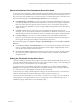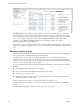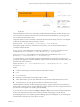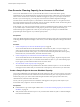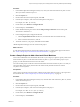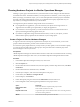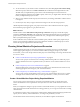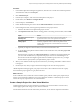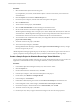6.4
Table Of Contents
- vRealize Operations Manager User Guide
- Contents
- About This User Guide
- Monitoring Objects in Your Managed Environment
- What to Do When...
- User Scenario: A User Calls With a Problem
- User Scenario: An Alert Arrives in Your Inbox
- Respond to an Alert in Your Email
- Evaluate Other Triggered Symptoms for the Affected Data Store
- Compare Alerts and Events Over Time in Response to a Datastore Alert
- View the Affected Datastore in Relation to Other Objects
- Construct Metric Charts to Investigate the Cause of the Data Store Alert
- Run a Recommendation On a Datastore to Resolve an Alert
- User Scenario: You See Problems as You Monitor the State of Your Objects
- Monitoring and Responding to Alerts
- Monitoring and Responding to Problems
- Evaluating Object Summary Information
- Investigating Object Alerts
- Evaluating Metric Information
- Analyzing the Resources in Your Environment
- Using Troubleshooting Tools to Resolve Problems
- Creating and Using Object Details
- Examining Relationships in Your Environment
- User Scenario: Investigate the Root Cause a Problem Using Troubleshooting Tab Options
- Running Actions from vRealize Operations Manager
- List of vRealize Operations Manager Actions
- Working With Actions That Use Power Off Allowed
- Actions Supported for Automation
- Integration of Actions with vRealize Automation
- Run Actions From Toolbars in vRealize Operations Manager
- Troubleshoot Actions in vRealize Operations Manager
- Monitor Recent Task Status
- Troubleshoot Failed Tasks
- Determine If a Recent Task Failed
- Troubleshooting Maximum Time Reached Task Status
- Troubleshooting Set CPU or Set Memory Failed Tasks
- Troubleshooting Set CPU Count or Set Memory with Powered Off Allowed
- Troubleshooting Set CPU Count and Memory When Values Not Supported
- Troubleshooting Set CPU Resources or Set Memory Resources When the Value is Not Supported
- Troubleshooting Set CPU Resources or Set Memory Resources When the Value is Too High
- Troubleshooting Set Memory Resources When the Value is Not Evenly Divisible by 1024
- Troubleshooting Failed Shut Down VM Action Status
- Troubleshooting VMware Tools Not Running for a Shut Down VM Action Status
- Troubleshooting Failed Delete Unused Snapshots Action Status
- Viewing Your Inventory
- What to Do When...
- Planning the Capacity for Your Managed Environment
- Index
10 To view the eect of your selections in the visualization chart, click Save project and continue editing.
With the Capacity Container set to Most Constrained, the visualization chart might indicate a CPU
shortfall when you implement the project scenario. This shortfall might occur because the CPU
allocation might be greater than the available capacity. In this case, you might need to add CPU capacity
before you implement the project scenario.
11 When you are satised with the capacity forecast based on your seings, click Save to add the scenario
to the project.
12 On the Projects tab, click your project in the list and drag it to the area above the project list.
vRealize Operations Manager applies your project and scenario to the visualization chart. The capacity
forecasted in the project appears as a gray line in the chart.
What to do next
Add the scenario named Add Demand: add percentage of demand to the project, and set the Capacity
Container to Disk Space Allocation. The visualization chart might indicate that when you implement the
project scenario, you have a disk space shortfall. In this case, you might need to add disk space capacity
before you implement the project scenario.
In the visualization chart, evaluate the current available capacity with the actual capacity required if you
change your environment as dened in your project. Determine whether to commit the project so that it
reserves the capacity required for the hardware change.
Planning Virtual Machine Projects and Scenarios
Virtual machine projects help you assess the consequences of changing resources on virtual machines
without applying the changes to your virtual environment. Before you apply changes to your virtual
environment, you can create sample virtual machine projects to model adding or removing virtual machines
to a host or a cluster.
n
Create a Virtual Machine Project Using Populated Metrics on page 88
You can create a project scenario that uses an existing virtual machine prole as a model. The project
scenario simulates the resource requirements when you add one or more virtual machines to a host or
cluster.
n
Create a Sample Project for a New Virtual Machine on page 89
Virtual machine projects assess the consequences of adding a new virtual machine to a cluster or host,
without applying the actual changes to your virtual environment.
n
Create a Sample Project to Simulate Removing a Virtual Machine on page 90
You can create a project that simulates removing one or more virtual machines from a host or a cluster.
You might remove virtual machines when you no longer need them, or when you must move them.
Create a Virtual Machine Project Using Populated Metrics
You can create a project scenario that uses an existing virtual machine prole as a model. The project
scenario simulates the resource requirements when you add one or more virtual machines to a host or
cluster.
When you congure the seings in a project scenario to add virtual machines, you can populate the resource
values for the planned virtual machine from an existing prole. Or, you can copy the values from an existing
virtual machine.
To calculate the capacity metrics values for the virtual machine, vRealize Operations Manager partitions the
capacity for CPU, memory, and disk dimensions, according to the prole that you select.
For information about CPU and memory maximums, see the VMware vSphere documentation.
vRealize Operations Manager User Guide
88 VMware, Inc.