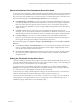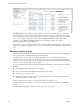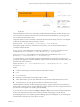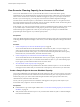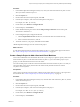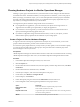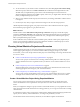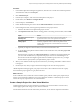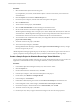6.4
Table Of Contents
- vRealize Operations Manager User Guide
- Contents
- About This User Guide
- Monitoring Objects in Your Managed Environment
- What to Do When...
- User Scenario: A User Calls With a Problem
- User Scenario: An Alert Arrives in Your Inbox
- Respond to an Alert in Your Email
- Evaluate Other Triggered Symptoms for the Affected Data Store
- Compare Alerts and Events Over Time in Response to a Datastore Alert
- View the Affected Datastore in Relation to Other Objects
- Construct Metric Charts to Investigate the Cause of the Data Store Alert
- Run a Recommendation On a Datastore to Resolve an Alert
- User Scenario: You See Problems as You Monitor the State of Your Objects
- Monitoring and Responding to Alerts
- Monitoring and Responding to Problems
- Evaluating Object Summary Information
- Investigating Object Alerts
- Evaluating Metric Information
- Analyzing the Resources in Your Environment
- Using Troubleshooting Tools to Resolve Problems
- Creating and Using Object Details
- Examining Relationships in Your Environment
- User Scenario: Investigate the Root Cause a Problem Using Troubleshooting Tab Options
- Running Actions from vRealize Operations Manager
- List of vRealize Operations Manager Actions
- Working With Actions That Use Power Off Allowed
- Actions Supported for Automation
- Integration of Actions with vRealize Automation
- Run Actions From Toolbars in vRealize Operations Manager
- Troubleshoot Actions in vRealize Operations Manager
- Monitor Recent Task Status
- Troubleshoot Failed Tasks
- Determine If a Recent Task Failed
- Troubleshooting Maximum Time Reached Task Status
- Troubleshooting Set CPU or Set Memory Failed Tasks
- Troubleshooting Set CPU Count or Set Memory with Powered Off Allowed
- Troubleshooting Set CPU Count and Memory When Values Not Supported
- Troubleshooting Set CPU Resources or Set Memory Resources When the Value is Not Supported
- Troubleshooting Set CPU Resources or Set Memory Resources When the Value is Too High
- Troubleshooting Set Memory Resources When the Value is Not Evenly Divisible by 1024
- Troubleshooting Failed Shut Down VM Action Status
- Troubleshooting VMware Tools Not Running for a Shut Down VM Action Status
- Troubleshooting Failed Delete Unused Snapshots Action Status
- Viewing Your Inventory
- What to Do When...
- Planning the Capacity for Your Managed Environment
- Index
Planning Hardware Projects in vRealize Operations Manager
Planning a capacity project for the hardware in your infrastructure involves changes to the host hardware
and datastore hardware. To determine whether you must purchase new hardware, you can create projects.
Before you change your hardware objects, you can create and implement a hardware project to determine
the result of the change. With hardware projects, you can determine the capacity requirements for your
objects before you change the hardware in your environment.
You might need to plan for hardware changes under various circumstances.
n
If you implement new applications, you must ensure that your objects have enough resources to
support the amount of disk space required after you deploy the applications.
n
If you add hosts to an existing cluster, you must ensure that the cluster can sustain the increase in
capacity used during the following quarter of the year.
n
If you make a conguration change to the demand for memory or CPU on your objects, you must
understand the capacity requirements and workloads of your existing objects.
Create a Project to Plan for Hardware Changes
To support an increase in the capacity requirements for the objects in your environment, you can create
projects to determine whether a purchase of new hardware is necessary.
To forecast the capacity requirements for your objects when you add, update, or remove hardware capacity,
you create projects and add scenarios to those projects. This procedure creates a hardware project that
forecasts changes to a host in your cluster.
Prerequisites
vRealize Operations Manager has collected data for the last several weeks. For information about connecting
vRealize Operations Manager to data sources, see the vRealize Operations Manager Information Center.
Procedure
1 In the vRealize Operations Manager inventory tree, select a host.
2 Click the Projects tab.
3 On the toolbar above the visualization area, from the Capacity Container drop-down menu, click Most
Constrained.
4 On the toolbar below the visualization area, click Add.
5 In the Projects workspace, enter a name and description for the project.
6 For the Status, select Planned - no badges .
7 In the workspace, click Scenarios.
8 Under Add Capacity, drag the scenario named add Datastore to the Scenarios area.
9 In the Conguration area, enter the general parameters for the project scenario.
Option Description
Implementation Date
Set the date and time to implement the project scenario.
Changes
Set the number of datastores to add.
Populate metrics from
Copy the disk space use and allocation metrics from an existing datastore,
and select an existing datastore.
Metrics
Set the amount of disk space use and allocation.
Chapter 2 Planning the Capacity for Your Managed Environment Using vRealize Operations Manager
VMware, Inc. 87