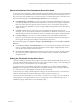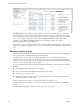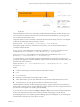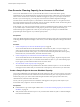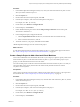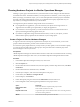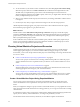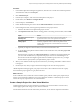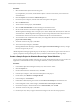6.4
Table Of Contents
- vRealize Operations Manager User Guide
- Contents
- About This User Guide
- Monitoring Objects in Your Managed Environment
- What to Do When...
- User Scenario: A User Calls With a Problem
- User Scenario: An Alert Arrives in Your Inbox
- Respond to an Alert in Your Email
- Evaluate Other Triggered Symptoms for the Affected Data Store
- Compare Alerts and Events Over Time in Response to a Datastore Alert
- View the Affected Datastore in Relation to Other Objects
- Construct Metric Charts to Investigate the Cause of the Data Store Alert
- Run a Recommendation On a Datastore to Resolve an Alert
- User Scenario: You See Problems as You Monitor the State of Your Objects
- Monitoring and Responding to Alerts
- Monitoring and Responding to Problems
- Evaluating Object Summary Information
- Investigating Object Alerts
- Evaluating Metric Information
- Analyzing the Resources in Your Environment
- Using Troubleshooting Tools to Resolve Problems
- Creating and Using Object Details
- Examining Relationships in Your Environment
- User Scenario: Investigate the Root Cause a Problem Using Troubleshooting Tab Options
- Running Actions from vRealize Operations Manager
- List of vRealize Operations Manager Actions
- Working With Actions That Use Power Off Allowed
- Actions Supported for Automation
- Integration of Actions with vRealize Automation
- Run Actions From Toolbars in vRealize Operations Manager
- Troubleshoot Actions in vRealize Operations Manager
- Monitor Recent Task Status
- Troubleshoot Failed Tasks
- Determine If a Recent Task Failed
- Troubleshooting Maximum Time Reached Task Status
- Troubleshooting Set CPU or Set Memory Failed Tasks
- Troubleshooting Set CPU Count or Set Memory with Powered Off Allowed
- Troubleshooting Set CPU Count and Memory When Values Not Supported
- Troubleshooting Set CPU Resources or Set Memory Resources When the Value is Not Supported
- Troubleshooting Set CPU Resources or Set Memory Resources When the Value is Too High
- Troubleshooting Set Memory Resources When the Value is Not Evenly Divisible by 1024
- Troubleshooting Failed Shut Down VM Action Status
- Troubleshooting VMware Tools Not Running for a Shut Down VM Action Status
- Troubleshooting Failed Delete Unused Snapshots Action Status
- Viewing Your Inventory
- What to Do When...
- Planning the Capacity for Your Managed Environment
- Index
Procedure
1 In the vRealize Operations Manager inventory tree, select your data center named Fina_RDDC-01. Then
select your cluster named Fina_RDCL-01.
2 Click the Projects tab.
3 On the toolbar above the Projects list pane, click Add.
4 In the Projects workspace, enter a name and description for the project.
For example, Fina RDCL Q1 Planning.
5 For the Status, select Planned - no badges .
6 In the workspace, click Scenarios.
7 Under Add Demand, drag the scenario named add percentage of demand to the Scenarios pane.
The scenario is numbered 1.1.
8 In the Conguration pane, congure the demand.
a Click the Implementation Date calendar icon, and select the date one month from today.
b In the Use Global Value text box, enter 50.
9 To add the scenario to your project, click Save and click Close.
vRealize Operations Manager saves the scenario in the project.
What to do next
To add virtual machines and hosts to the cluster named Fina_RDCL-01, create another project and scenario.
See “Create a Sample Project to Add a Host and Virtual Machines,” on page 85.
Create a Sample Project to Add a Host and Virtual Machines
You are the IT administrator for the nancial data center in your company. To plan for capacity needs on the
cluster named Fina_RDCL-01 in the data center named Fina_RDDC-01, you create another project. In your
project, you add virtual machines and a host to the cluster.
You create another project to add a host and virtual machine to the cluster named Fina_RDCL-01 so that you
can see the eect on the capacity of the cluster. The cluster already includes several hosts named
Fina_RDH-01 and Fina_RDH-02.
Prerequisites
Create a project to plan for an increase in the workload on the cluster named Fina_RDCL-01 by 50 percent in
the next month. See “Create a Sample Project to Increase Workload Capacity,” on page 84.
Procedure
1 In the vRealize Operations Manager inventory tree, select the data center named Fina_RDDC-01, and the
cluster named Fina_RDCL-01.
2 Click the Projects tab.
3 On the toolbar above the Projects list pane, click Add.
4 In the Projects workspace, enter a name and description for the project.
For example, Fina RDCL-01 Hosts_VMs Q1 Planning.
5 For the Status, select Planned - no badges .
6 In the workspace, click Scenarios.
Chapter 2 Planning the Capacity for Your Managed Environment Using vRealize Operations Manager
VMware, Inc. 85