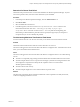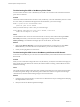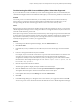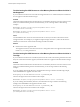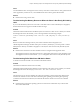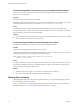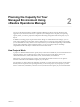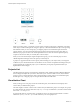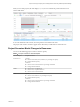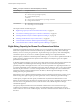6.4
Table Of Contents
- vRealize Operations Manager User Guide
- Contents
- About This User Guide
- Monitoring Objects in Your Managed Environment
- What to Do When...
- User Scenario: A User Calls With a Problem
- User Scenario: An Alert Arrives in Your Inbox
- Respond to an Alert in Your Email
- Evaluate Other Triggered Symptoms for the Affected Data Store
- Compare Alerts and Events Over Time in Response to a Datastore Alert
- View the Affected Datastore in Relation to Other Objects
- Construct Metric Charts to Investigate the Cause of the Data Store Alert
- Run a Recommendation On a Datastore to Resolve an Alert
- User Scenario: You See Problems as You Monitor the State of Your Objects
- Monitoring and Responding to Alerts
- Monitoring and Responding to Problems
- Evaluating Object Summary Information
- Investigating Object Alerts
- Evaluating Metric Information
- Analyzing the Resources in Your Environment
- Using Troubleshooting Tools to Resolve Problems
- Creating and Using Object Details
- Examining Relationships in Your Environment
- User Scenario: Investigate the Root Cause a Problem Using Troubleshooting Tab Options
- Running Actions from vRealize Operations Manager
- List of vRealize Operations Manager Actions
- Working With Actions That Use Power Off Allowed
- Actions Supported for Automation
- Integration of Actions with vRealize Automation
- Run Actions From Toolbars in vRealize Operations Manager
- Troubleshoot Actions in vRealize Operations Manager
- Monitor Recent Task Status
- Troubleshoot Failed Tasks
- Determine If a Recent Task Failed
- Troubleshooting Maximum Time Reached Task Status
- Troubleshooting Set CPU or Set Memory Failed Tasks
- Troubleshooting Set CPU Count or Set Memory with Powered Off Allowed
- Troubleshooting Set CPU Count and Memory When Values Not Supported
- Troubleshooting Set CPU Resources or Set Memory Resources When the Value is Not Supported
- Troubleshooting Set CPU Resources or Set Memory Resources When the Value is Too High
- Troubleshooting Set Memory Resources When the Value is Not Evenly Divisible by 1024
- Troubleshooting Failed Shut Down VM Action Status
- Troubleshooting VMware Tools Not Running for a Shut Down VM Action Status
- Troubleshooting Failed Delete Unused Snapshots Action Status
- Viewing Your Inventory
- What to Do When...
- Planning the Capacity for Your Managed Environment
- Index
Table 2‑1. Project Scenarios for Selected Objects (Continued)
Selected Object Project Scenarios
Datastore Capacity
n
Add or remove percentage of capacity.
n
Change absolute capacity.
Demand
n
Add or remove virtual machine or percentage of demand.
n
Change absolute demand.
Virtual Machine
n
Add, change, or remove capacity.
n
Add, change, or remove demand.
This chapter includes the following topics:
n
“Right-Sizing Capacity for Stress-Free Demand and Value,” on page 80
n
“User Scenario: Planning Capacity for an Increase in Workload,” on page 84
n
“Planning Hardware Projects in vRealize Operations Manager,” on page 87
n
“Planning Virtual Machine Projects and Scenarios,” on page 88
n
“Custom Proles in VMware vRealize Operations Manager,” on page 91
n
“Custom Datacenters in VMware vRealize Operations Manager,” on page 91
Right-Sizing Capacity for Stress-Free Demand and Value
Performance management and capacity planning vary across organizations and environments. Because the
demand for capacity uctuates in each environment, the top contenders for priority often include high
eciency versus low risk of poor performance. To plan and manage your capacity needs and intelligently
calculate the capacity of your resources, vRealize Operations Manager uses sophisticated models.
With the capacity calculations in vRealize Operations Manager, you can use various sophisticated models to
produce practical correlations between objective measured metrics and subjective goals of acceptable
performance and eciency.
In vRealize Operations Manager, stress involves how high and how long the demand persists relative to the
capacity available, and vRealize Operations Manager uses this value to measure the potential for
performance problems. The higher the stress score, the worse the potential is for degraded performance on
your objects. Depending on the conguration of the policy analysis seings for stress, a score of green might
indicate 0–24 percent of stress. A score of red might indicate more than 50 percent of stress. With the ve-
minute data collections and the intelligent stress calculations, vRealize Operations Manager can easily
identify periods of poor performance.
Demand drives stress. vRealize Operations Manager bases the calculations for right-sizing capacity on past
demand. The goal of right-sizing is to produce a green level of stress, marked by a green Stress badge.
Usable capacity is equal to the total capacity available minus any buers that administrators or users
dened. To measure the right-sized amounts of usable capacity, the capacity calculations use what is called a
stress-free value. Using the demand, stress, and the stress-free value, vRealize Operations Manager
calculates the right size.
The capacity analytics determine the actual and eective demand for resources based on having no
contention. The calculations consider the capacity to be unlimited and free of contention for resources,
which results in no stress on the available capacity. The result is called the stress-free demand or the stress-
free value.
vRealize Operations Manager User Guide
80 VMware, Inc.