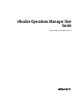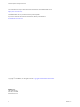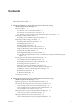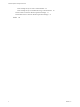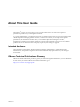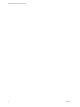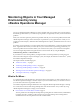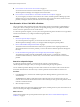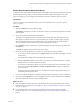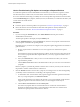6.4
Table Of Contents
- vRealize Operations Manager User Guide
- Contents
- About This User Guide
- Monitoring Objects in Your Managed Environment
- What to Do When...
- User Scenario: A User Calls With a Problem
- User Scenario: An Alert Arrives in Your Inbox
- Respond to an Alert in Your Email
- Evaluate Other Triggered Symptoms for the Affected Data Store
- Compare Alerts and Events Over Time in Response to a Datastore Alert
- View the Affected Datastore in Relation to Other Objects
- Construct Metric Charts to Investigate the Cause of the Data Store Alert
- Run a Recommendation On a Datastore to Resolve an Alert
- User Scenario: You See Problems as You Monitor the State of Your Objects
- Monitoring and Responding to Alerts
- Monitoring and Responding to Problems
- Evaluating Object Summary Information
- Investigating Object Alerts
- Evaluating Metric Information
- Analyzing the Resources in Your Environment
- Using Troubleshooting Tools to Resolve Problems
- Creating and Using Object Details
- Examining Relationships in Your Environment
- User Scenario: Investigate the Root Cause a Problem Using Troubleshooting Tab Options
- Running Actions from vRealize Operations Manager
- List of vRealize Operations Manager Actions
- Working With Actions That Use Power Off Allowed
- Actions Supported for Automation
- Integration of Actions with vRealize Automation
- Run Actions From Toolbars in vRealize Operations Manager
- Troubleshoot Actions in vRealize Operations Manager
- Monitor Recent Task Status
- Troubleshoot Failed Tasks
- Determine If a Recent Task Failed
- Troubleshooting Maximum Time Reached Task Status
- Troubleshooting Set CPU or Set Memory Failed Tasks
- Troubleshooting Set CPU Count or Set Memory with Powered Off Allowed
- Troubleshooting Set CPU Count and Memory When Values Not Supported
- Troubleshooting Set CPU Resources or Set Memory Resources When the Value is Not Supported
- Troubleshooting Set CPU Resources or Set Memory Resources When the Value is Too High
- Troubleshooting Set Memory Resources When the Value is Not Evenly Divisible by 1024
- Troubleshooting Failed Shut Down VM Action Status
- Troubleshooting VMware Tools Not Running for a Shut Down VM Action Status
- Troubleshooting Failed Delete Unused Snapshots Action Status
- Viewing Your Inventory
- What to Do When...
- Planning the Capacity for Your Managed Environment
- Index
n
User Scenario: An Alert Arrives in Your Inbox on page 12
You return from lunch to nd an alert notication in your inbox. You can use
vRealize Operations Manager to investigate and resolve the alert.
n
User Scenario: You See Problems as You Monitor the State of Your Objects on page 19
As you investigate your objects in the context of this scenario, vRealize Operations Manager provides
details to help you resolve the problems. You analyze the state of your environment, examine current
problems, investigate solutions, and take action to resolve the problems.
User Scenario: A User Calls With a Problem
The vice president of sales telephones the help desk reporting that her virtual machine, VPSALES4632, is
running slow. She is working on sales reports for an upcoming meeting and is running behind schedule
because of the slow performance of her virtual machine.
As a network operations engineer, you were just reviewing the morning alerts and did not see any problems
with her virtual machine, so you begin troubleshooting the problem.
Procedure
1 Search for a Specic Object on page 8
As a network operations engineer, you must locate the customer's virtual machine in
vRealize Operations Manager so that you can begin troubleshooting the reported problem.
2 Review Alerts Related to Reported Problems on page 9
To determine if the virtual machine about which the vice president of sales reported problems has
alerts that indicate the cause of the problem, you review the alerts in vRealize Operations Manager for
the object.
3 Use the Troubleshooting Tab Options to Investigate a Reported Problem on page 10
To troubleshoot problems with the VPSALES4632 virtual machine, you evaluate the symptoms,
examine time line information, consider events, and create metric charts to nd the root cause of the
problem.
Search for a Specific Object
As a network operations engineer, you must locate the customer's virtual machine in
vRealize Operations Manager so that you can begin troubleshooting the reported problem.
You use vRealize Operations Manager to monitor three vCenter Server instances with a total of 360 hosts
and 18,000 virtual machines. The easiest way to locate a particular virtual machine is to search for it.
Procedure
1 In the Search text box, located on the vRealize Operations Manager title bar, type the name of the
virtual machine.
The Search text box displays all the objects that contain the string you type in the text box. If your
customer knows that her virtual machine name contains SALES, you can type the string and the virtual
machine is included in the list.
2 Select the object in the list.
The left pane displays the object name and the related objects, including the host system and vCenter Server
instance. The main pane displays the Summary tab.
What to do next
Look for alerts related to the reported problem for the object. See “Review Alerts Related to Reported
Problems,” on page 9.
vRealize Operations Manager User Guide
8 VMware, Inc.