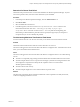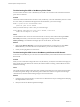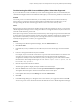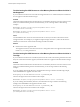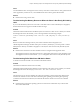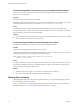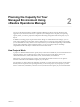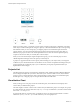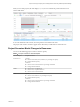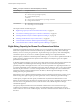6.4
Table Of Contents
- vRealize Operations Manager User Guide
- Contents
- About This User Guide
- Monitoring Objects in Your Managed Environment
- What to Do When...
- User Scenario: A User Calls With a Problem
- User Scenario: An Alert Arrives in Your Inbox
- Respond to an Alert in Your Email
- Evaluate Other Triggered Symptoms for the Affected Data Store
- Compare Alerts and Events Over Time in Response to a Datastore Alert
- View the Affected Datastore in Relation to Other Objects
- Construct Metric Charts to Investigate the Cause of the Data Store Alert
- Run a Recommendation On a Datastore to Resolve an Alert
- User Scenario: You See Problems as You Monitor the State of Your Objects
- Monitoring and Responding to Alerts
- Monitoring and Responding to Problems
- Evaluating Object Summary Information
- Investigating Object Alerts
- Evaluating Metric Information
- Analyzing the Resources in Your Environment
- Using Troubleshooting Tools to Resolve Problems
- Creating and Using Object Details
- Examining Relationships in Your Environment
- User Scenario: Investigate the Root Cause a Problem Using Troubleshooting Tab Options
- Running Actions from vRealize Operations Manager
- List of vRealize Operations Manager Actions
- Working With Actions That Use Power Off Allowed
- Actions Supported for Automation
- Integration of Actions with vRealize Automation
- Run Actions From Toolbars in vRealize Operations Manager
- Troubleshoot Actions in vRealize Operations Manager
- Monitor Recent Task Status
- Troubleshoot Failed Tasks
- Determine If a Recent Task Failed
- Troubleshooting Maximum Time Reached Task Status
- Troubleshooting Set CPU or Set Memory Failed Tasks
- Troubleshooting Set CPU Count or Set Memory with Powered Off Allowed
- Troubleshooting Set CPU Count and Memory When Values Not Supported
- Troubleshooting Set CPU Resources or Set Memory Resources When the Value is Not Supported
- Troubleshooting Set CPU Resources or Set Memory Resources When the Value is Too High
- Troubleshooting Set Memory Resources When the Value is Not Evenly Divisible by 1024
- Troubleshooting Failed Shut Down VM Action Status
- Troubleshooting VMware Tools Not Running for a Shut Down VM Action Status
- Troubleshooting Failed Delete Unused Snapshots Action Status
- Viewing Your Inventory
- What to Do When...
- Planning the Capacity for Your Managed Environment
- Index
When you create a project, you add one or more capacity scenarios to the project to determine your future
needs. Project scenarios anticipate the changes to capacity or demand that aect the object at an upcoming
time and date. After you save each project, you drag the project to the visualization pane to chart the
capacity forecast. You can see the anticipated capacity needs in the chart based on the values that you
dened in your project scenarios. The visual representation shows how the needs for planned capacity
compare to the resources that you currently have on those objects.
When you are sure that the objects require the planned capacity, you can commit the project to have
vRealize Operations Manager reserve the capacity on those objects.
A project is a supposition about how the capacity and load change on your objects when you change the
conditions in your virtual infrastructure environment. You do not have to implement the changes that your
project represents. By creating the project, you can determine your capacity requirements before you
implement the actual changes.
Projects List
The dened projects appear in a list below the visualization chart. vRealize Operations Manager lters the
list according to the object that you select in the inventory tree. Use the toolbar to create, edit, or delete a
project. To sort by columns in the list, click a column heading. To add a project to the visualization pane,
click the plus icon, or drag the project to the pane between the list and the chart.
Visualization Chart
When you drag one or more projects into the visualization pane, the visualization chart displays each
scenario that you dened in the projects.
The chart displays a numeric value for each scenario that you added to the project. For example, in a project
for a host machine, the scenario named Add Capacity: Percentage is numbered 1.1, and the scenario named
Add Demand: Percentage is 1.2.
To plan another host for your data center, you might also have a second project that includes a scenario
named Add Capacity: Add Host System. The scenario in your second project is 2.1.
vRealize Operations Manager User Guide
78 VMware, Inc.