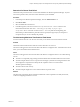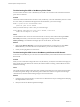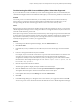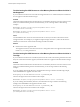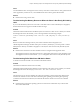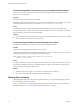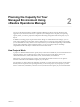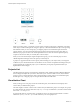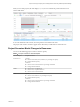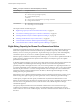6.4
Table Of Contents
- vRealize Operations Manager User Guide
- Contents
- About This User Guide
- Monitoring Objects in Your Managed Environment
- What to Do When...
- User Scenario: A User Calls With a Problem
- User Scenario: An Alert Arrives in Your Inbox
- Respond to an Alert in Your Email
- Evaluate Other Triggered Symptoms for the Affected Data Store
- Compare Alerts and Events Over Time in Response to a Datastore Alert
- View the Affected Datastore in Relation to Other Objects
- Construct Metric Charts to Investigate the Cause of the Data Store Alert
- Run a Recommendation On a Datastore to Resolve an Alert
- User Scenario: You See Problems as You Monitor the State of Your Objects
- Monitoring and Responding to Alerts
- Monitoring and Responding to Problems
- Evaluating Object Summary Information
- Investigating Object Alerts
- Evaluating Metric Information
- Analyzing the Resources in Your Environment
- Using Troubleshooting Tools to Resolve Problems
- Creating and Using Object Details
- Examining Relationships in Your Environment
- User Scenario: Investigate the Root Cause a Problem Using Troubleshooting Tab Options
- Running Actions from vRealize Operations Manager
- List of vRealize Operations Manager Actions
- Working With Actions That Use Power Off Allowed
- Actions Supported for Automation
- Integration of Actions with vRealize Automation
- Run Actions From Toolbars in vRealize Operations Manager
- Troubleshoot Actions in vRealize Operations Manager
- Monitor Recent Task Status
- Troubleshoot Failed Tasks
- Determine If a Recent Task Failed
- Troubleshooting Maximum Time Reached Task Status
- Troubleshooting Set CPU or Set Memory Failed Tasks
- Troubleshooting Set CPU Count or Set Memory with Powered Off Allowed
- Troubleshooting Set CPU Count and Memory When Values Not Supported
- Troubleshooting Set CPU Resources or Set Memory Resources When the Value is Not Supported
- Troubleshooting Set CPU Resources or Set Memory Resources When the Value is Too High
- Troubleshooting Set Memory Resources When the Value is Not Evenly Divisible by 1024
- Troubleshooting Failed Shut Down VM Action Status
- Troubleshooting VMware Tools Not Running for a Shut Down VM Action Status
- Troubleshooting Failed Delete Unused Snapshots Action Status
- Viewing Your Inventory
- What to Do When...
- Planning the Capacity for Your Managed Environment
- Index
Planning the Capacity for Your
Managed Environment Using
vRealize Operations Manager 2
You can use the Projects feature in vRealize Operations Manager to plan for capacity allocations and
upgrades in your virtual environment, or to optimize your existing resources. To plan your upcoming
capacity needs, you create a project that anticipates forthcoming changes that aect the capacity of your
objects.
In addition to creating projects to plan for hardware changes or virtual infrastructure changes, you can
create custom proles and custom data centers to help forecast your capacity needs. With custom proles,
you can determine how many instances of an object can t in your environment depending on the available
capacity and conguration. With custom data centers, you can see capacity analytics and badge
computations based on the objects contained in the custom data center.
How Projects Work
A project is a detailed estimation of the capacity that you must have available in your environment based on
upcoming changes. You can dene projects to add or remove resources from objects such as your
vCenter Server instance, clusters, data centers, hosts, virtual machines, and datastores.
With projects, you plan for changes in capacity, and examine the possible outcomes. You can plan for
increases or decreases in the demand for capacity on your objects.
For example, if you plan to hire more sta in the next month, you must increase the capacity on the objects
that they will use. To plan for this upcoming demand, you can create projects. In your projects, you add
hosts to a data center, add memory and CPUs to a host, and increase the capacity of your virtual machines.
VMware, Inc.
77