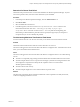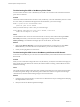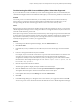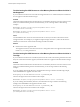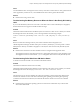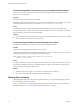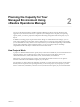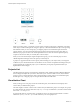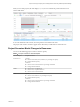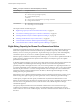6.4
Table Of Contents
- vRealize Operations Manager User Guide
- Contents
- About This User Guide
- Monitoring Objects in Your Managed Environment
- What to Do When...
- User Scenario: A User Calls With a Problem
- User Scenario: An Alert Arrives in Your Inbox
- Respond to an Alert in Your Email
- Evaluate Other Triggered Symptoms for the Affected Data Store
- Compare Alerts and Events Over Time in Response to a Datastore Alert
- View the Affected Datastore in Relation to Other Objects
- Construct Metric Charts to Investigate the Cause of the Data Store Alert
- Run a Recommendation On a Datastore to Resolve an Alert
- User Scenario: You See Problems as You Monitor the State of Your Objects
- Monitoring and Responding to Alerts
- Monitoring and Responding to Problems
- Evaluating Object Summary Information
- Investigating Object Alerts
- Evaluating Metric Information
- Analyzing the Resources in Your Environment
- Using Troubleshooting Tools to Resolve Problems
- Creating and Using Object Details
- Examining Relationships in Your Environment
- User Scenario: Investigate the Root Cause a Problem Using Troubleshooting Tab Options
- Running Actions from vRealize Operations Manager
- List of vRealize Operations Manager Actions
- Working With Actions That Use Power Off Allowed
- Actions Supported for Automation
- Integration of Actions with vRealize Automation
- Run Actions From Toolbars in vRealize Operations Manager
- Troubleshoot Actions in vRealize Operations Manager
- Monitor Recent Task Status
- Troubleshoot Failed Tasks
- Determine If a Recent Task Failed
- Troubleshooting Maximum Time Reached Task Status
- Troubleshooting Set CPU or Set Memory Failed Tasks
- Troubleshooting Set CPU Count or Set Memory with Powered Off Allowed
- Troubleshooting Set CPU Count and Memory When Values Not Supported
- Troubleshooting Set CPU Resources or Set Memory Resources When the Value is Not Supported
- Troubleshooting Set CPU Resources or Set Memory Resources When the Value is Too High
- Troubleshooting Set Memory Resources When the Value is Not Evenly Divisible by 1024
- Troubleshooting Failed Shut Down VM Action Status
- Troubleshooting VMware Tools Not Running for a Shut Down VM Action Status
- Troubleshooting Failed Delete Unused Snapshots Action Status
- Viewing Your Inventory
- What to Do When...
- Planning the Capacity for Your Managed Environment
- Index
Troubleshooting VMware Tools Not Running for a Shut Down VM Action Status
A Shut down VM action task has a Failed status in the Recent Task list and the Message indicates that
VMware Tools were required.
Problem
The Shutdown VM action did not run successfully.
The Recent Tasks list indicates that a Shutdown VM action has a tasks status of Failed. When you evaluate
the Messages list for the selected job, you see VMware Tools: Not running (Not installed).
Cause
The Shutdown VM action requires that VMware Tools be installed and running on the target virtual
machines. If you ran the action on more than one object, then VMware Tools was not installed, or installed
but not running, on at least one of the virtual machines.
Solution
u
In the vCenter Server instance that manages the virtual machine that failed to run the action, install and
start VMware Tools on the aected virtual machines.
Troubleshooting Failed Delete Unused Snapshots Action Status
A Delete Unused Snapshots action task has a Failed status in the Recent Task list.
Problem
The Delete Unused Snapshots action did not run successfully.
The Recent Tasks list indicates that a Delete Unused Snapshots action has a tasks status of Failed. When you
evaluate the Messages list for the selected job, you see this message.
Remove snapshot failed, response wait expired after:[120] seconds,
unable to confirm removal
Cause
The delete snapshot process involves waiting for access to datastores. The wait time is 600 seconds to access
the datastore and delete the snapshot. If the delete request is not passed to the datastore in that time, the
action does not nish the delete snapshot action.
Solution
1 Check the status of the snapshot in vCenter Server to determine if it was deleted.
2 If it was not, submit the delete snapshot request at a dierent time.
Viewing Your Inventory
vRealize Operations Manager collects data from all the objects in your environment and displays a health,
risk, and eciency status for each object.
Survey your entire inventory to get a quick idea of the state of any object or click an object name for more
detailed information. See “Evaluating Object Summary Information,” on page 37.
vRealize Operations Manager User Guide
76 VMware, Inc.