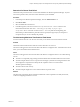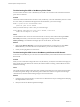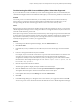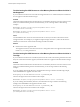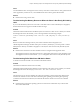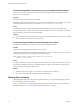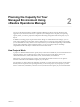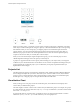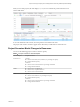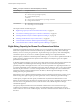6.4
Table Of Contents
- vRealize Operations Manager User Guide
- Contents
- About This User Guide
- Monitoring Objects in Your Managed Environment
- What to Do When...
- User Scenario: A User Calls With a Problem
- User Scenario: An Alert Arrives in Your Inbox
- Respond to an Alert in Your Email
- Evaluate Other Triggered Symptoms for the Affected Data Store
- Compare Alerts and Events Over Time in Response to a Datastore Alert
- View the Affected Datastore in Relation to Other Objects
- Construct Metric Charts to Investigate the Cause of the Data Store Alert
- Run a Recommendation On a Datastore to Resolve an Alert
- User Scenario: You See Problems as You Monitor the State of Your Objects
- Monitoring and Responding to Alerts
- Monitoring and Responding to Problems
- Evaluating Object Summary Information
- Investigating Object Alerts
- Evaluating Metric Information
- Analyzing the Resources in Your Environment
- Using Troubleshooting Tools to Resolve Problems
- Creating and Using Object Details
- Examining Relationships in Your Environment
- User Scenario: Investigate the Root Cause a Problem Using Troubleshooting Tab Options
- Running Actions from vRealize Operations Manager
- List of vRealize Operations Manager Actions
- Working With Actions That Use Power Off Allowed
- Actions Supported for Automation
- Integration of Actions with vRealize Automation
- Run Actions From Toolbars in vRealize Operations Manager
- Troubleshoot Actions in vRealize Operations Manager
- Monitor Recent Task Status
- Troubleshoot Failed Tasks
- Determine If a Recent Task Failed
- Troubleshooting Maximum Time Reached Task Status
- Troubleshooting Set CPU or Set Memory Failed Tasks
- Troubleshooting Set CPU Count or Set Memory with Powered Off Allowed
- Troubleshooting Set CPU Count and Memory When Values Not Supported
- Troubleshooting Set CPU Resources or Set Memory Resources When the Value is Not Supported
- Troubleshooting Set CPU Resources or Set Memory Resources When the Value is Too High
- Troubleshooting Set Memory Resources When the Value is Not Evenly Divisible by 1024
- Troubleshooting Failed Shut Down VM Action Status
- Troubleshooting VMware Tools Not Running for a Shut Down VM Action Status
- Troubleshooting Failed Delete Unused Snapshots Action Status
- Viewing Your Inventory
- What to Do When...
- Planning the Capacity for Your Managed Environment
- Index
Troubleshooting Set CPU Count and Memory When Values Not Supported
If you run the Set CPU Count or Set Memory actions with an unsupported value on a virtual machine, the
virtual machine might be left in an unusable state and require you to resolve the problem in vCenter Server.
Problem
You cannot power on a virtual machine after you successfully run the Set CPU Count or Set Memory
actions. When you review the messages in Recent Tasks for the failed Power On VM action, you see
messages stating that the host does not support the new CPU count or new memory value.
Cause
Because of the way that vCenter Server validates changes in the CPU and memory values, you can use the
vRealize Operations Manager actions to change the value to an unsupported amount if you run the action
when the virtual machine is powered o.
If the object was powered on, the task fails, but rolls back any value changes and powers the machine back
on. If the object was powered o, the task succeeds, the value is changed in vCenter Server, but the target
object is left in a state where you cannot power it on using the actions or in vCenter Server without
manually changing the CPU or memory to a supported value.
Solution
1 In the left pane of vRealize Operations Manager, click the Administration icon.
2 Click Recent Tasks.
3 In the task list, locate your failed Power On VM action, and review the messages associated with the
task.
4 Look for a message that indicates why the task failed.
For example, if you ran a Set CPU Count action on a powered o virtual machine to increase the CPU
count from 2 to 4, but 4 CPUs is not supported by the host. The Set CPU tasks reported that it
completed successfully in recent tasks. However, when you aempt to power on the virtual machine,
the tasks fails. In this example the message is Virtual machine requires 4 CPUs to operate, but the
host hardware only provides 2.
5 Click the object name in the Recent Task list.
The main pane updates to display the object details for the selected object.
6 Click the Actions menu on the toolbar and click Open Virtual Machine in vSphere Client.
The vSphere Web Client opens with the virtual machine as the current object.
7 In the vSphere Web Client, click the Manage tab and click VM Hardware.
8 Click Edit.
9 In the Edit Seings dialog box, change the CPU count or memory to a supported value and click OK.
You can now power on the virtual machine from the Web client or from vRealize Operations Manager.
Chapter 1 Monitoring Objects in Your Managed Environment by Using vRealize Operations Manager
VMware, Inc. 73