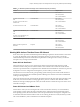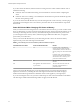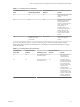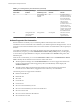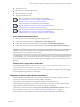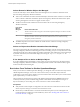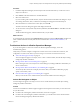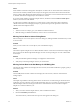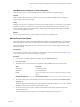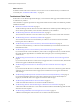6.4
Table Of Contents
- vRealize Operations Manager User Guide
- Contents
- About This User Guide
- Monitoring Objects in Your Managed Environment
- What to Do When...
- User Scenario: A User Calls With a Problem
- User Scenario: An Alert Arrives in Your Inbox
- Respond to an Alert in Your Email
- Evaluate Other Triggered Symptoms for the Affected Data Store
- Compare Alerts and Events Over Time in Response to a Datastore Alert
- View the Affected Datastore in Relation to Other Objects
- Construct Metric Charts to Investigate the Cause of the Data Store Alert
- Run a Recommendation On a Datastore to Resolve an Alert
- User Scenario: You See Problems as You Monitor the State of Your Objects
- Monitoring and Responding to Alerts
- Monitoring and Responding to Problems
- Evaluating Object Summary Information
- Investigating Object Alerts
- Evaluating Metric Information
- Analyzing the Resources in Your Environment
- Using Troubleshooting Tools to Resolve Problems
- Creating and Using Object Details
- Examining Relationships in Your Environment
- User Scenario: Investigate the Root Cause a Problem Using Troubleshooting Tab Options
- Running Actions from vRealize Operations Manager
- List of vRealize Operations Manager Actions
- Working With Actions That Use Power Off Allowed
- Actions Supported for Automation
- Integration of Actions with vRealize Automation
- Run Actions From Toolbars in vRealize Operations Manager
- Troubleshoot Actions in vRealize Operations Manager
- Monitor Recent Task Status
- Troubleshoot Failed Tasks
- Determine If a Recent Task Failed
- Troubleshooting Maximum Time Reached Task Status
- Troubleshooting Set CPU or Set Memory Failed Tasks
- Troubleshooting Set CPU Count or Set Memory with Powered Off Allowed
- Troubleshooting Set CPU Count and Memory When Values Not Supported
- Troubleshooting Set CPU Resources or Set Memory Resources When the Value is Not Supported
- Troubleshooting Set CPU Resources or Set Memory Resources When the Value is Too High
- Troubleshooting Set Memory Resources When the Value is Not Evenly Divisible by 1024
- Troubleshooting Failed Shut Down VM Action Status
- Troubleshooting VMware Tools Not Running for a Shut Down VM Action Status
- Troubleshooting Failed Delete Unused Snapshots Action Status
- Viewing Your Inventory
- What to Do When...
- Planning the Capacity for Your Managed Environment
- Index
What to do next
Troubleshoot tasks with a status of Maximum Time Reached or Failed to determine why a task did not run
successfully. See “Troubleshoot Failed Tasks,” on page 70.
Troubleshoot Failed Tasks
If tasks fail to run in vRealize Operations Manager, review the Recent Tasks page and troubleshoot the task
to determine why it failed.
This information is a general procedure for using the information in Recent Tasks to troubleshoot problems
identied in the tasks.
n
Determine If a Recent Task Failed on page 71
The Recent Tasks provide the status of action tasks initiated from vRealize Operations Manager. If you
do not see the expected results, review the tasks to determine if your task failed.
n
Troubleshooting Maximum Time Reached Task Status on page 71
An action task has a Maximum Time Reached status and you do not know the current status to the task.
n
Troubleshooting Set CPU or Set Memory Failed Tasks on page 72
An action task for Set CPU Count or Set Memory for VM has a Failed status in the recent task list
because power o is not allowed.
n
Troubleshooting Set CPU Count or Set Memory with Powered O Allowed on page 72
A Set CPU Count, Set Memory, or a Set CPU Count and Set Memory action indicates that the action
failed in Recent Tasks.
n
Troubleshooting Set CPU Count and Memory When Values Not Supported on page 73
If you run the Set CPU Count or Set Memory actions with an unsupported value on a virtual machine,
the virtual machine might be left in an unusable state and require you to resolve the problem in
vCenter Server.
n
Troubleshooting Set CPU Resources or Set Memory Resources When the Value is Not Supported on
page 74
If you run the Set CPU Resources action with an unsupported value on a virtual machine, the task fails
and an error appears in the Recent Task messages.
n
Troubleshooting Set CPU Resources or Set Memory Resources When the Value is Too High on
page 74
If you run the Set CPU Resources or Set Memory Resources action with a value that is greater than the
value that your vCenter Server instance supports, the task fails and an error appears in the Recent
Tasks messages.
n
Troubleshooting Set Memory Resources When the Value is Not Evenly Divisible by 1024 on page 75
If you run the Set Memory Resources action with a value that cannot convert from kilobytes to
megabytes, the task fails and an error appears in the Recent Task messages.
n
Troubleshooting Failed Shut Down VM Action Status on page 75
A shut down VM action task has a Failed status in the Recent Task list.
n
Troubleshooting VMware Tools Not Running for a Shut Down VM Action Status on page 76
A Shut down VM action task has a Failed status in the Recent Task list and the Message indicates that
VMware Tools were required.
n
Troubleshooting Failed Delete Unused Snapshots Action Status on page 76
A Delete Unused Snapshots action task has a Failed status in the Recent Task list.
vRealize Operations Manager User Guide
70 VMware, Inc.