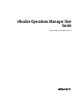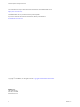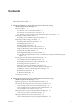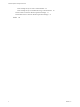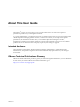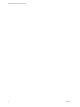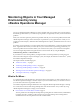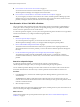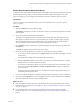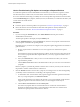6.4
Table Of Contents
- vRealize Operations Manager User Guide
- Contents
- About This User Guide
- Monitoring Objects in Your Managed Environment
- What to Do When...
- User Scenario: A User Calls With a Problem
- User Scenario: An Alert Arrives in Your Inbox
- Respond to an Alert in Your Email
- Evaluate Other Triggered Symptoms for the Affected Data Store
- Compare Alerts and Events Over Time in Response to a Datastore Alert
- View the Affected Datastore in Relation to Other Objects
- Construct Metric Charts to Investigate the Cause of the Data Store Alert
- Run a Recommendation On a Datastore to Resolve an Alert
- User Scenario: You See Problems as You Monitor the State of Your Objects
- Monitoring and Responding to Alerts
- Monitoring and Responding to Problems
- Evaluating Object Summary Information
- Investigating Object Alerts
- Evaluating Metric Information
- Analyzing the Resources in Your Environment
- Using Troubleshooting Tools to Resolve Problems
- Creating and Using Object Details
- Examining Relationships in Your Environment
- User Scenario: Investigate the Root Cause a Problem Using Troubleshooting Tab Options
- Running Actions from vRealize Operations Manager
- List of vRealize Operations Manager Actions
- Working With Actions That Use Power Off Allowed
- Actions Supported for Automation
- Integration of Actions with vRealize Automation
- Run Actions From Toolbars in vRealize Operations Manager
- Troubleshoot Actions in vRealize Operations Manager
- Monitor Recent Task Status
- Troubleshoot Failed Tasks
- Determine If a Recent Task Failed
- Troubleshooting Maximum Time Reached Task Status
- Troubleshooting Set CPU or Set Memory Failed Tasks
- Troubleshooting Set CPU Count or Set Memory with Powered Off Allowed
- Troubleshooting Set CPU Count and Memory When Values Not Supported
- Troubleshooting Set CPU Resources or Set Memory Resources When the Value is Not Supported
- Troubleshooting Set CPU Resources or Set Memory Resources When the Value is Too High
- Troubleshooting Set Memory Resources When the Value is Not Evenly Divisible by 1024
- Troubleshooting Failed Shut Down VM Action Status
- Troubleshooting VMware Tools Not Running for a Shut Down VM Action Status
- Troubleshooting Failed Delete Unused Snapshots Action Status
- Viewing Your Inventory
- What to Do When...
- Planning the Capacity for Your Managed Environment
- Index
Monitoring Objects in Your Managed
Environment by Using
vRealize Operations Manager 1
You can use vRealize Operations Manager to resolve problems that your customers raise, respond to alerts
that identify problems before your customers report problems, and generally monitor your environment for
problems.
When your customers experience performance problems and call you to resolve the problem, the data that
vRealize Operations Manager collects and analyzes is presented to you in graphical forms so that you can
compare and contrast objects, understand the relationship between objects, and determine the root cause of
problems.
To manage your environment as a proactive rather than reactive administrator, you monitor and respond to
alerts. A generated alert noties you when objects in your environment are experiencing problems. If you
resolve the problem based on the alert before your customers notice, then you avoid service interruptions.
You can investigate the problems that generate alerts or that result in calls by using the Analysis,
Troubleshooting, Details, and Environment tabs.
If you nd the root cause of the problem, you might be able to resolve the problem by running an action.
The actions make changes to objects in the target system, for example, the VMware vCenter Server
®
system,
from vRealize Operations Manager.
This chapter includes the following topics:
n
“What to Do When...,” on page 7
n
“Monitoring and Responding to Alerts,” on page 32
n
“Monitoring and Responding to Problems,” on page 36
n
“Running Actions from vRealize Operations Manager,” on page 59
n
“Viewing Your Inventory,” on page 76
What to Do When...
As a virtual infrastructure administrator, network operations center engineer, or other IT professional, you
use vRealize Operations Manager to monitor objects in your environment so that you can ensure service to
your customers and resolve any problems that occur.
Your vRealize Operations Manager administrator has congured vRealize Operations Manager to manage
two vCenter Server instances that manage multiple hosts and virtual machines. It is your rst day using
vRealize Operations Manager to manage your environment.
n
User Scenario: A User Calls With a Problem on page 8
The vice president of sales telephones the help desk reporting that her virtual machine, VPSALES4632,
is running slow. She is working on sales reports for an upcoming meeting and is running behind
schedule because of the slow performance of her virtual machine.
VMware, Inc.
7