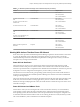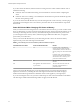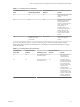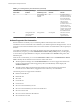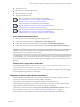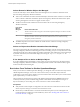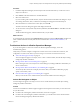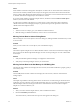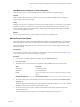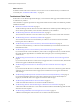6.4
Table Of Contents
- vRealize Operations Manager User Guide
- Contents
- About This User Guide
- Monitoring Objects in Your Managed Environment
- What to Do When...
- User Scenario: A User Calls With a Problem
- User Scenario: An Alert Arrives in Your Inbox
- Respond to an Alert in Your Email
- Evaluate Other Triggered Symptoms for the Affected Data Store
- Compare Alerts and Events Over Time in Response to a Datastore Alert
- View the Affected Datastore in Relation to Other Objects
- Construct Metric Charts to Investigate the Cause of the Data Store Alert
- Run a Recommendation On a Datastore to Resolve an Alert
- User Scenario: You See Problems as You Monitor the State of Your Objects
- Monitoring and Responding to Alerts
- Monitoring and Responding to Problems
- Evaluating Object Summary Information
- Investigating Object Alerts
- Evaluating Metric Information
- Analyzing the Resources in Your Environment
- Using Troubleshooting Tools to Resolve Problems
- Creating and Using Object Details
- Examining Relationships in Your Environment
- User Scenario: Investigate the Root Cause a Problem Using Troubleshooting Tab Options
- Running Actions from vRealize Operations Manager
- List of vRealize Operations Manager Actions
- Working With Actions That Use Power Off Allowed
- Actions Supported for Automation
- Integration of Actions with vRealize Automation
- Run Actions From Toolbars in vRealize Operations Manager
- Troubleshoot Actions in vRealize Operations Manager
- Monitor Recent Task Status
- Troubleshoot Failed Tasks
- Determine If a Recent Task Failed
- Troubleshooting Maximum Time Reached Task Status
- Troubleshooting Set CPU or Set Memory Failed Tasks
- Troubleshooting Set CPU Count or Set Memory with Powered Off Allowed
- Troubleshooting Set CPU Count and Memory When Values Not Supported
- Troubleshooting Set CPU Resources or Set Memory Resources When the Value is Not Supported
- Troubleshooting Set CPU Resources or Set Memory Resources When the Value is Too High
- Troubleshooting Set Memory Resources When the Value is Not Evenly Divisible by 1024
- Troubleshooting Failed Shut Down VM Action Status
- Troubleshooting VMware Tools Not Running for a Shut Down VM Action Status
- Troubleshooting Failed Delete Unused Snapshots Action Status
- Viewing Your Inventory
- What to Do When...
- Planning the Capacity for Your Managed Environment
- Index
Host Name Does Not Appear in Action Dialog Box
When you run an action on a virtual machine, the host name is blank in the action dialog box.
Problem
When you select virtual machine on which to run an action, and click the Action buon, the dialog box
appears, but the Host column is empty.
Cause
Although your user role is congured to run action on the virtual machines, you do not have a user roll that
provides you with access to the host. You can see the virtual machines and run actions on them, but you
cannot see the host data for the virtual machines. vRealize Operations Manager cannot retrieve data that
you do not have permission to access.
Solution
You can run the action, but you cannot see the host name in the action dialog boxes.
Monitor Recent Task Status
The Recent Task status includes all the tasks initiated from vRealize Operations Manager. You use the task
status information to verify that your tasks nished successfully or to determine the current state of tasks.
You can monitor the status of tasks that are started when you run actions, and investigate whether a task
nished successfully.
Prerequisites
You ran at least one action as part of an alert recommendation or from one of the toolbars. See “Run Actions
From Toolbars in vRealize Operations Manager,” on page 66.
Procedure
1 In the left pane of vRealize Operations Manager, click the Administration icon.
2 Click Recent Tasks.
3 To determine if you have tasks that are not nished, click the Status column and sort the results.
Option Description
In Progress
Indicates running tasks.
Completed
Indicates nished tasks.
Failed
Indicates incomplete tasks on at least one object when started on multiple
objects.
Maximum Time Reached
Indicates timed out tasks.
4 To evaluate a task process, select the task in the list and review the information in the Details of Task
Selected pane.
The details appear in the Messages pane. If the information message includes No action taken, the task
nished because the object was already in the requested state.
5 To view the messages for an object when the task included several objects, select the object in the
Associated Objects list.
To clear the object selection so that you can view all the messages, press the space bar.
Chapter 1 Monitoring Objects in Your Managed Environment by Using vRealize Operations Manager
VMware, Inc. 69