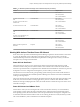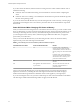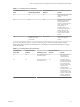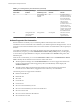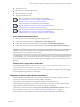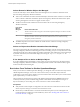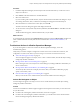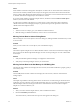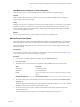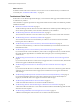6.4
Table Of Contents
- vRealize Operations Manager User Guide
- Contents
- About This User Guide
- Monitoring Objects in Your Managed Environment
- What to Do When...
- User Scenario: A User Calls With a Problem
- User Scenario: An Alert Arrives in Your Inbox
- Respond to an Alert in Your Email
- Evaluate Other Triggered Symptoms for the Affected Data Store
- Compare Alerts and Events Over Time in Response to a Datastore Alert
- View the Affected Datastore in Relation to Other Objects
- Construct Metric Charts to Investigate the Cause of the Data Store Alert
- Run a Recommendation On a Datastore to Resolve an Alert
- User Scenario: You See Problems as You Monitor the State of Your Objects
- Monitoring and Responding to Alerts
- Monitoring and Responding to Problems
- Evaluating Object Summary Information
- Investigating Object Alerts
- Evaluating Metric Information
- Analyzing the Resources in Your Environment
- Using Troubleshooting Tools to Resolve Problems
- Creating and Using Object Details
- Examining Relationships in Your Environment
- User Scenario: Investigate the Root Cause a Problem Using Troubleshooting Tab Options
- Running Actions from vRealize Operations Manager
- List of vRealize Operations Manager Actions
- Working With Actions That Use Power Off Allowed
- Actions Supported for Automation
- Integration of Actions with vRealize Automation
- Run Actions From Toolbars in vRealize Operations Manager
- Troubleshoot Actions in vRealize Operations Manager
- Monitor Recent Task Status
- Troubleshoot Failed Tasks
- Determine If a Recent Task Failed
- Troubleshooting Maximum Time Reached Task Status
- Troubleshooting Set CPU or Set Memory Failed Tasks
- Troubleshooting Set CPU Count or Set Memory with Powered Off Allowed
- Troubleshooting Set CPU Count and Memory When Values Not Supported
- Troubleshooting Set CPU Resources or Set Memory Resources When the Value is Not Supported
- Troubleshooting Set CPU Resources or Set Memory Resources When the Value is Too High
- Troubleshooting Set Memory Resources When the Value is Not Evenly Divisible by 1024
- Troubleshooting Failed Shut Down VM Action Status
- Troubleshooting VMware Tools Not Running for a Shut Down VM Action Status
- Troubleshooting Failed Delete Unused Snapshots Action Status
- Viewing Your Inventory
- What to Do When...
- Planning the Capacity for Your Managed Environment
- Index
Cause
When vRealize Automation manages the child objects of a data center or custom data center container, the
actions that are normally available on those objects do not appear, because the action framework excludes
actions on objects that vRealize Automation manages. You cannot turn on or turn o the exclusion of actions
on vRealize Automation managed objects. This behavior is normal.
If you removed the vRealize Automation adapter instance, but did not select the Remove related objects
check box, the actions are still disabled.
To make actions available on the objects in your data center or custom data center, either conrm that
vRealize Automation is not managing the objects, or perform the steps in this procedure to remove the
vRealize Automation adapter instance.
Solution
1 To allow actions on an object, go to your vRealize Automation instance.
2 Make the change in vRealize Automation, such as to move a virtual machine.
Missing Column Data in Actions Dialog Boxes
Data is missing for one or more objects in an Actions dialog box, making it dicult to determine if you want
to run the action.
Problem
When you run an action one or more objects, some of the elds are empty.
Cause
The VMware vSphere adapter has not collected the data from the vCenter Server instance that manages the
object or the current vRealize Operations Manager user does not have privileges to view the collected data
for the object.
Solution
1 Verify that vRealize Operations Manager is congured to collect the data.
2 Verify that you have the privileges necessary to view the data.
Missing Column Data in the Set Memory for VM Dialog Box
The read-only data columns do not display the current values, which makes it dicult to properly specify a
new memory value.
Problem
Current (MB) and Power State columns do not display the current values, which are collected for the
managed object.
Cause
The adapter responsible for collecting data from the vCenter Server on which the target virtual machine is
running has not run a collection cycle and collected the data. This can occur when you recently created an
VMware adapter instance for the target vCenter Server and initiated an action. The VMware vSphere
adapter has a 5-minute collection cycle.
Solution
1 After you create a VMware adapter instance, wait an additional 5 minutes.
2 Rerun the Set Memory for VM action.
The current memory value and the current power state appear in the dialog box.
vRealize Operations Manager User Guide
68 VMware, Inc.