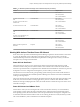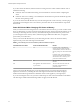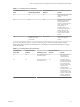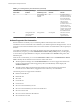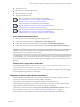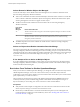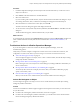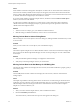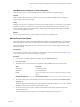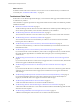6.4
Table Of Contents
- vRealize Operations Manager User Guide
- Contents
- About This User Guide
- Monitoring Objects in Your Managed Environment
- What to Do When...
- User Scenario: A User Calls With a Problem
- User Scenario: An Alert Arrives in Your Inbox
- Respond to an Alert in Your Email
- Evaluate Other Triggered Symptoms for the Affected Data Store
- Compare Alerts and Events Over Time in Response to a Datastore Alert
- View the Affected Datastore in Relation to Other Objects
- Construct Metric Charts to Investigate the Cause of the Data Store Alert
- Run a Recommendation On a Datastore to Resolve an Alert
- User Scenario: You See Problems as You Monitor the State of Your Objects
- Monitoring and Responding to Alerts
- Monitoring and Responding to Problems
- Evaluating Object Summary Information
- Investigating Object Alerts
- Evaluating Metric Information
- Analyzing the Resources in Your Environment
- Using Troubleshooting Tools to Resolve Problems
- Creating and Using Object Details
- Examining Relationships in Your Environment
- User Scenario: Investigate the Root Cause a Problem Using Troubleshooting Tab Options
- Running Actions from vRealize Operations Manager
- List of vRealize Operations Manager Actions
- Working With Actions That Use Power Off Allowed
- Actions Supported for Automation
- Integration of Actions with vRealize Automation
- Run Actions From Toolbars in vRealize Operations Manager
- Troubleshoot Actions in vRealize Operations Manager
- Monitor Recent Task Status
- Troubleshoot Failed Tasks
- Determine If a Recent Task Failed
- Troubleshooting Maximum Time Reached Task Status
- Troubleshooting Set CPU or Set Memory Failed Tasks
- Troubleshooting Set CPU Count or Set Memory with Powered Off Allowed
- Troubleshooting Set CPU Count and Memory When Values Not Supported
- Troubleshooting Set CPU Resources or Set Memory Resources When the Value is Not Supported
- Troubleshooting Set CPU Resources or Set Memory Resources When the Value is Too High
- Troubleshooting Set Memory Resources When the Value is Not Evenly Divisible by 1024
- Troubleshooting Failed Shut Down VM Action Status
- Troubleshooting VMware Tools Not Running for a Shut Down VM Action Status
- Troubleshooting Failed Delete Unused Snapshots Action Status
- Viewing Your Inventory
- What to Do When...
- Planning the Capacity for Your Managed Environment
- Index
Actions Determine Whether Objects Are Managed
Actions check the objects in the vRealize Automation managed resource container to determine which
objects are being managed by vRealize Automation.
n
Actions such as Rebalance Container check the child objects of the data center container or custom data
center container to determine whether the objects are managed by vRealize Automation. If the objects
are being managed, the action does not appear on those objects.
n
The Move VM action checks whether the virtual machine to be moved is being managed by
vRealize Automation.
Is the Virtual
Machine
Managed? Result of Move VM Action
Yes The Move VM action does not appear in the vRealize Operations Manager user interface for that
virtual machine.
No The Move VM action moves the virtual machine to a new host, datastore, or new host and
datastore. The Move VM action does not check whether the new host or datastore is being
managed by vRealize Automation.
n
The Delete Snapshots action checks whether the virtual machine or datastore is being managed by
vRealize Automation.
Actions on Objects that vRealize Automation Does Not Manage
For a host or parent object that is not managed by vRealize Automation, only the virtual machines that are
not being managed by vRealize Automation appear in the action dialog, and you can only take action on the
virtual machines that are not being managed by vRealize Automation. If all child objects are being managed
by vRealize Automation, the user interface displays the message No objects are eligible for the
selected action.
If You Attempt to Run an Action on Multiple Objects
If you select multiple objects and aempt to run an action, such as Power O VM, only the objects that are
not being managed by vRealize Automation, which might include a subset of the virtual machines, appear
in the Power O VM action dialog box.
Run Actions From Toolbars in vRealize Operations Manager
When you run actions in vRealize Operations Manager, you change the state of vCenter Server objects from
vRealize Operations Manager. You run one or more actions when you encounter objects where the
conguration or state of the object is aecting your environment. These actions allow you to reclaim wasted
space, adjust memory, or conserve resources.
This procedure for running actions is based on the vRealize Operations Manager Actions menus and is
commonly used when you are troubleshooting problems. The available actions depend on the type of
objects with which you are working. You can also run actions as alert recommendations.
Prerequisites
n
Verify that the vCenter Adapter is congured to run actions for each vCenter Server instance. See the
vRealize Operations Manager Customization and Administration Guide.
n
Ensure that you understand how to use the Power O Allowed option if you are running Set CPU
Count, Set Memory, and Set CPU Count and Memory actions. See “Working With Actions That Use
Power O Allowed,” on page 61.
vRealize Operations Manager User Guide
66 VMware, Inc.