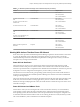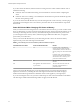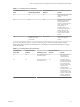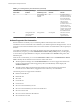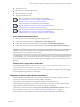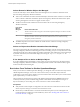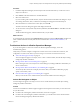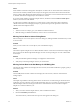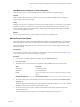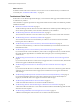6.4
Table Of Contents
- vRealize Operations Manager User Guide
- Contents
- About This User Guide
- Monitoring Objects in Your Managed Environment
- What to Do When...
- User Scenario: A User Calls With a Problem
- User Scenario: An Alert Arrives in Your Inbox
- Respond to an Alert in Your Email
- Evaluate Other Triggered Symptoms for the Affected Data Store
- Compare Alerts and Events Over Time in Response to a Datastore Alert
- View the Affected Datastore in Relation to Other Objects
- Construct Metric Charts to Investigate the Cause of the Data Store Alert
- Run a Recommendation On a Datastore to Resolve an Alert
- User Scenario: You See Problems as You Monitor the State of Your Objects
- Monitoring and Responding to Alerts
- Monitoring and Responding to Problems
- Evaluating Object Summary Information
- Investigating Object Alerts
- Evaluating Metric Information
- Analyzing the Resources in Your Environment
- Using Troubleshooting Tools to Resolve Problems
- Creating and Using Object Details
- Examining Relationships in Your Environment
- User Scenario: Investigate the Root Cause a Problem Using Troubleshooting Tab Options
- Running Actions from vRealize Operations Manager
- List of vRealize Operations Manager Actions
- Working With Actions That Use Power Off Allowed
- Actions Supported for Automation
- Integration of Actions with vRealize Automation
- Run Actions From Toolbars in vRealize Operations Manager
- Troubleshoot Actions in vRealize Operations Manager
- Monitor Recent Task Status
- Troubleshoot Failed Tasks
- Determine If a Recent Task Failed
- Troubleshooting Maximum Time Reached Task Status
- Troubleshooting Set CPU or Set Memory Failed Tasks
- Troubleshooting Set CPU Count or Set Memory with Powered Off Allowed
- Troubleshooting Set CPU Count and Memory When Values Not Supported
- Troubleshooting Set CPU Resources or Set Memory Resources When the Value is Not Supported
- Troubleshooting Set CPU Resources or Set Memory Resources When the Value is Too High
- Troubleshooting Set Memory Resources When the Value is Not Evenly Divisible by 1024
- Troubleshooting Failed Shut Down VM Action Status
- Troubleshooting VMware Tools Not Running for a Shut Down VM Action Status
- Troubleshooting Failed Delete Unused Snapshots Action Status
- Viewing Your Inventory
- What to Do When...
- Planning the Capacity for Your Managed Environment
- Index
Table 1‑7. Increasing CPU Count Behavior.
Virtual Machine Power
State CPU Hot Plug Enabled
Power Off Allowed
Selected Results
On Yes No The action increases the CPU
count to the specied
amount.
On No Yes If VMware Tools is installed
and running, the action
shuts down the virtual
machine, increases the CPU
count, and powers the
machine back on.
If VMware Tools is not
installed, the action powers
o the virtual machine,
increases the CPU count,
and powers the machine
back on.
O Not applicable. The virtual
machine is powered
powered o.
Not required. The action increases the CPU
count to the specied
amount.
If you are increasing the memory, you must consider the power state of the virtual machine, whether
Memory Hot Plug is enabled, and whether there is a Hot Memory Limit when determining how to apply
Power O Allowed.
Table 1‑8. Increasing Memory Amount Behavior
Virtual Machine
Power State
Memory Hot Plug
Enabled Hot Memory Limit
Power Off Allowed
Selected Results
On Yes New memory value ≤
hot memory limit
No The action increases
the memory the
specied amount.
On Yes New memory value >
hot memory limit
Yes If VMware Tools is
installed and running,
the action shuts down
the virtual machine,
increases the memory,
and powers the
machine back on.
If VMware Tools is not
installed, the action
powers o the virtual
machine, increases the
memory, and powers
the machine back on.
Chapter 1 Monitoring Objects in Your Managed Environment by Using vRealize Operations Manager
VMware, Inc. 63